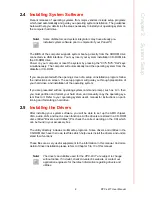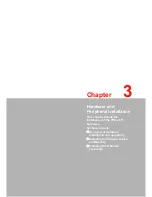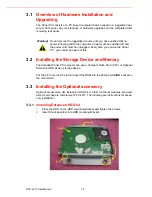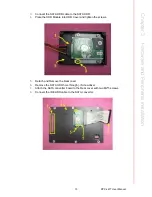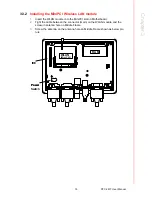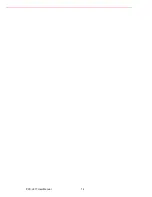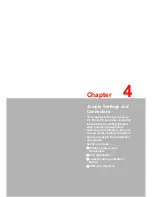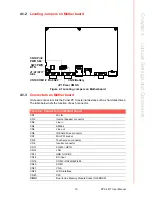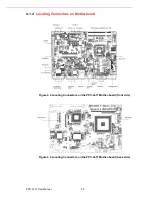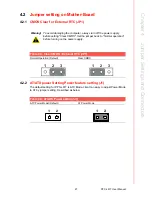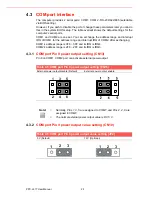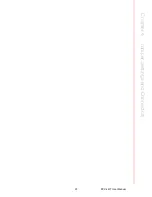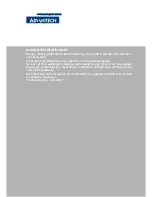13
PPC-L61T User Manual
Chapter 3
H
ardware
a
nd
Peripheral
Installation
3.
Connect the SATA HDD cable to the SATA HDD.
4.
Plate the HDD Module into HDD Cover and tighten the screws.
5.
Detach and Remove the Rear cover.
6.
Remove the SATA HDD hole through (-) Screwdriver.
7.
Attach the SATA converter board to the Rear cover with two M2*5 screws.
8.
Connect the IDE HDD cable to the SATA converter.