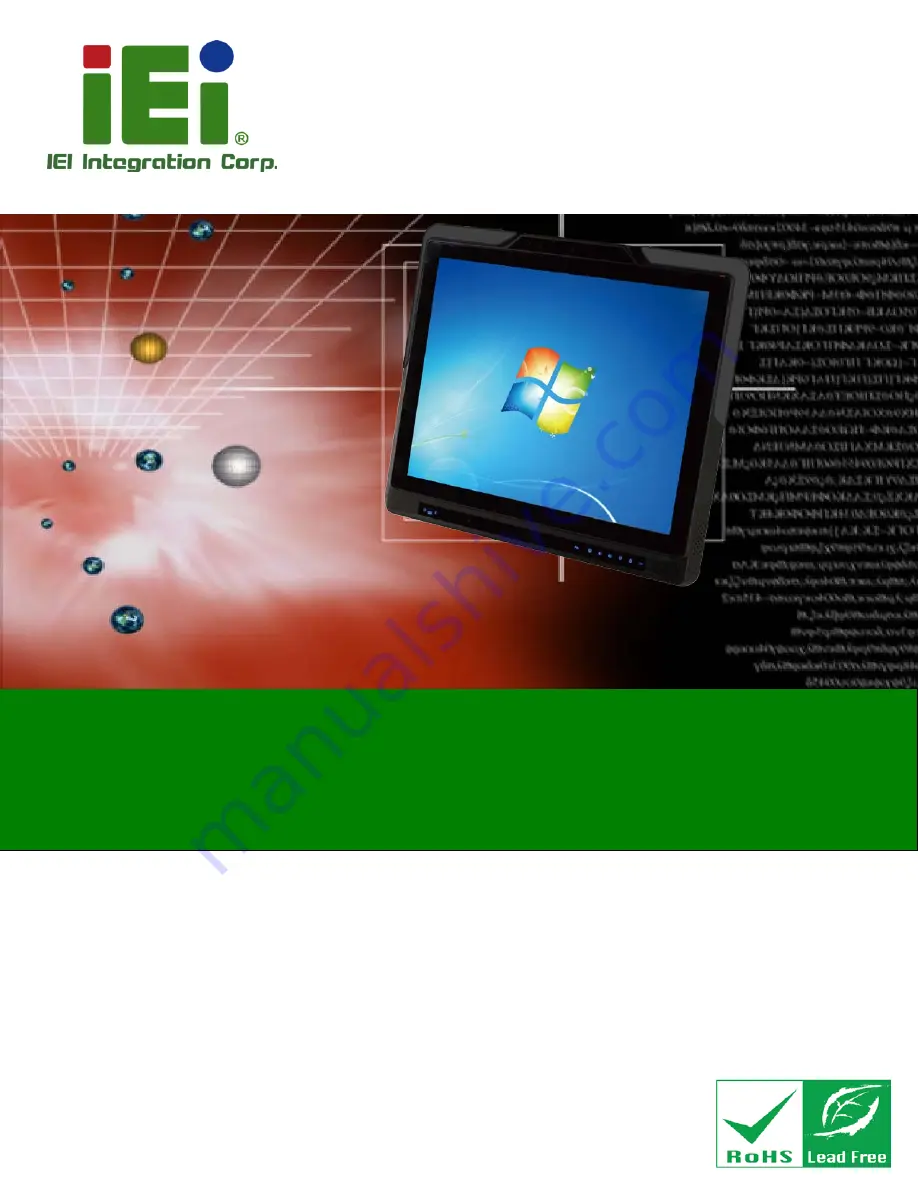
AFL2-17AB-H61
Page I
Us e r Ma n u a l
AFL2-17AB-H61 S e rie s
MODEL:
Flat Bezel Panel PC with 2nd/3rd Generation Intel® Core™ i7/ i5/ i3 and
Pentium® processor, Touch Screen, Wi-Fi, USB, Dual GbE LAN ,
RS-232/422/485, 2M pixels Camera,
HD Audio and RoHS
Re v. 1.30 - 9 De c e m b e r, 2016
Us e r Ma n u a l
Содержание AFL2-17AB-H61 Series
Страница 15: ......
Страница 17: ...AFL2 17AB H61 Page 1 1 Introduction Chapter 1...
Страница 29: ...AFL2 17AB H61 Page 13 2 Detailed Specifications Chapter 2...
Страница 35: ...AFL2 17AB H61 Page 19 3 Unpacking Chapter 3...
Страница 40: ...AFL2 17AB H61 Page 24 4 Ins tallation Chapter 4...
Страница 70: ...AFL2 17AB H61 Page 54 Chapter 5 5 Sys tem Motherboard...
Страница 106: ...AFL2 17AB H61 Page 90 Figure 5 36 LCD panel Selection Jumper Location...
Страница 107: ...AFL2 17AB H61 Page 91 6 Sys tem Maintenance Chapter 6...
Страница 116: ...AFL2 17AB H61 Page 100 7 BIOS Setup Chapter 7...
Страница 153: ...AFL2 17AB H61 Panel PC Page 137 8 Cooling Management Cons ole iCMC Chapter 7...
Страница 162: ...AFL2 17AB H61 Panel PC Page 146 Appendix A A Regulatory Compliance...
Страница 167: ...AFL2 17AB H61 Panel PC Page 151 B Safety Precautions Appendix B...
Страница 173: ...AFL2 17AB H61 Panel PC Page 157 C BIOS Menu Options Appendix C...
Страница 176: ...AFL2 17AB H61 Panel PC Page 160 D Hazardous Materials Dis clos ure Appendix D...


































