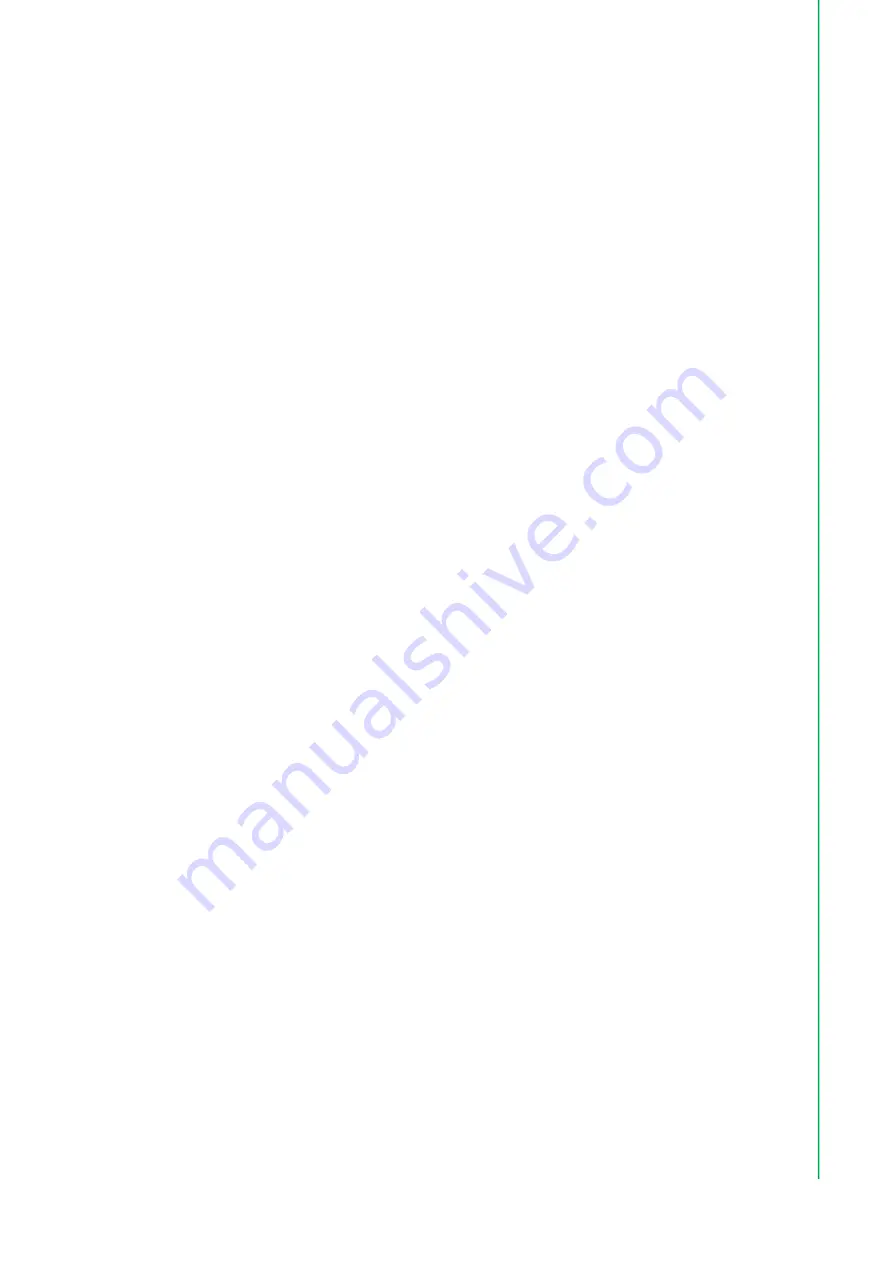
iii
PPC-3151W/3211W User Manual
Declaration of Conformity
CE
This product has passed the CE test for environmental specifications when shielded
cables are used for external wiring. We recommend the use of shielded cables. This
type of cable is available from Advantech. Contact your local supplier for ordering
information.
Test conditions for passing also include the equipment being operated within an
industrial enclosure. In order to protect the product from damage due to electrostatic
discharge (ESD) or electromagnetic interference (EMI) leakage, we strongly recom
-
mend the use of CE-compliant industrial enclosure products.
FCC Class B
This equipment has been tested and found to comply with the limits for a Class B dig
-
ital device, pursuant to part 15 of the FCC Rules. These limits are designed to pro
-
vide reasonable protection against harmful interference in residential installations.
This equipment generates, uses, and can radiate radio frequency energy and, if not
installed and operated in accordance with the instructions, may cause harmful inter
-
ference to radio communications. However, there is no guarantee that interference
will not occur in a particular installation. If this equipment does cause harmful interfer
-
ence to radio or television reception, which can be determined by turning the equip
-
ment off and on again, the user is encouraged to try to correct the interference by one
or more of the following measures:
Reorient or relocate the receiving antenna
Increase the separation distance between the equipment and receiver
Connect the equipment to an outlet on a circuit that differs from that to which the
receiver is connected
Consult your dealer or an experienced radio/TV technician for assistance
Technical Support and Assistance
1.
Visit the Advantech website at http://support.advantech.com to obtain the latest
product information.
2.
Contact your distributor, sales representative, or Advantech's customer service
center for technical support if you require additional assistance. Please have the
following information ready before calling:
–
Product name and serial number
–
Description of your peripheral attachments
–
Description of your software (operating system, version, application software,
etc.)
–
A complete description of the problem
–
The exact wording of any error messages
Summary of Contents for PPC-3211W
Page 1: ...User Manual PPC 3151W PPC 3211W 15 6 21 5 Panel PC with TFT LCD and Intel Core i Processor ...
Page 8: ...PPC 3151W 3211W User Manual viii ...
Page 11: ...Chapter 1 1 General Information Introduction Specifications Dimensions ...
Page 18: ...PPC 3151W 3211W User Manual 8 ...
Page 30: ...PPC 3151W 3211W User Manual 20 Figure 2 25 ...
Page 40: ...PPC 3151W 3211W User Manual 30 ...
Page 41: ...Chapter 3 3 Jumper Configuration Jumpers Connectors External COM Pin Definitions ...
Page 49: ...Chapter 4 4 Software Configuration Driver Installation BIOS Setup Utility ...
Page 65: ...55 PPC 3151W 3211W User Manual Chapter 4 Software Configuration ...


















