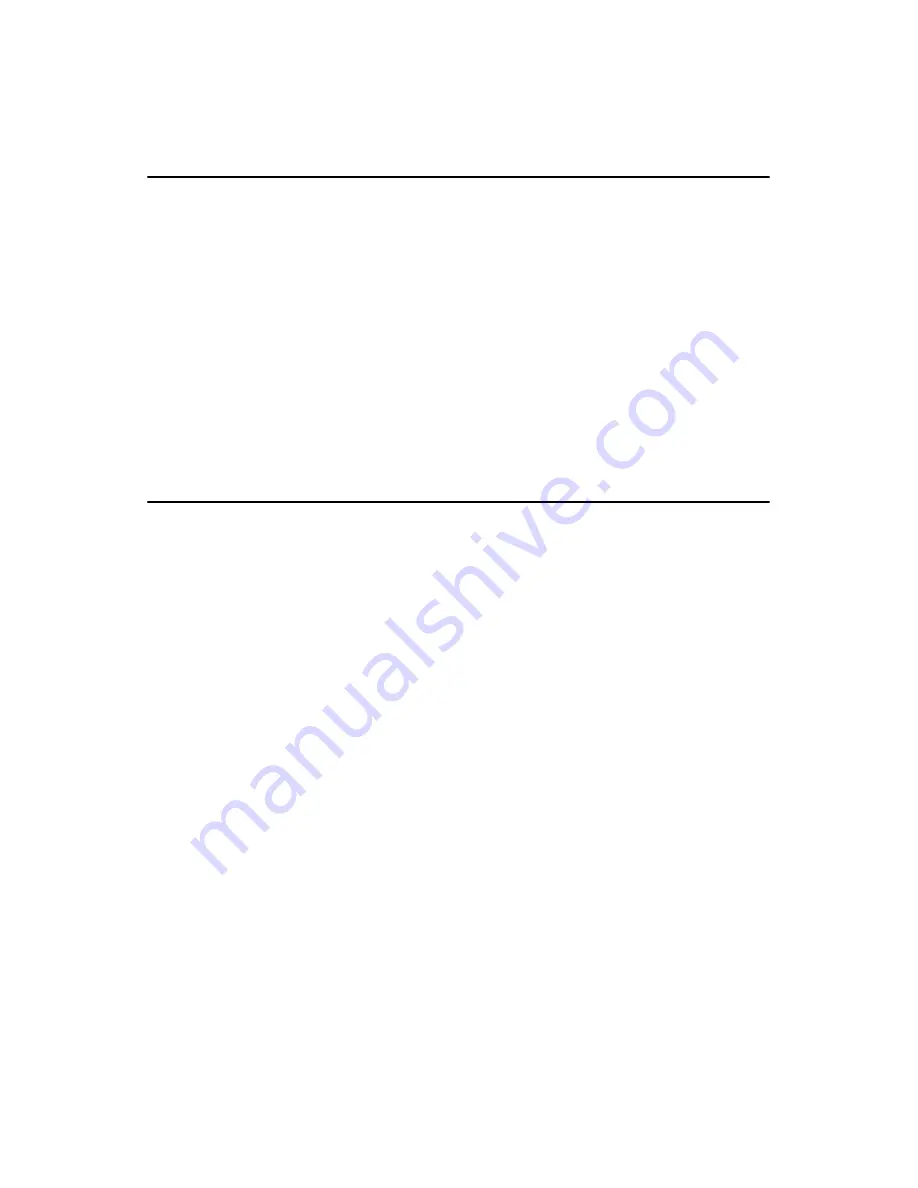
POS-761F User’s Manual
82
Chapter 6 Audio Setup
6.1 Introduction
The POS-761F's on-board audio interface provides high-quality stereo
sound and FM music synthesis (ESFM) by using the VIA VT82C686
audio controller from VIA. The audio interface can record, compress, and
play back voice, sound, and music with built-in mixer control.
The POS-761F’s on board audio interface also supports the Plug and Play
(PnP) standard and provides PnP configuration for the audio, FM, and
MPU-104 logical devices. It is compatible with Sound Blaster™; Sound
Blaster Pro™ version 3.01, voice and music functions. The ESFM syn-
thesizer is register compatible with the OPL3 and has extended capabili-
ties.
6.2 DOS utilities
6.2.1 VIA Sound Blaster Pro compatible set up program
Please "Enable" the Sound Blaster setting in the BIOS before playing
Sound Blaster compatible DOS games. To enable the settings in the
BIOS:
INTEGRATED PERIPHERALS -> Onboard Legacy Audio
-> Sound Blaster (Disable -> Enable)
Chipset Feature Setup
->On Chip Sound (Disable-> Enable)
The Sound Blaster Pro compatible sound chip is integrated into the VIA
PCI audio device in order to have Sound Blaster compatible DOS games
running on the system.
If you want to play Sound Blaster compatible DOS games under the real
mode MS-DOS or the "Restart in MS-DOS" from Win9x, then you
should run this setup program to enable OPL3 MIDI music. Otherwise,
the sound effects will be heard, but not the music. If you want to play leg-
acy games in a Windows DOS Box, then you don't need to install this
program.
6.2.2 VIA Sound Blaster Installation
Follow these steps to enable the Sound Blaster Pro compatible functions.
Summary of Contents for POS-761F
Page 1: ...POS 761F Socket 370 SBC for POS Kiosks and Gaming applications User s Manual...
Page 14: ...POS 761F User s Manual xiv...
Page 20: ...POS 761F User s Manual 6 1 4 Board Dimensions Figure 1 1 Board Dimensions Component Side...
Page 21: ...7 Chapter1 Figure 1 2 Board Dimensions Solder Side K...
Page 22: ...POS 761F User s Manual 8...
Page 27: ...13 Chapter2 2 3 Locating jumpers and connectors Figure 2 1 Locating Jumpers...
Page 43: ...29 Chapter2 Example Figure 2 3 POS 761F digital output solenoid wiring...
Page 44: ...POS 761F User s Manual 30...
Page 53: ...CHAPTER 4 Award BIOS Setup This chapter describes how to set BIOS configuration data...
Page 69: ...55 Chapter5 2 Choose the Adapter tab then press the Change button 3 Press the Have Disk button...
Page 73: ...59 Chapter5 2 Select Adapter then Change...
Page 74: ...POS 761F User s Manual 60 3 Press Next then Display a list 4 Press the Have disk button...
Page 78: ...POS 761F User s Manual 64 2 Choose the Settings tab and press the Display Type button...
Page 79: ...65 Chapter5 3 Press the Change button...
Page 83: ...69 Chapter5 2 Choose the Video Controller VGA Compatible button...
Page 84: ...POS 761F User s Manual 70 3 Choose the Drive button press Update Driver button...
Page 88: ...POS 761F User s Manual 74 2 Choose Hardware and Device Manager press OK button...
Page 89: ...75 Chapter5 3 Choose Video Controller VGA Compatible press OK button...
Page 94: ...POS 761F User s Manual 80...
Page 111: ...97 Chapter6 Step 8 Press Next button Step 9 Press Finish to reboot...
Page 112: ...POS 761F User s Manual 98...
Page 117: ...103 Chapter7 7 2 3 Installation for Windows 2000 Step 1 Open Device Manager...
Page 118: ...POS 761F User s Manual 104 Step 2...
Page 119: ...105 Chapter7 Step 3 Step 4...
Page 120: ...POS 761F User s Manual 106 Step 5 Step 6...
Page 121: ...107 Chapter7 Step 7 Step 8...
Page 122: ...POS 761F User s Manual 108 Step 9...
Page 126: ...POS 761F User s Manual 112...
Page 129: ...115 AppendixA 1070 RETURN 2000 REM Subroutine 2 your application task 2090 RETURN...
Page 130: ...POS 761 User s Manual 116...
Page 150: ...POS 761F User s Manual 136...
Page 154: ...POS 761F User s Manual 140...






























