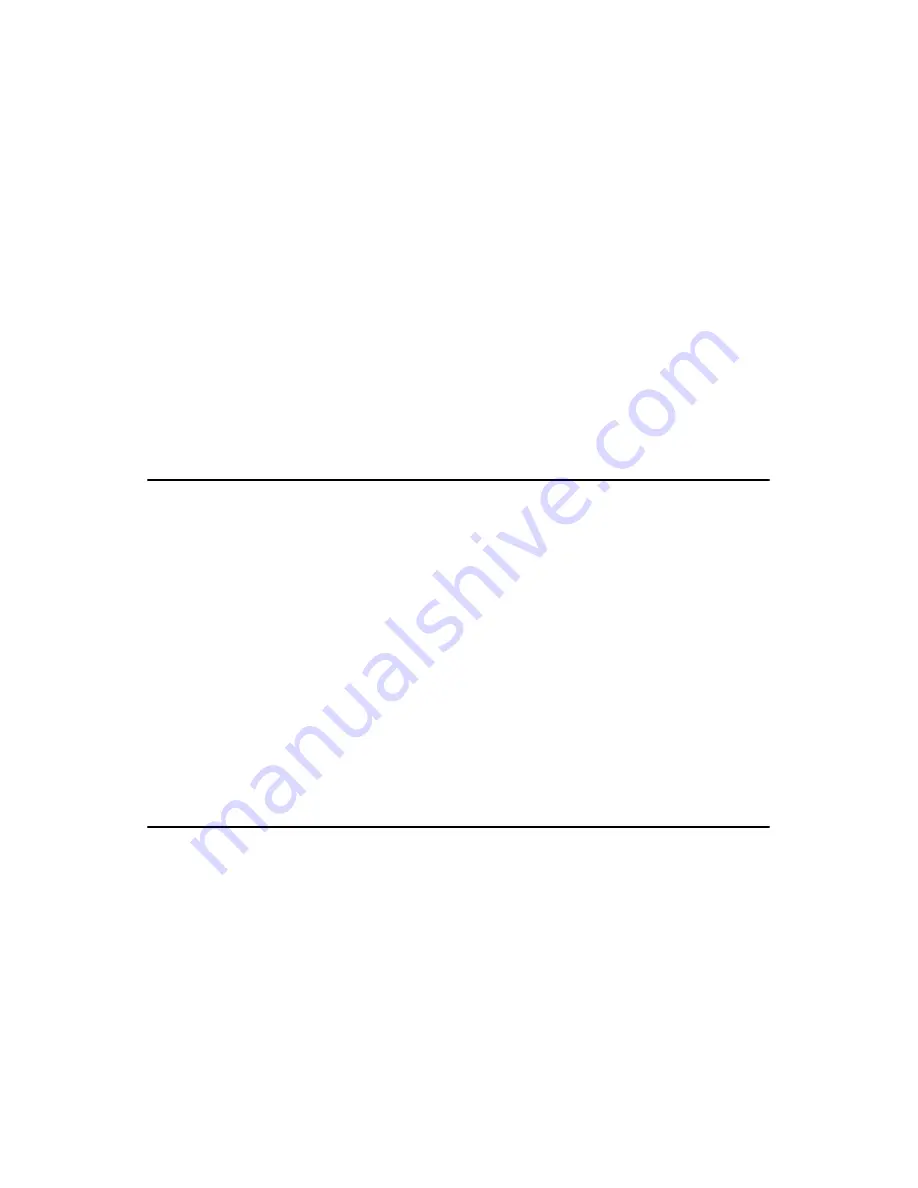
POS-761F User’s Manual
18
The built-in Enhanced IDE (Integrated Device Electronics) controller
supports up to two IDE devices, including CD-ROM drives, tape backup
drives, a large hard disk drive and other IDE devices. It also supports
faster data transfer rates and allows IDE hard disk drives with capacities
in excess of 528 MB.
2.7.1 Connecting the hard drive
Connecting drives is done in a daisy-chain fashion. Wire number 1 on the
cable is red or blue, while the other wires are gray.
Unlike floppy drives, IDE hard drives can connect to either end of the
cable. If you install two drives, you will need to set one as the master and
one as the slave by using jumpers on the drives. If you install just one
drive, set it as the master.
2.8 Secondary (2.5") IDE connector (CN10)
The on-board 44-pin mini-pitched IDE interface is used to let user sup-
port either a 2.5" HDD.
Follow the same connection arrangement as the 3.5" HDD if you want to
connect to a 2.5" IDE device. Read the BIOS setup section for more
information regarding system settings.
2.9 FDD connector (CN13)
You can attach up to two floppy disks to the POS-761F's on-board con-
troller. You can use any combination of 5º" (360 KB and 1.2 MB) and/or
3¾" (720 KB, 1.44 MB, and 2.88 MB) drives.
A 34-pin daisy-chain drive connector cable is required for a dual-drive
system. On one end of the cable is a 34-pin flat-cable connector. On the
other end are two sets of floppy disk drive connectors. Each set consists
of a 34-pin flat-cable connector (usually used for 3¾" drives) and a
printed-circuit board connector (usually used for 5º" drives).
Note:
You cannot use a DMA-66 HDD, due to the
cableís limitation.
Summary of Contents for POS-761F
Page 1: ...POS 761F Socket 370 SBC for POS Kiosks and Gaming applications User s Manual...
Page 14: ...POS 761F User s Manual xiv...
Page 20: ...POS 761F User s Manual 6 1 4 Board Dimensions Figure 1 1 Board Dimensions Component Side...
Page 21: ...7 Chapter1 Figure 1 2 Board Dimensions Solder Side K...
Page 22: ...POS 761F User s Manual 8...
Page 27: ...13 Chapter2 2 3 Locating jumpers and connectors Figure 2 1 Locating Jumpers...
Page 43: ...29 Chapter2 Example Figure 2 3 POS 761F digital output solenoid wiring...
Page 44: ...POS 761F User s Manual 30...
Page 53: ...CHAPTER 4 Award BIOS Setup This chapter describes how to set BIOS configuration data...
Page 69: ...55 Chapter5 2 Choose the Adapter tab then press the Change button 3 Press the Have Disk button...
Page 73: ...59 Chapter5 2 Select Adapter then Change...
Page 74: ...POS 761F User s Manual 60 3 Press Next then Display a list 4 Press the Have disk button...
Page 78: ...POS 761F User s Manual 64 2 Choose the Settings tab and press the Display Type button...
Page 79: ...65 Chapter5 3 Press the Change button...
Page 83: ...69 Chapter5 2 Choose the Video Controller VGA Compatible button...
Page 84: ...POS 761F User s Manual 70 3 Choose the Drive button press Update Driver button...
Page 88: ...POS 761F User s Manual 74 2 Choose Hardware and Device Manager press OK button...
Page 89: ...75 Chapter5 3 Choose Video Controller VGA Compatible press OK button...
Page 94: ...POS 761F User s Manual 80...
Page 111: ...97 Chapter6 Step 8 Press Next button Step 9 Press Finish to reboot...
Page 112: ...POS 761F User s Manual 98...
Page 117: ...103 Chapter7 7 2 3 Installation for Windows 2000 Step 1 Open Device Manager...
Page 118: ...POS 761F User s Manual 104 Step 2...
Page 119: ...105 Chapter7 Step 3 Step 4...
Page 120: ...POS 761F User s Manual 106 Step 5 Step 6...
Page 121: ...107 Chapter7 Step 7 Step 8...
Page 122: ...POS 761F User s Manual 108 Step 9...
Page 126: ...POS 761F User s Manual 112...
Page 129: ...115 AppendixA 1070 RETURN 2000 REM Subroutine 2 your application task 2090 RETURN...
Page 130: ...POS 761 User s Manual 116...
Page 150: ...POS 761F User s Manual 136...
Page 154: ...POS 761F User s Manual 140...






























