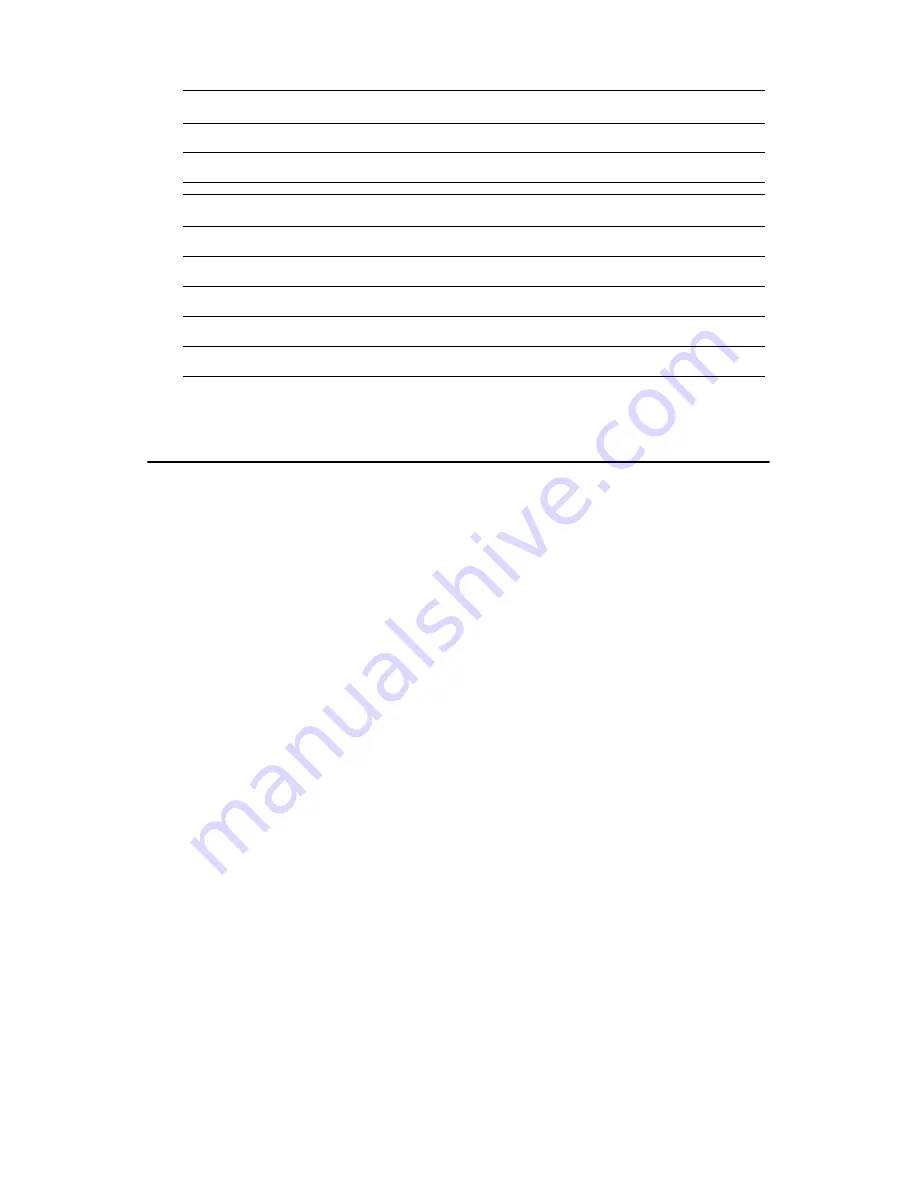
23
Chapter 2
2.18 VGA interface connections
The POS-761F 's AGP 4X interface can drive conventional CRT displays
and is capable of driving a wide range of flat panel displays, including
electroluminescent (EL), gas plasma, passive LCD and active LCD dis-
plays. The board has two connectors to support these displays, one for
standard CRT VGA monitors and one for flat panel displays.
2.18.1 CRT display connector (CN36 and CN37)
CN30 is a standard 15-pin D-SUB connector commonly used for the CRT
VGA monitor only. CN31 is a 16-pin header connector allowing users to
extend the VGA connector and keyboard interface elsewhere via a cus-
tomized cable. Pin assignments appear in the appendix.
2.18.2 Flat panel display connector (CN31)
CN31 consists of a 44-pin and a 16-pin dual inline header. It can connect
to a 36-bit TFT LCD panel. Pin assignments appear in the appendix. (For
more information on LCD connection information between CN31 and an
LCD, refer to Chapter 3.)
1-3
COM4 Power
3-5
COM4 RI*
Table 2.9: COM3, COM4 R1/power select (J14)
Closed pins
Result
4-6
COM3 (+12 V)
2-4
COM3 (+5 V)*
3-5
COM4 (+12 V)
1-3
COM4 (+5 V)*
Table 2.8: COM3, COM4 R1/power select (J17)
Summary of Contents for POS-761F
Page 1: ...POS 761F Socket 370 SBC for POS Kiosks and Gaming applications User s Manual...
Page 14: ...POS 761F User s Manual xiv...
Page 20: ...POS 761F User s Manual 6 1 4 Board Dimensions Figure 1 1 Board Dimensions Component Side...
Page 21: ...7 Chapter1 Figure 1 2 Board Dimensions Solder Side K...
Page 22: ...POS 761F User s Manual 8...
Page 27: ...13 Chapter2 2 3 Locating jumpers and connectors Figure 2 1 Locating Jumpers...
Page 43: ...29 Chapter2 Example Figure 2 3 POS 761F digital output solenoid wiring...
Page 44: ...POS 761F User s Manual 30...
Page 53: ...CHAPTER 4 Award BIOS Setup This chapter describes how to set BIOS configuration data...
Page 69: ...55 Chapter5 2 Choose the Adapter tab then press the Change button 3 Press the Have Disk button...
Page 73: ...59 Chapter5 2 Select Adapter then Change...
Page 74: ...POS 761F User s Manual 60 3 Press Next then Display a list 4 Press the Have disk button...
Page 78: ...POS 761F User s Manual 64 2 Choose the Settings tab and press the Display Type button...
Page 79: ...65 Chapter5 3 Press the Change button...
Page 83: ...69 Chapter5 2 Choose the Video Controller VGA Compatible button...
Page 84: ...POS 761F User s Manual 70 3 Choose the Drive button press Update Driver button...
Page 88: ...POS 761F User s Manual 74 2 Choose Hardware and Device Manager press OK button...
Page 89: ...75 Chapter5 3 Choose Video Controller VGA Compatible press OK button...
Page 94: ...POS 761F User s Manual 80...
Page 111: ...97 Chapter6 Step 8 Press Next button Step 9 Press Finish to reboot...
Page 112: ...POS 761F User s Manual 98...
Page 117: ...103 Chapter7 7 2 3 Installation for Windows 2000 Step 1 Open Device Manager...
Page 118: ...POS 761F User s Manual 104 Step 2...
Page 119: ...105 Chapter7 Step 3 Step 4...
Page 120: ...POS 761F User s Manual 106 Step 5 Step 6...
Page 121: ...107 Chapter7 Step 7 Step 8...
Page 122: ...POS 761F User s Manual 108 Step 9...
Page 126: ...POS 761F User s Manual 112...
Page 129: ...115 AppendixA 1070 RETURN 2000 REM Subroutine 2 your application task 2090 RETURN...
Page 130: ...POS 761 User s Manual 116...
Page 150: ...POS 761F User s Manual 136...
Page 154: ...POS 761F User s Manual 140...






























