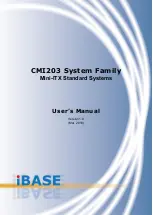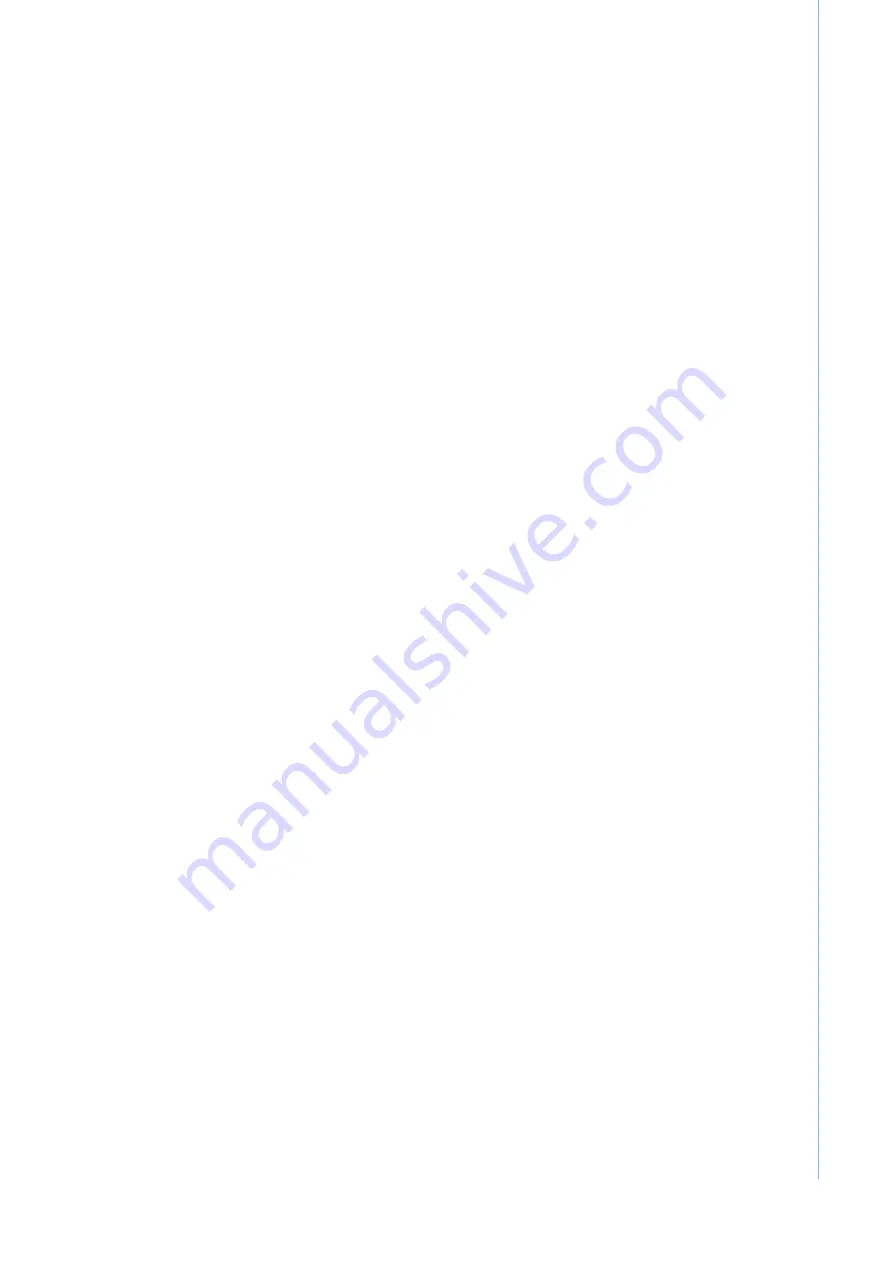
3
POC-S176 User Manual
Chapter 1
G
eneral
Information
Display interface
!
SDVO interface:
Chrontel 7307C Single channel DVI transmitter to support
External Single display
!
Display resolution:
Supports 24-bit digital output (DVI-I port) resolutions up to
1600 x 1200 at 60 Hz
!
Graphic chipset:
Intel® Graphics Media Accelerator 950 engine
!
Shared memory:
Dynamic Video Memory Technology (DVMT) 3.0 to dynami-
cally allocate up to 224 MB of system memory for graphics usage.
!
Display type:
Simultaneously supports CRT
Audio function
!
Chipset:
Realtek ALC888, compliant with Intel HDA
!
Audio controller:
24-bit codec, full-duplex stereo codec
!
Audio interface:
Microphone-in, Line-out
Ethernet interface
!
Chipset:
RTL8111B PCI express high performance Gigabit Ethernet controller
!
Ethernet interface:
Gigabit Ethernet port x 2, fully integrated Gigabit Ethernet
Media Access Control (MAC) and Physical Layer (PHY) functions, and each
provides a standard IEEE 803.3 Ethernet interface for 10/100/1000 Mbps appli-
cation
Optional modules
!
Memory:
512 MB/1GB/2GB, DDR2-533/667 MHz SODIMM
!
HDD:
2.5", SATA HDD
!
Mini PCI WLAN module:
802.11 a/b/g WLAN
!
Mini PCI-E WLAN module:
802.11 b/g/n WLAN
Environment
!
Temperature:
0 ~ 40° C
!
Relative humidity:
–
10 °C to 40 °C / 20% RH to 90% RH operating
–
-20 °C to 50 °C/ 10% RH to 95% RH Storage (Non-condensing)
!
Shock:
20 G, half sine, 11 msec duration
!
Vibration:
0.047 double amplitude displacement (5~32 Hz) 2G Peak (32 -500
Hz)
!
Power MTBF:
100,000 hrs
!
Altitude:
Operational: 6,000 feet; Shipping: 40,000 feet
!
Certifications:
–
EMC: CE, FCC approved
–
Safety: UL60601-1 and EN60601-1 approved
This device bears the CE label in accordance with the provisions of the EMC Direc-
tive 89/336/EMC and the Low Voltage Directive 73/23/EEC.
Summary of Contents for POC-S176 Series
Page 1: ...User Manual POC S176 Point of Care Terminal ...
Page 8: ...POC S176 User Manual viii ...
Page 22: ...POC S176 User Manual 12 ...
Page 38: ...POC S176 User Manual 28 ...
Page 51: ...Appendix A A Description of Connectors ...
Page 55: ...Appendix B B Windows Display Hot Key Function ...
Page 57: ...47 POC S176 User Manual Appendix B Windows Display Hot Key Function ...