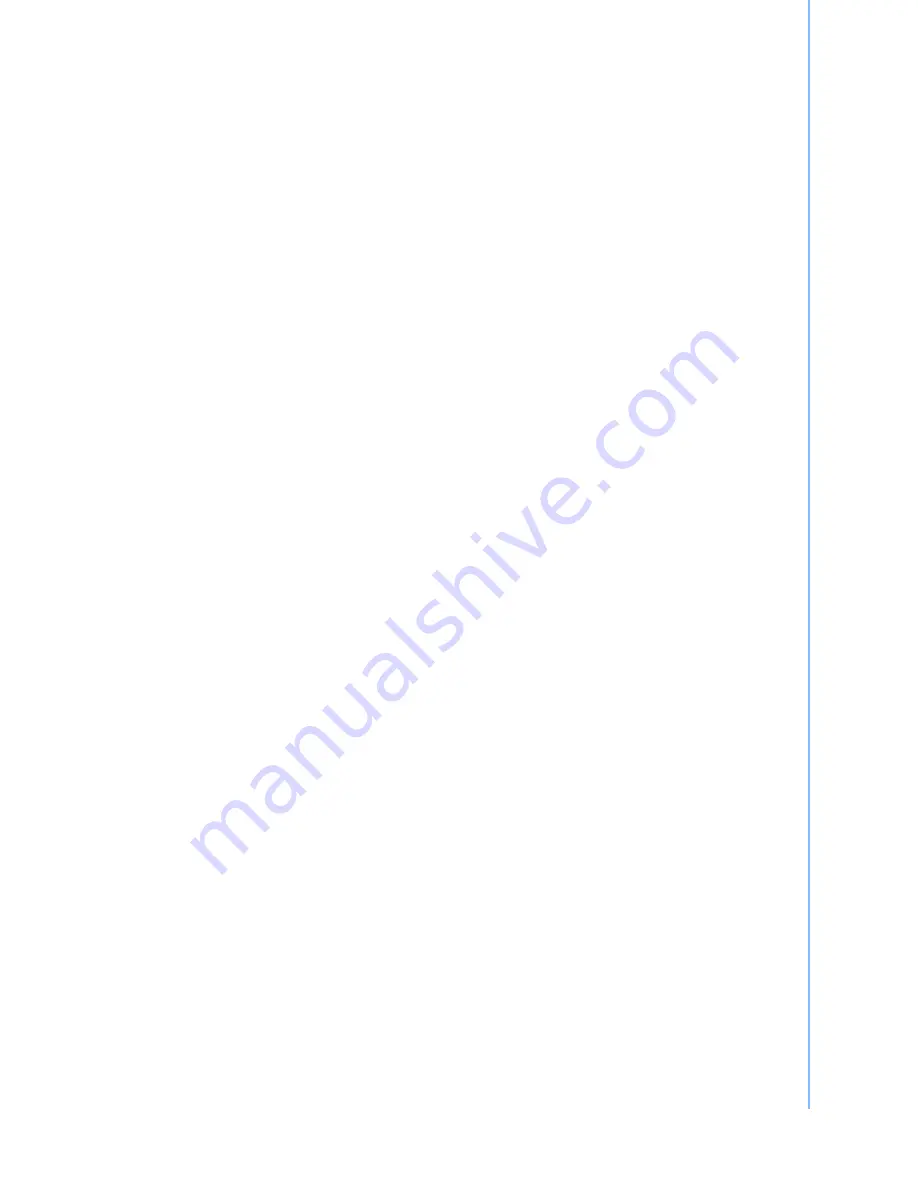
iii
POC-S197/S177/S157 User Manual
Declaration of Conformity
FCC Class B
Note: This equipment has been tested and found to comply with the limits for a Class
B digital device, pursuant to part 15 of the FCC Rules. These limits are designed to
provide reasonable protection against harmful interference in a residential installa-
tion. This equipment generates, uses and can radiate radio frequency energy and, if
not installed and used in accordance with the instructions, may cause harmful inter-
ference to radio communications. However, there is no guarantee that interference
will not occur in a particular installation. If this equipment does cause harmful interfer-
ence to radio or television reception, which can be determined by turning the equip-
ment off and on, the user is encouraged to try to correct the interference by one or
more of the following measures:
!
Reorient or relocate the receiving antenna.
!
Increase the separation between the equipment and receiver.
!
Connect the equipment into an outlet on a circuit different from that to which the
receiver is connected.
!
Consult the dealer or an experienced radio/TV technician for help.
Technical Support and Assistance
1.
Visit the Advantech web site at http://support.advantech.com where you can find
the latest information about the product.
2.
Contact your distributor, sales representative, or Advantech's customer service
center for technical support if you need additional assistance. Please have the
following information ready before you call:
–
Product name and serial number
–
Description of your peripheral attachments
–
Description of your software (operating system, version, application software,
etc.)
–
A complete description of the problem
–
The exact wording of any error messages
–
This equipment is a source of electromagnetic waves. Before use please,
make sure that there are not EMI sensitive devices in its surrounding which
may cause malfunction.
Manufacturer
Advantech Co., Ltd.
No.1, Alley 20, Lane 26, Rueiguang Road Neihu District, Taipei, Taiwan 114, R.O.C.
TEL: (02)27927818
Distributed in Europe by:
Advantech Europe GmbH Kolberger Straße 7
D-40599 D
Ü
sseldorf, Germany
Tel: 49-211-97477350
Fax: 49-211-97477300
Visit the Advantech websites at www.advantech.com or www.advantech.com.tw if
you need more information.
Summary of Contents for POC-S157
Page 1: ...User Manual POC S197 S177 S157...
Page 8: ...POC S197 S177 S157 User Manual viii...
Page 11: ...Chapter 1 1 General Information...
Page 19: ...Chapter 2 2 System Setup...
Page 25: ...Chapter 3 3 Chipset and Graphics Setup...
Page 33: ...Chapter 4 4 Audio Interface...
Page 37: ...Chapter 5 5 PCI Express Ethernet Interface...
Page 41: ...Chapter 6 6 Touch Panel Interface...
Page 47: ...Chapter 7 7 Utilities and Hot Fixes...
Page 49: ...Appendix A A Windows Display Hot Key Function...
Page 51: ...Appendix B B Description of Connectors...
Page 55: ...Appendix C C VESA Mounting...
Page 57: ...47 POC S197 S177 S157 User Manual Appendix C VESA Mounting...




































