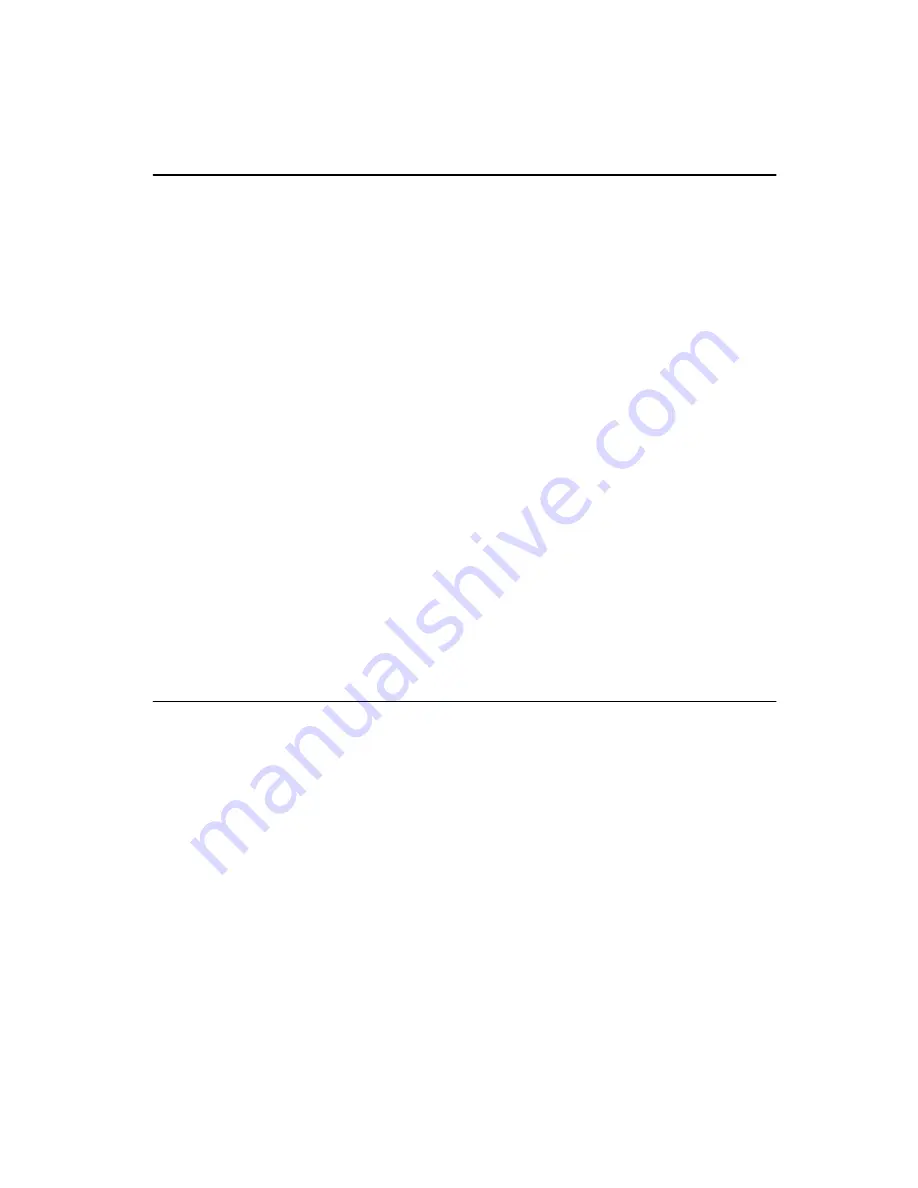
Chapter 2 System Setup
21
2.3
Running the BIOS Setup Program
Your POC-174 is likely to have been properly set up and configured by
your dealer prior to delivery. You may still find it necessary to use the
BIOS (Basic Input-Output System) setup program to change system
configuration information, such as the current date and time or your
type of hard drive. The setup program is stored in read-only memory
(ROM). It can be accessed either when you turn on or reset the panel
PC, by pressing the "Del" key on your keyboard immediately after
powering on the computer.
The settings you specify with the setup program are recorded in a
special area of memory called CMOS RAM. This memory is backed up
by a battery so that it will not be erased when you turn off or reset the
system. Whenever you turn on the power, the system reads the
settings stored in CMOS RAM and compares them to the equipment
check conducted during the power on self-test (POST). If an error
occurs, an error message will be displayed on screen, and you will be
prompted to run the setup program.
If you want to change the setup of BIOS, refer to Chapter 5 for more
detailed information.
2.4
Installing System Software
Recent releases of operating systems from major vendors include
setup programs which load automatically and guide you through hard
disk preparation and operating system installation. The guidelines
below will help you determine the steps necessary to install your
operating system on the panel PC hard drive.
Note:
Some distributors and system integrators may have
already pre-installed system software prior to ship-
ment of your panel PC.
Summary of Contents for POC-174
Page 1: ...POC 174 Pentium 4 M processor based panel PC with 17 LCD flat panel display User s Manual...
Page 37: ...24 POC 174 User s Manual...
Page 44: ...Chapter 3 Hardware Installation and Upgrading 31 Figure 3 3 Installing the CPU...
Page 45: ...32 POC 174 User s Manual...
Page 75: ...62 POC 174 User s Manual...
Page 82: ...PCMCIA Introduction Installation of PCMCIA Driver for Windows 95 8 C HAPTER...
Page 85: ...72 POC 173 User s Manual...
Page 90: ...Chapter 9 Touchscreen 77 5 a Touch targets to calibrate the touchscreen controller End...
Page 92: ...Chapter 9 Touchscreen 79 5 a Touch targets to calibrate the touchscreen controller End...
Page 97: ...84 POC 174 User s Manual 9 a Click Finish to complete installation End...
Page 103: ...90 POC 173 User s Manual...
Page 115: ...102 POC 174 User s Manual...
Page 116: ...Mounting Instructions VESA Mounting APPENDIX C...
















































