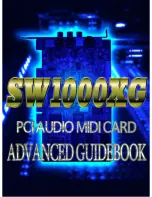31
Appendix A
A.3 General
I/O Connector Type
44-pin D-Sub female
Dimensions
119.91 x 64.41 mm (4.7" x 2.5")
Power Consumption
Typical
+5 V @ 150 mA
Max.
+5 V @ 200 mA
Temperature
Operating
0~+60°C (32~140°F)
(refer to
IEC 68-2-1,2)
Storage
-20~+85°C (-4~185°F)
Relative Humidity
5~95%RH non-condensing
(refer to
IEC 68-2-3
)
Certification
CE certified
Summary of Contents for PCI-1736UP
Page 1: ...PCI 1736UP 32 channel Isolated Digital Input Output Card User Manual...
Page 34: ...PCI 1736UP User Manual 28...
Page 35: ...2 APPENDIX A Specifications...
Page 38: ...PCI 1736UP User Manual 32...
Page 39: ...2 APPENDIX B Block Diagram...
Page 40: ...PCI 1736UP User Manual 34 Appendix B Block Diagram Figure B 1 PCI 1736UP Block Diagram...
Page 41: ...2 APPENDIX C Register Structure and Format...
Page 48: ...PCI 1736UP User Manual 42...