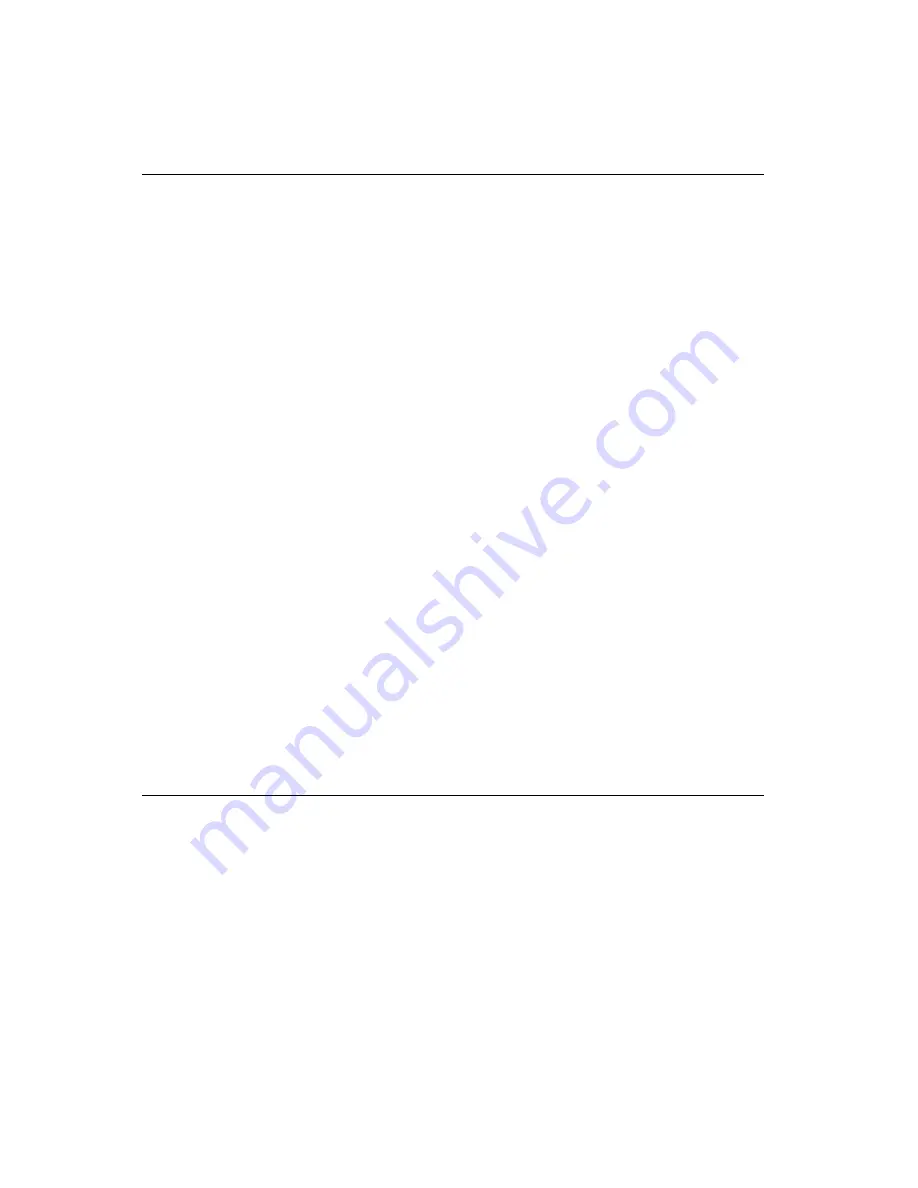
78
PCA-6179 User’s Manual
6.1
Introduction
The PCA-6179 is equipped with a Symbios SYM53C895 single-chip
PCI-to-SCSI host adapter which provides a powerful Ultra2 multitask-
ing interface between your computer’s PCI bus and SCSI devices
(disk drives, CD-ROM drives, scanners, tape backups, removable
media drives, etc.). Up to a total of 15 SCSI devices can be connected
to the SCSI connector through the Symbios SYM53C895.
The SYMBIOS 53C895 is a 16-bit, LVD/SE (Low Voltage Differen-
tial/Single-Ended) SCSI solution for your computer. It can support
both legacy Fast SCSI and Ultra SCSI devices, as well as the newest
LVD Ultra2 SCSI devices.
If you need to configure the SCSI, the onboard SCSI Select configura-
tion utility allows you to change host adapter settings without opening
the computer or handling the board. The SCSI Select utility also
contains a utility to low-level format and verifies the disk media on
your hard disk drives.
Note:
If any peripheral is attached to the Ultra2 SCSI
segment and is running at SE mode, one or more
Ultra/Ultra Wide peripherals will be attached to the
Ultra2 SCSI segment and will cause the Ultra2 SCSI
segment to run at speeds up to 40 MBytes/sec
instead of 80 MBytes/sec.
6.2
Before You Begin
SDMS software requires an IBM PC/AT or compatible computer with
an 80486 or higher microprocessor. An understanding of basic
operating system commands is assumed. In addition, users should
have a general knowledge of the SCSI standard.
Before using the SDMS software, you should configure the Symbios
SCSI controller into your system, taking into account the configura-
tion of other host adapters and system resources (see Section 6.3).
Symbios recommends that you back up all data before making any
changes or installing any software, including the Symbios SCSI
controllers and software. Failure to adhere to this accepted computer
practice may lead to loss of data.
Summary of Contents for PCA-6179
Page 1: ...PCA 6179 Full size socket 370 Intel Pentium III processor based PCI ISA bus CPU card ...
Page 14: ......
Page 15: ......
Page 36: ...22 PCA 6179 User s Manual ...
Page 48: ...34 PCA 6179 User s Manual ...
Page 68: ...54 PCA 6179 User s Manual ...
Page 83: ...Chapter 5 LAN Configuration 69 9 In the Network Settings Change window click on Yes ...
Page 85: ...Chapter 5 LAN Configuration 71 2 In the System Properties window select the Device Manag er ...
Page 89: ...Chapter 5 LAN Configuration 75 9 To highlight the following item and click Next 10 Click Next ...
Page 90: ...76 PCA 6179 User s Manual 11 Click Finish to complete teh installation ...
Page 96: ...82 PCA 6179 User s Manual ...
Page 100: ...102 PCA 6179 User s Manual ...
Page 118: ...120 PCA 6179 User s Manual ...















































