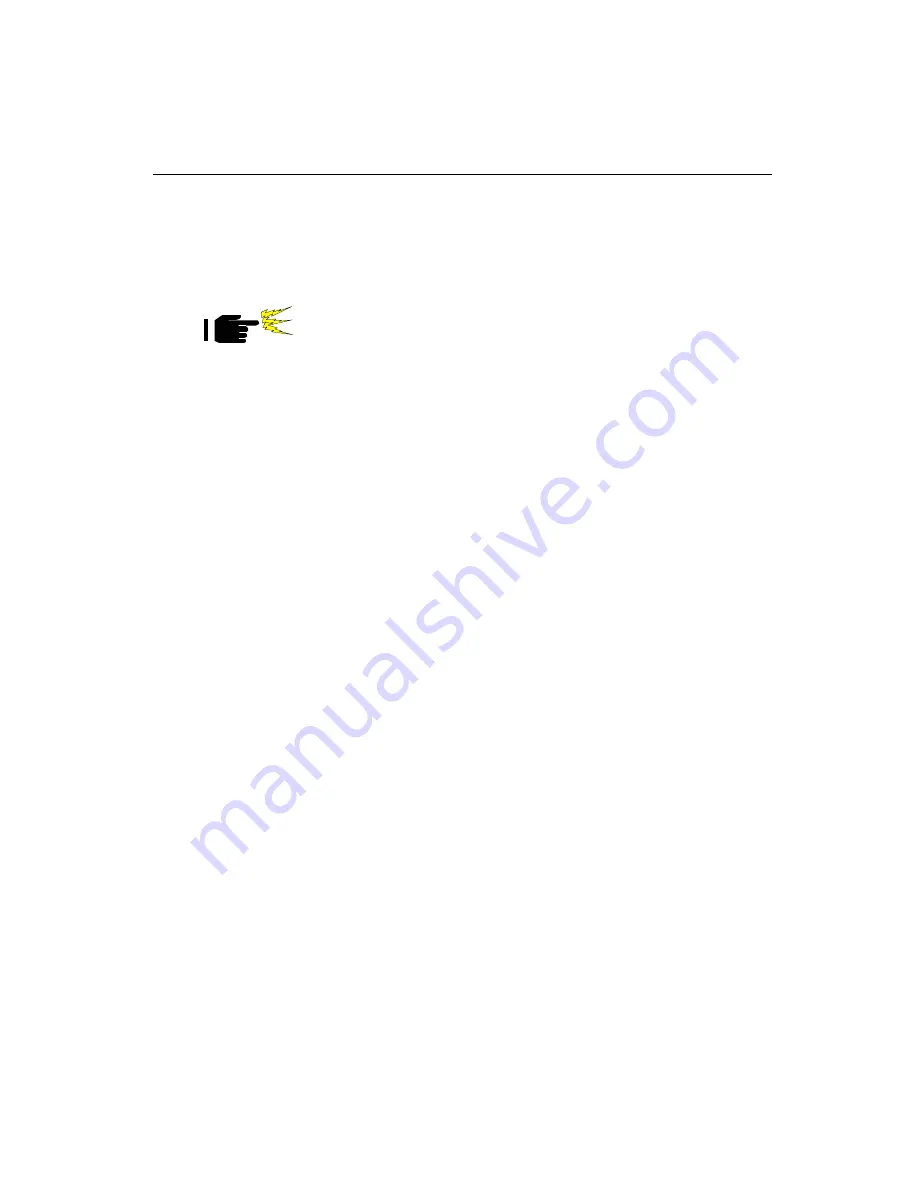
Chapter 1 Hardware Configuration
2 1
1.12 CPU Installation
The PCA-6179 provides a socket 370 for an Intel
®
Coppermine
processor. The CPU on the board must have a fan or heat sink
attached, to prevent overheating.
Warning:
Without a fan or heat sink, the CPU will overheat
and cause damage to both the CPU and the
motherboard.
To install a CPU, first turn off your system and remove its cover.
Locate the processor socket 370.
1. Make sure the socket 370 lever is in the upright position. To raise
the lever, pull it out to the side a little and raise it as far as it will
go.
2. Place the CPU in the empty socket. Follow the instructions that
came with the CPU. If you have no instructions, complete the
following procedure. Carefully align the CPU so it is parallel to
the socket and the notches on the corners of the CPU correspond
with the notches on the inside of the socket. Gently slide the CPU
in. It should insert easily. If it does not insert easily, pull the lever
up a little bit more.
3. Press the lever down. The plate will slide forward. You will feel
some resistance as the pressure starts to secure the CPU in the
socket. This is normal and will not damage the CPU.
When the CPU is installed, the lever should snap into place at the side
of the socket.
Note:
To remove a CPU, pull the lever out to the side a
little and raise it as far as it will go. Lift out the CPU.
When you install a new CPU, be sure to adjust the board settings,
such as CPU type and CPU clock. Improper settings may damage
the CPU.
Important: If you are using Intel
®
BOX CPU with fan, please
replace the attached fan to Advantech's approved
fan, because of the dimension limitation.
Summary of Contents for PCA-6179
Page 1: ...PCA 6179 Full size socket 370 Intel Pentium III processor based PCI ISA bus CPU card ...
Page 14: ......
Page 15: ......
Page 36: ...22 PCA 6179 User s Manual ...
Page 48: ...34 PCA 6179 User s Manual ...
Page 68: ...54 PCA 6179 User s Manual ...
Page 83: ...Chapter 5 LAN Configuration 69 9 In the Network Settings Change window click on Yes ...
Page 85: ...Chapter 5 LAN Configuration 71 2 In the System Properties window select the Device Manag er ...
Page 89: ...Chapter 5 LAN Configuration 75 9 To highlight the following item and click Next 10 Click Next ...
Page 90: ...76 PCA 6179 User s Manual 11 Click Finish to complete teh installation ...
Page 96: ...82 PCA 6179 User s Manual ...
Page 100: ...102 PCA 6179 User s Manual ...
Page 118: ...120 PCA 6179 User s Manual ...






























