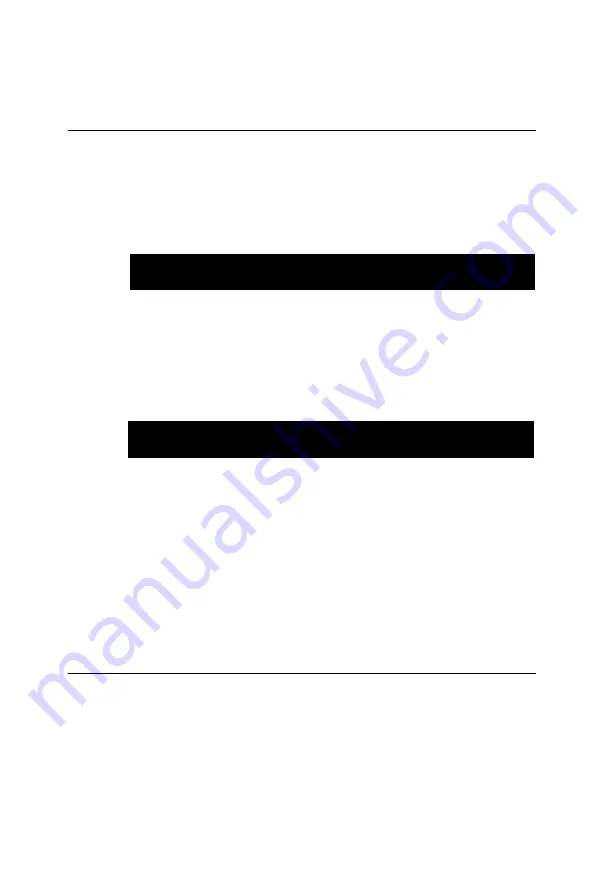
Chapter 3 Award BIOS Setup
49
3.11 Password Setting
To change the password:
1. Choose the “PASSWORD SETTING” option from the Setup
main menu and press <Enter>.
The screen will display the following message:
Enter Password
Press <Enter>.
2. If the CMOS is good or if this option has been used to change the
default password, the user is asked for the password stored in the
CMOS. The screen will display the following message:
Confirm Password:
Enter the current password and press <Enter>.
3. After pressing <Enter> (ROM password) or the current password
(user-defined), you can change the password stored in the CMOS.
The password must be no longer than eight (8) characters.
Remember, to enable the password setting feature, you must first
select either Setup or System to secure your option in “BIOS FEA-
TURES SETUP”.
3.12 IDE HDD Auto Detection
“IDE HDD AUTO DETECTION” automatically self-detects for the
correct hard disk type.
Confirm Password:
Enter Password:
Summary of Contents for PCA-6166
Page 1: ...PCA 6166 Full size Super 7 Pentium MMX processor based PCI ISA bus CPU card...
Page 44: ...32 PCA 6166 User s Manual...
Page 69: ...Chapter 4 PCI SVGA Setup 57 7 When the Setup Complete screen appears click Finish...
Page 71: ...Chapter 4 PCI SVGA Setup 59 4 Click Browse to look for the driver program 3 Click Have Disk...
Page 79: ...Chapter 5 LAN Configuration 67 3 Click Next 4 Click Next...
Page 81: ...Chapter 5 LAN Configuration 69 7 Select net82557 inf and click OK 8 Click OK...
Page 82: ...70 PCA 6166 User s Manual 10 Click Next 9 Click OK...
Page 83: ...Chapter 5 LAN Configuration 71 12 Click Yes 11 Click Finish...
Page 87: ...Chapter 5 LAN Configuration 75 6 Select Intel R PRO Adapter and click OK 5 Click OK...
Page 97: ...SiS IDE Driver Installation This chapter explains how to install the SiS IDE driver CHAPTER 7...
Page 100: ...88 PCA 6166 User s Manual...
Page 110: ...98 PCA 6166 User s Manual...
Page 114: ...102 PCA 6166 User s Manual...
Page 132: ...120 PCA 6166 User s Manual...






























