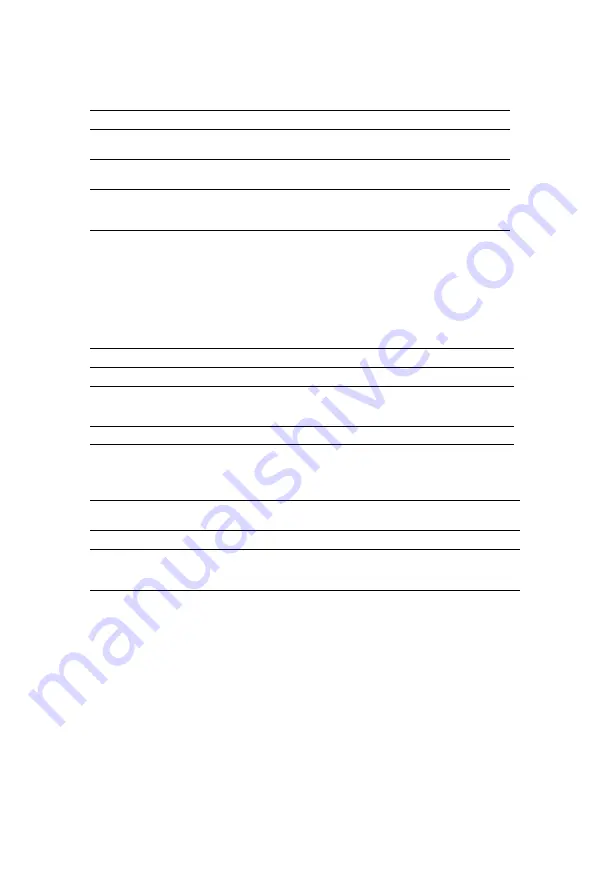
PCA-6005-B User’s Manual
42
There are four selections for Power Management, three of which have
fixed mode settings.
3.7.3 Suspend Mode
This item allows you to select suspend mode. Default is "Disabled."
3.7.4 Video Off Option
When enabled, this feature allows the VGA adapter to operate in a power
saving mode.
3.7.5 Video Off Method
This determines the manner in which the monitor is blanked.
3.7.6 MODEM Use IRQ
This determines the IRQ in which the MODEM can use.The choices: 3, 4,
5, 7, 9, 10, 11, Auto.
3.7.7 HDD Off After
This item allows you to enable HDD Off After function.Default is "Dis-
abled."
3.7.8 Power Button Override
This item allows you to select Power Button Override.
3.7.9 Power-Supply Type
Choice: AT, ATX
Disable (Default)
No power management. Disables all four modes.
Min. Power Saving
Minimum power management. Doze Mode=1 hr. Standby Mode=1 hr.,
Suspend Mode=1 hr., and HDD Power Down=15 min.
Max Power Saving
Maximum power management. Doze Mode=1 min., Standby Mode=1
min., Suspend Mode=1 min., and HDD Power Down=1 min.
User Defined
Allows you to set each mode individually. When not disabled, each of the
ranges are from 1 min. to 1 hr. except for HDD Power Down which
ranges from 1 min. to 15 min. and disable.
Always On
Monitor will remain on during power saving modes.
Suspend N--->Off
Monitor blanked when the systems enters the Suspend mode.
Susp, Stby--->Off
Monitor blanked when the system enters either Suspend or Standby
modes.
All Modes Ñ>Off
Monitor blanked when the system enters any power saving mode.
V/H SYNC+Blank
This selection will cause the system to turn off the vertical and horizontal
synchronization ports and write blanks to the video buffer.
Blank Screen
This option only writes blanks to the video buffer
DPMS
Select this option if your monitor supports the Display Power Management
Signaling (DPMS) standard of the Video Electronics Standards to select
video power management values.
Summary of Contents for PCA-6005-B
Page 12: ...PCA 6005 B User s Manual xii...
Page 21: ...9 Figure 1 2 SCSI daughter board layout Figure 1 3 I O connectors on bracket...
Page 27: ...15...
Page 28: ...PCA 6005 B User s Manual 16...
Page 60: ...PCA 6005 B User s Manual 48...
Page 64: ...PCA 6005 B User s Manual 52...
Page 75: ...63 Chapter5 6 Following the highlighted item and click on Next 7 Click on Have Disk...
Page 77: ...65 Chapter5 11 Click Finish to complete the installation...
Page 78: ...PCA 6005 B User s Manual 66...
Page 92: ...PCA 6005 B User s Manual 80 4 Click on Next 5 Recommend to search for a better driver...
Page 111: ...99 in al dx...
Page 112: ...PCA 6005 B User s Manual 100...
Page 128: ...PCA 6005 B User s Manual 116...
















































