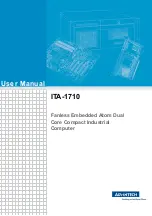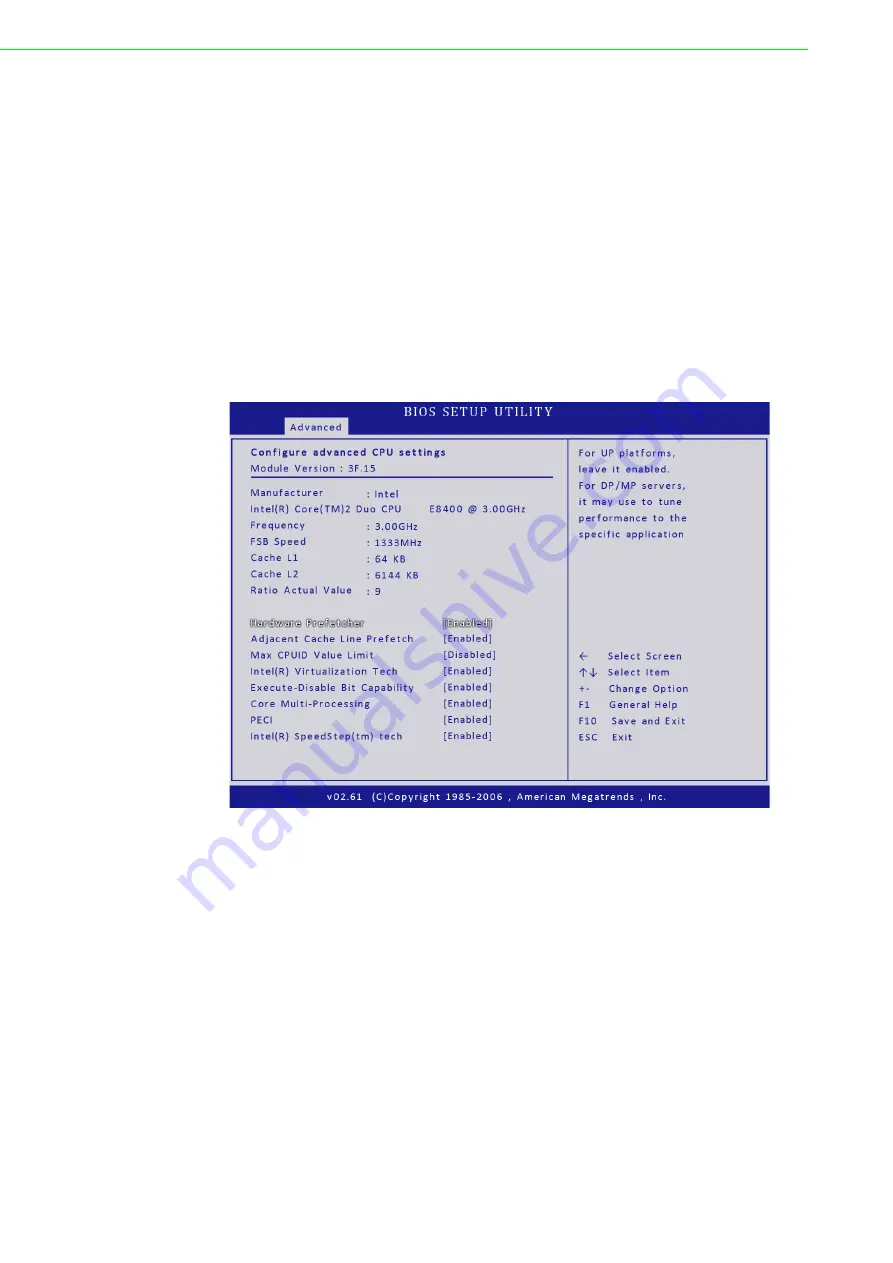
IPPC-6172A User Manual
26
5.3
Advanced BIOS Setup
Select the Advanced tab from the setup screen to enter the Advanced BIOS Setup
screen. You can select any of the items in the left frame of the screen, such as Supe-
rIO Configuration, to go to the sub menu for that item. You can display an Advanced
BIOS Setup option by highlighting it using the <Arrow> keys. All Advanced BIOS
Setup options are described in this section. The Advanced BIOS Setup screen is
shown below. The sub menus are described on the following pages.
CPU Configuration Setting
You can use this screen to select options for the CPU Configuration Settings. Use the
up and down <Arrow> keys to select an item. Use the <Plus> and <Minus> keys to
change the value of the selected option. A description of the selected item appears
on the right side of the screen. The settings are described on the following pages.
Hardware Prefetcher
The choices of Hardware Prefetcher which prefetchs data from memory to L2 cache
are Disabled, and Enabled.
Adjacent Cache Line Prefetch
The choices of Adjacement Cache Line Prefetch which automatically fetches an
extra 64-byte cache line are Enabled, Disabled.
Max CPUID Value Limit
The choices of Max CPUID Value Limit are Disabled, and Enabled.
Summary of Contents for IPPC-6172A Series
Page 7: ...Chapter 1 1 General Information...
Page 12: ...IPPC 6172A User Manual 6...
Page 13: ...Chapter 2 2 System Setup...
Page 17: ...11 IPPC 6172A User Manual Chapter 2 System Setup...
Page 21: ...Chapter 3 3 Jumper Settings Connectors...
Page 25: ...Chapter 4 4 Intel Chipset...
Page 29: ...Chapter 5 5 AMI BIOS Setup...
Page 56: ...IPPC 6172A User Manual 50...
Page 57: ...Appendix A A I O Connector Pin Assignments...
Page 66: ...IPPC 6172A User Manual 60...
Page 67: ...Appendix B B System Assignments...
Page 70: ...IPPC 6172A User Manual 64...
Page 71: ...Appendix C C Watchdog Timer...