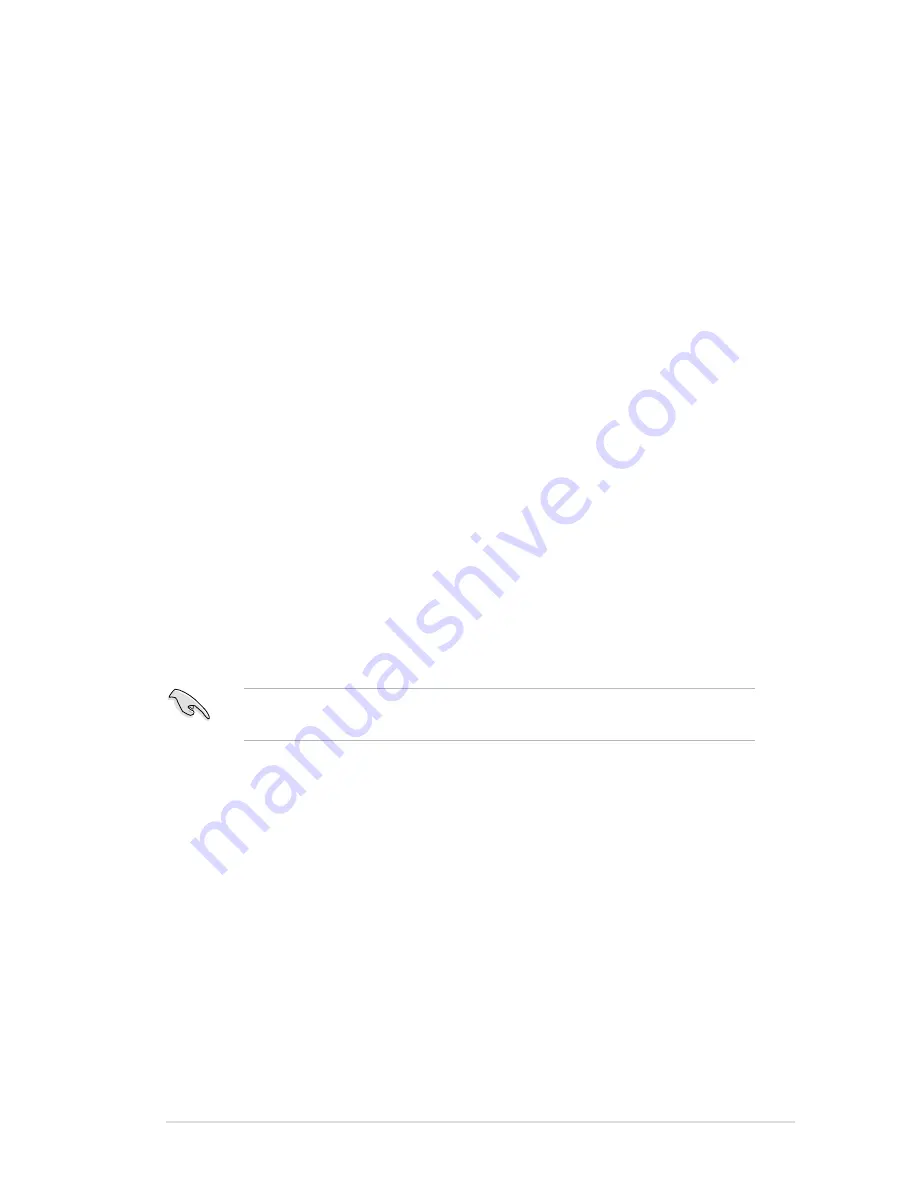
HPC-2820-ISSE User Manual
6-3
6.1.2.
Installing.hard.disk.drives
The motherboard supports Serial ATA for RAID set configuration. For optimal
performance, install identical drives of the same model and capacity when creating
a disk array.
To install the SATA hard disks for RAID configuration:
1. Install the SATA hard disks into the drive bays following the instructions in the
system user guide.
2. Connect a SATA signal cable to the signal connector at the back of each drive
and to the SATA connector on the motherboard.
3. Connect a SATA power cable to the power connector on each drive.
6.1.3.
Setting.the.RAID.item.in.BIOS
You must set the RAID item in the BIOS Setup before you can create a RAID set
from SATA hard disk drives attached to the SATA connectors supported by the
Intel
®
6321ESB Southbridge chip. To do this:
1. Enter the BIOS Setup during POST.
2. Go to the
Main.Menu
>
IDE Configuration
>
S-ATA Configuration
, then
press <Enter>.
3. Set the
SATA.Controller.Mode.Option
item to [Enhanced], then press
<Enter>.
4. Set the
SATA.RAID.Enable
item to [Enabled].
5. Save your changes, then exit the BIOS Setup.
Refer to Chapter 5 for details on entering and navigating through the BIOS
Setup.
6.1.4
RAID configuration utilities
Depending on the RAID connectors that you use, you can create a RAID set using
the utilities embedded in each RAID controller. For example, use the LSI Logic
Embedded SATA RAID Setup Utility or the Intel
®
Matrix Storage Manager if you
installed Serial ATA hard disk drives on the Serial ATA connectors supported by the
Intel
®
6321ESB Southbridge.
You may use the LSI1068 SAS Configuration Utility if you installed SAS hard
disk drives to the mini-SAS connector(s) supported by the LSI1068 PCI-X SAS
controller.
Refer to the succeeding sections for details on how to use LSI1068 SAS
Configuration Utility.
Summary of Contents for HPC-2820-ISSE
Page 10: ......
Page 11: ...1 CHAPTER Product Introduction...
Page 20: ...Chapter 1 Product introduction 1 10...
Page 21: ...1 2 CHAPTER Hardware Setup...
Page 59: ...3 3 CHAPTER Installation Options...
Page 65: ...4 CHAPTER Motherboard Information...
Page 86: ...4 22 Chapter 4 Motherboard information...
Page 87: ...5 5 CHAPTER BIOS Setup...
Page 127: ...6 CHAPTER RAID Configuration...
Page 149: ...7 CHAPTER Driver Installation...
Page 172: ...7 24 Chapter 7 Driver installation...
Page 173: ...A APPENDIX Reference Information...
Page 178: ...Appendix References A...






























