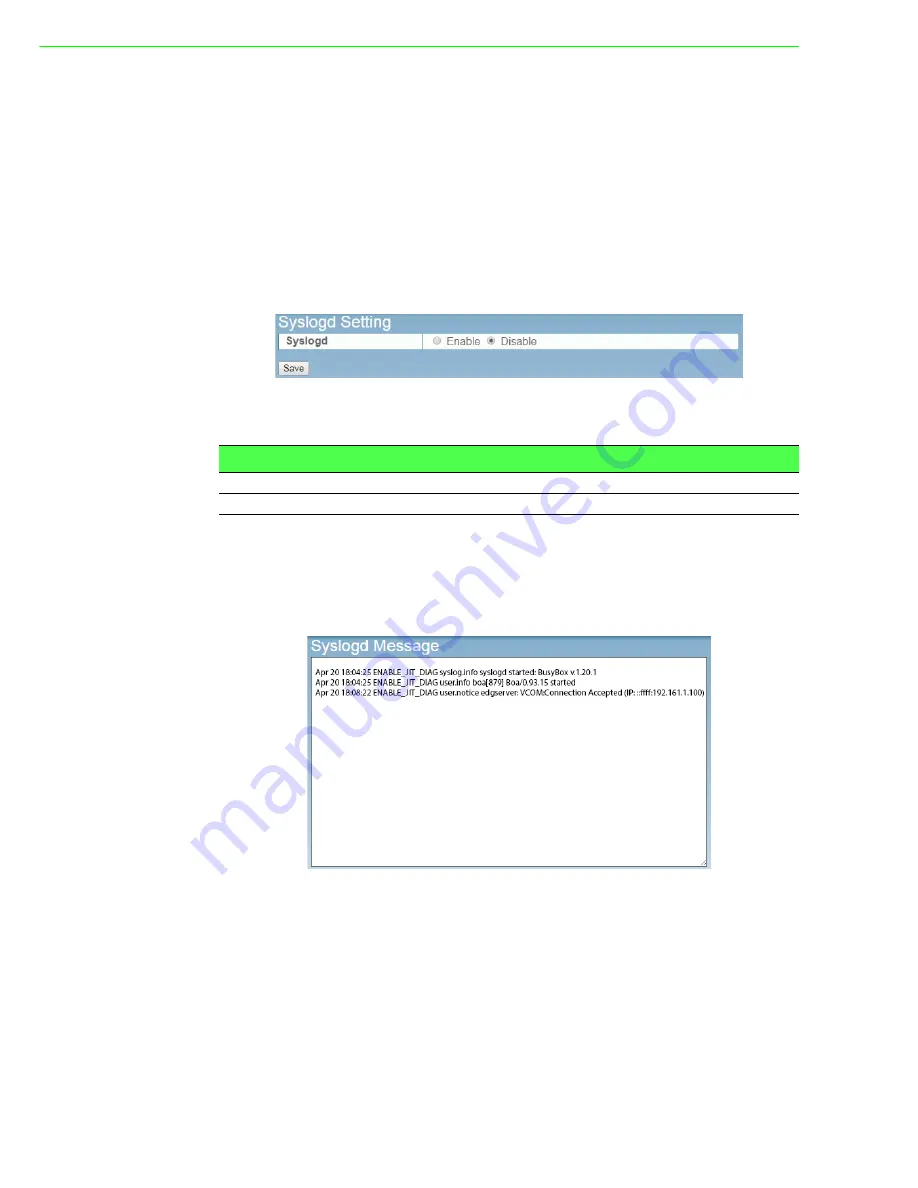
EKI-1500 Series User Manual
64
6.8
Syslogd
The EKI serial device server provides the functionality to allow network devices to
send event messages to a logging server, also known as a Syslog server, by way of
the Syslogd function. The Syslog protocol is supported by a wide range of devices
and can be used to log different types of events.
6.8.1
Syslogd Setting
Users can enable the syslogd function to record historical events or messages locally
or on a remote syslog server.
To access this page, click
Syslogd
>
Syslogd Setting
.
Figure 6.12 Syslogd > Syslogd Setting
The following table describes the items in the previous figure.
6.8.2
Syslogd Message
After enabling the syslogd function, users can check the history in the syslogd mes-
sage page.
To access this page, click
Syslogd
>
Syslogd Message
.
Figure 6.13 Syslogd > Syslogd Message
Item
Description
Syslogd
Click
Enabled
or
Disabled
to set the logging service status.
Save
Click
Save
to save the values and update the screen.
Summary of Contents for EKI-1500 Series
Page 1: ...User Manual EKI 1500 Series 1 2 4 port RS 232 422 485 Serial Device Servers...
Page 11: ...Chapter 1 1Introduction...
Page 13: ...Chapter 2 2Getting Started...
Page 30: ...Chapter 3 3Utility Configuration...
Page 46: ...Chapter 4 4Selecting An Operating Mode...
Page 53: ...Chapter 5 5Setting up Virtual COM Port...
Page 62: ...Chapter 6 6Web Interface...
Page 78: ...Chapter 7 7Telnet Serial Console Configuration...





























