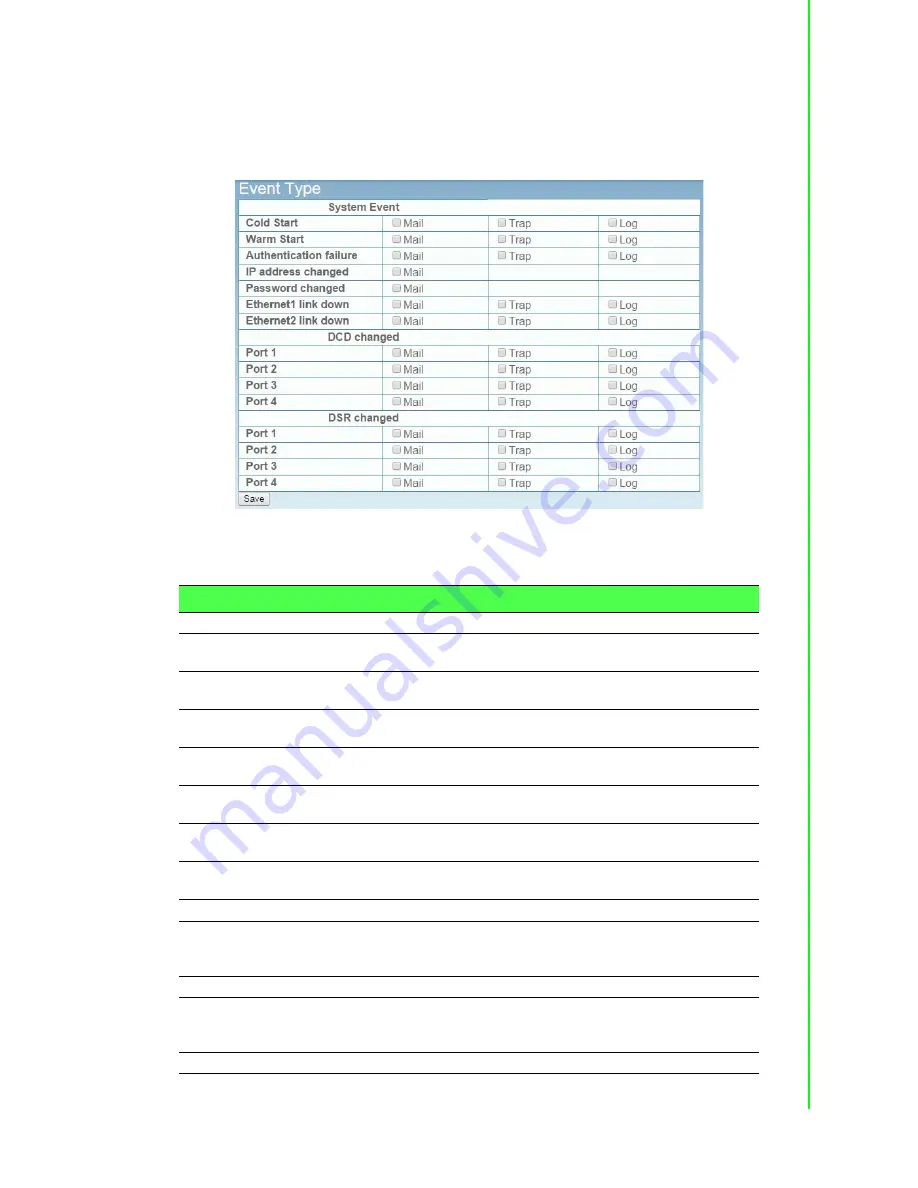
63
EKI-1500 Series User Manual
6.7.2
Event
The Alarm Event page allows the selection of triggers for system, DCD and DSR
events for the alarm function.
To access this page, click
Alarm
>
Event
.
Figure 6.11 Alarm > Event
The following table describes the items in the previous figure.
Item
Description
System Event
Cold Start
Click the option to select a warning type when the device server’s
power is cut off and reconnected.
Warm Start
Click the option to select a warning type when the device server is
reboot.
Authentication failure
Click the option to select a warning type when an incorrect pass-
word is entered.
IP address changed
Click the option to select a warning type when the IP address is
changed.
Password changed
Click the option to select a warning type when the password is
changed.
Ethernet1 link down
Click the option to select a warning type when the Ethernet 1 port
is disconnected.
Ethernet2 link down
Click the option to select a warning type when the Ethernet 2 port
is disconnected.
DCD changed
Port
Click the option to select a warning type of the selected port when
a change in the DCD (Data Carrier Detect) signal indicates that the
modem connection status has changed.
DSR changed
Port
Click the option to select a warning type of the selected port when
a change in the DSR (Data Set Ready) signal indicates that the
data communication equipment is powered off.
Save
Click
Save
to save the values and update the screen.
Summary of Contents for EKI-1500 Series
Page 1: ...User Manual EKI 1500 Series 1 2 4 port RS 232 422 485 Serial Device Servers...
Page 11: ...Chapter 1 1Introduction...
Page 13: ...Chapter 2 2Getting Started...
Page 30: ...Chapter 3 3Utility Configuration...
Page 46: ...Chapter 4 4Selecting An Operating Mode...
Page 53: ...Chapter 5 5Setting up Virtual COM Port...
Page 62: ...Chapter 6 6Web Interface...
Page 78: ...Chapter 7 7Telnet Serial Console Configuration...






























