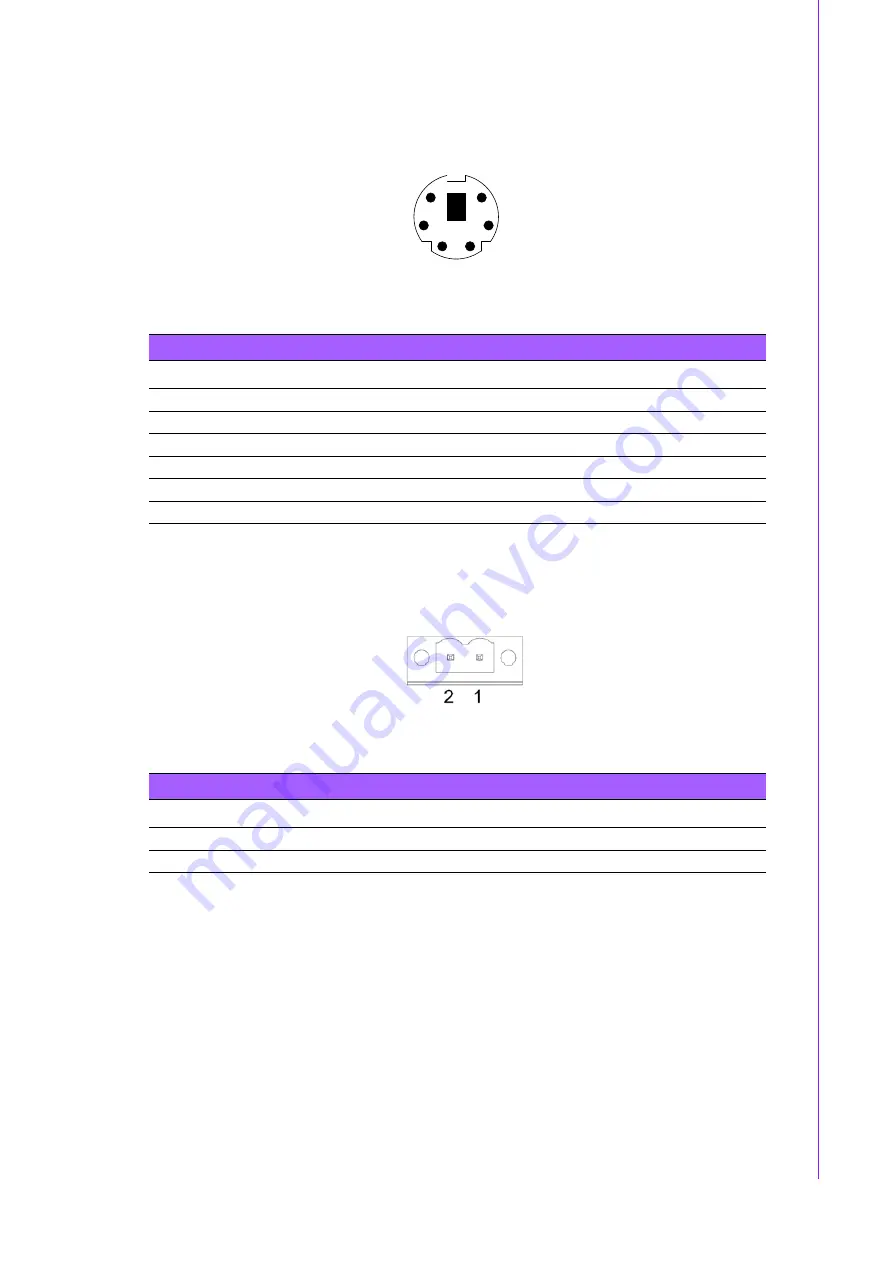
15
ARK-5260 User Manual
Chapter 2
H
/W Installation
2.3.1.8
PS/2 Keyboard and Mouse Connector
The ARK-5260 provides a PS/2 keyboard/mouse connector. A 6-pin mini-DIN con-
nector is located on the front panel of the ARK-5260.
Figure 2.10 PS/2 Connector
2.3.1.9
Power Input Connector
ARK-5260 comes with a two pins header as default that carries 12 ~ 24
V
DC
external
power input.
Figure 2.11 2-pins header
Table 2.9: PS/2 Connector Pin Assignments
Pin
Signal Name
1
PS2_KBDAT
2
PS2_MSDAT
3
GND
4
VCC
5
PS2_KBCLK
6
PS2_MSCLK
5
3
1
2
4
6
Table 2.10: Power Connector for Pin Header Pin Assignments
Pin
Signal Name
1
GND
2
+12 ~ 24 V
DC
Summary of Contents for ARK-5260
Page 1: ...User Manual ARK 5260 Embedded IPC...
Page 8: ...ARK 5260 User Manual viii...
Page 12: ...ARK 5260 User Manual xii...
Page 13: ...Chapter 1 1 General Introduction This chapter gives background information on ARK 5260...
Page 36: ...ARK 5260 User Manual 24...
Page 37: ...Chapter 3 3 AMI BIOS Setup This chapter introduces how to set BIOS configuration data...
Page 55: ...Chapter 4 4 Software installation This chapter introduces driver installation...
Page 67: ...Appendix A A Programming the Watchdog Timer...
















































