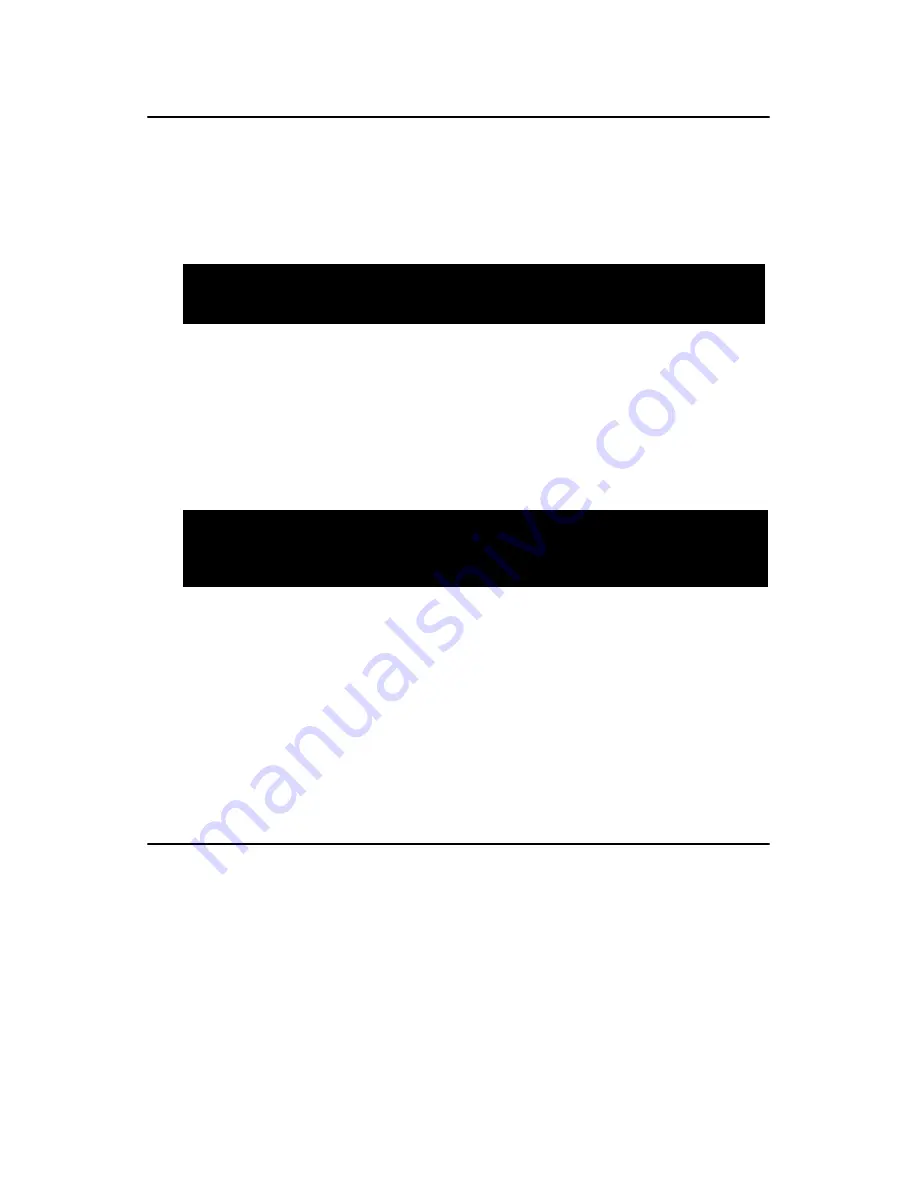
AIMB-340F User’s Manual
54
5.9 Password Setting
To change the password:
1.
Choose the “Set Password” option from the “Initial Setup Screen”
menu and press <Enter>.
The screen will display the following message:
Press <Enter>.
2.
If the CMOS is good or if this option has been used to change the
default password, the user is asked for the password stored in the CMOS.
The screen will display the following message:
Enter the current password and press <Enter>.
3.
After pressing <Enter> (ROM password) or the current password
(user-defined), you can change the password stored in the CMOS. The
password must be no longer than eight (8) characters.
Remember, to enable the password setting feature, you must first select
either “Setup” or “System” from the “Advanced BIOS Features” menu.
5.10 Save & Exit Setup
If you select this and press <Enter>, the values entered in the setup utili-
ties will be recorded in the CMOS memory of the chipset. The micropro-
cessor will check this every time you turn your system on and compare
this to what it finds as it checks the system. This record is required for the
system to operate.
Please Enter Your Password
Please Confirm Your Password
Summary of Contents for AIMB-340F series
Page 1: ...AIMB 340F Socket 478 EmbeddedATX SBC for Multimedia Applications User s Manual...
Page 8: ...AIMB 340F User s Manual viii...
Page 14: ...AIMB 340F User s Manual xiv...
Page 21: ...7 Chapter1 Figure 1 2 Board Dimensions Solder Side 0 00 243 84 5 91 57 29 175 61...
Page 22: ...AIMB 340F User s Manual 8...
Page 41: ...27 Chapter3 CHAPTER 3 Chipset Software Installation Utility...
Page 54: ...AIMB 340F User s Manual 40...
Page 55: ...41 Chapter5 CHAPTER 5 Award BIOS Setup...
Page 70: ...AIMB 340F User s Manual 56...
Page 78: ...AIMB 340F User s Manual 64 2 Choose the Settings tab and press the Display Type button...
Page 79: ...65 Chapter6 3 Press the Change button 4 Click the OK button...
Page 80: ...AIMB 340F User s Manual 66 5 Click Next to go next step 6 Click Next button...
Page 81: ...67 Chapter6 7 Press Yes to proceed 8 Press Yes to reboot...
Page 82: ...AIMB 340F User s Manual 68...
Page 87: ...73 Chapter7 4 Click Install to begin the installation 5 Click Finish to exit the wizard...
Page 88: ...AIMB 340F User s Manual 74 6 Then the Installer will show the result after driver installed...
Page 96: ...AIMB 340F User s Manual 82...
Page 100: ...AIMB 340F User s Manual 86...
Page 101: ...Appendix B Sample Code of GPIO programming...
Page 104: ...AIMB 340F User s Manual 90...
Page 105: ...Appendix C Connector Definition and Jumper Settings...
Page 124: ...AIMB 340F User s Manual 110...
Page 125: ...Appendix D IRQ Resource Table...
Page 127: ...113 AppendixD...
Page 128: ...AIMB 340F User s Manual 114...






























