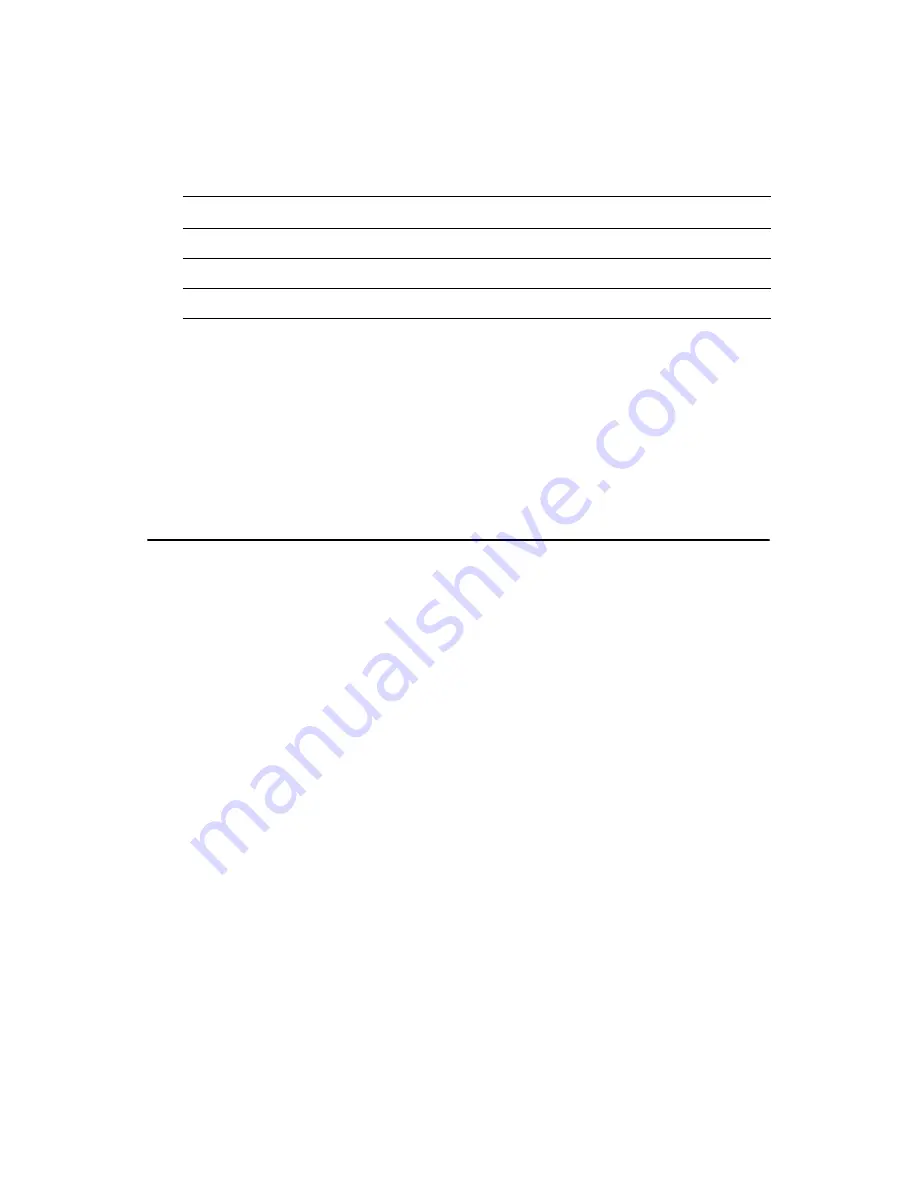
23
Chapter 2
2.18.3 LCD VDDSAFE setting (JP2)
The AIMB-340F's AGP 4X interface supports 5 V and 3.3 V LCD dis-
plays. By changing the setting of JP2, you can select the panel video sig-
nal level to be 5 V or 3.3 V.
Configuration of the VGA interface is done completely via the software
utility. You do not have to set any jumpers. Refer to Chapter 3 for soft-
ware setup details.
2.18.4 Inverter power connector (CN17)
There is a 5pin connector (CN17) for inverter with +12V and +5V power
connector.
2.19 Ethernet configuration
The AIMB-340F is equipped with a high performance 32-bit PCI-bus
Ethernet interface which is fully compliant with IEEE 802.3 u
10/100Mbps CSMA/CD standards. It is supported by all major network
operating systems.
It has an optional 10/100/1000Base-T Ethernet interface which is fully
compliant with IEEE 802.3z/ab.
2.19.1 RJ-45 connector (CN9)
100/10Base-T connects to the AIMB-340F via an RJ-45 standard jack.
2.19.2 Network boot
The Network Boot feature can be utilized by incorporating the Boot
ROM image files for the appropriate network operating system. The Boot
ROM BIOS files are on the included utility disk.
Table 2.3: LCD power (JP2)
Closed pins
Result
1-2
+5 V LCD panel
2-3
+3.3 V LCD panel*
Summary of Contents for AIMB-340F series
Page 1: ...AIMB 340F Socket 478 EmbeddedATX SBC for Multimedia Applications User s Manual...
Page 8: ...AIMB 340F User s Manual viii...
Page 14: ...AIMB 340F User s Manual xiv...
Page 21: ...7 Chapter1 Figure 1 2 Board Dimensions Solder Side 0 00 243 84 5 91 57 29 175 61...
Page 22: ...AIMB 340F User s Manual 8...
Page 41: ...27 Chapter3 CHAPTER 3 Chipset Software Installation Utility...
Page 54: ...AIMB 340F User s Manual 40...
Page 55: ...41 Chapter5 CHAPTER 5 Award BIOS Setup...
Page 70: ...AIMB 340F User s Manual 56...
Page 78: ...AIMB 340F User s Manual 64 2 Choose the Settings tab and press the Display Type button...
Page 79: ...65 Chapter6 3 Press the Change button 4 Click the OK button...
Page 80: ...AIMB 340F User s Manual 66 5 Click Next to go next step 6 Click Next button...
Page 81: ...67 Chapter6 7 Press Yes to proceed 8 Press Yes to reboot...
Page 82: ...AIMB 340F User s Manual 68...
Page 87: ...73 Chapter7 4 Click Install to begin the installation 5 Click Finish to exit the wizard...
Page 88: ...AIMB 340F User s Manual 74 6 Then the Installer will show the result after driver installed...
Page 96: ...AIMB 340F User s Manual 82...
Page 100: ...AIMB 340F User s Manual 86...
Page 101: ...Appendix B Sample Code of GPIO programming...
Page 104: ...AIMB 340F User s Manual 90...
Page 105: ...Appendix C Connector Definition and Jumper Settings...
Page 124: ...AIMB 340F User s Manual 110...
Page 125: ...Appendix D IRQ Resource Table...
Page 127: ...113 AppendixD...
Page 128: ...AIMB 340F User s Manual 114...















































