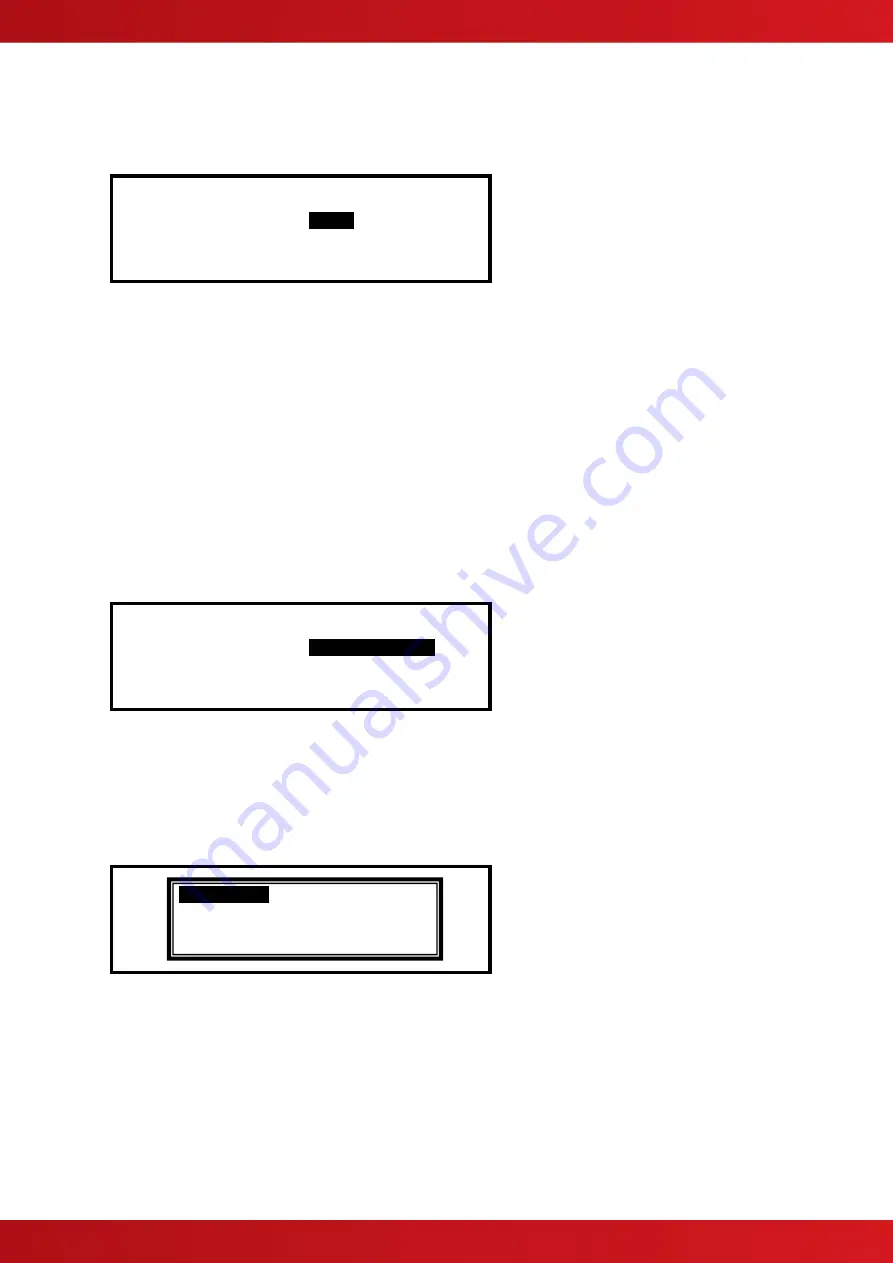
44
3.3.17.4 Service Due Date
The next service (over) due date can be entered into the panel memory. When this date is reached, the panel
will enter a fault condition to alert the site operator that a service visit is overdue. To change the due date, press
the
✔
button when the option is highlighted. The display prompts for entry of the next service date. For
example:
[NEXT SERVICE DUE]
TIME =
12:00
DATE = 24/04/12
Use the
buttons to select between the time and date. Use the number buttons to enter the required time or
date.
As soon as a new service date is entered, the panel will cancel any Service Due Fault condition.
3.3.17.5 Trace Logging Mode
The Trace Logging Option determines what type of information and to what level is stored in the Event Log.
There are three options:
STANDARD
= the normal operating mode logging fire alarm, fault and warning conditions as they occur.
ST = an extended version of the standard operating mode where the removal of fault and warning
conditions are also logged.
DIAGNOSTIC = a full diagnostic trace of all conditions with greater depth to aid diagnosis of fault conditions.
To change the option, press the
✔
button.
To erase the event log, press the
button to view the additional command option as follows:
[Setup]
TRACE LOGGING MODE :
Wipe Event Log
DETECTOR BLINKING :
COMPANY LCD LOGO :
PROGRAM ID :
Press the
✔
button and the display will show that the event log is being erased by display the message
“WORKING…” After the event log is erased, the display reverts to the Set-up Options screen.
3.3.17.6 Detector Blinking
The Detector Blinking option determines whether the LED indicators on the devices will blink whenever the
panel polls the device. To change the operation, press the
✔
button. The display presents a list of options. For
example:
[Setup]
Use the
buttons to scroll through the list of options and press the
✔
button to confirm the selection.
The device LED indicators will not blink if NONE is chosen or will blink if ALL is chosen.
If a device is changed it may be necessary to select and reconfirm the blinking command so that the new device
will blink its LED.
The INDIVIDUAL option should be chosen when it is required that only certain devices should blink their LED.
The devices that shall blink their LED can only be programmed using the PC Configuration Tool.
INDIVIDUAL
ALL
NONE
www.acornfiresecurity.com
www.acornfiresecurity.com
Summary of Contents for MX-4200V
Page 68: ...68 This page is intentionally left blank www acornfiresecurity com www acornfiresecurity com ...
Page 69: ...69 This page is intentionally left blank www acornfiresecurity com www acornfiresecurity com ...
Page 70: ...70 This page is intentionally left blank www acornfiresecurity com www acornfiresecurity com ...
Page 71: ...71 USER NOTES www acornfiresecurity com www acornfiresecurity com ...
Page 72: ...www acornfiresecurity com www acornfiresecurity com ...
















































