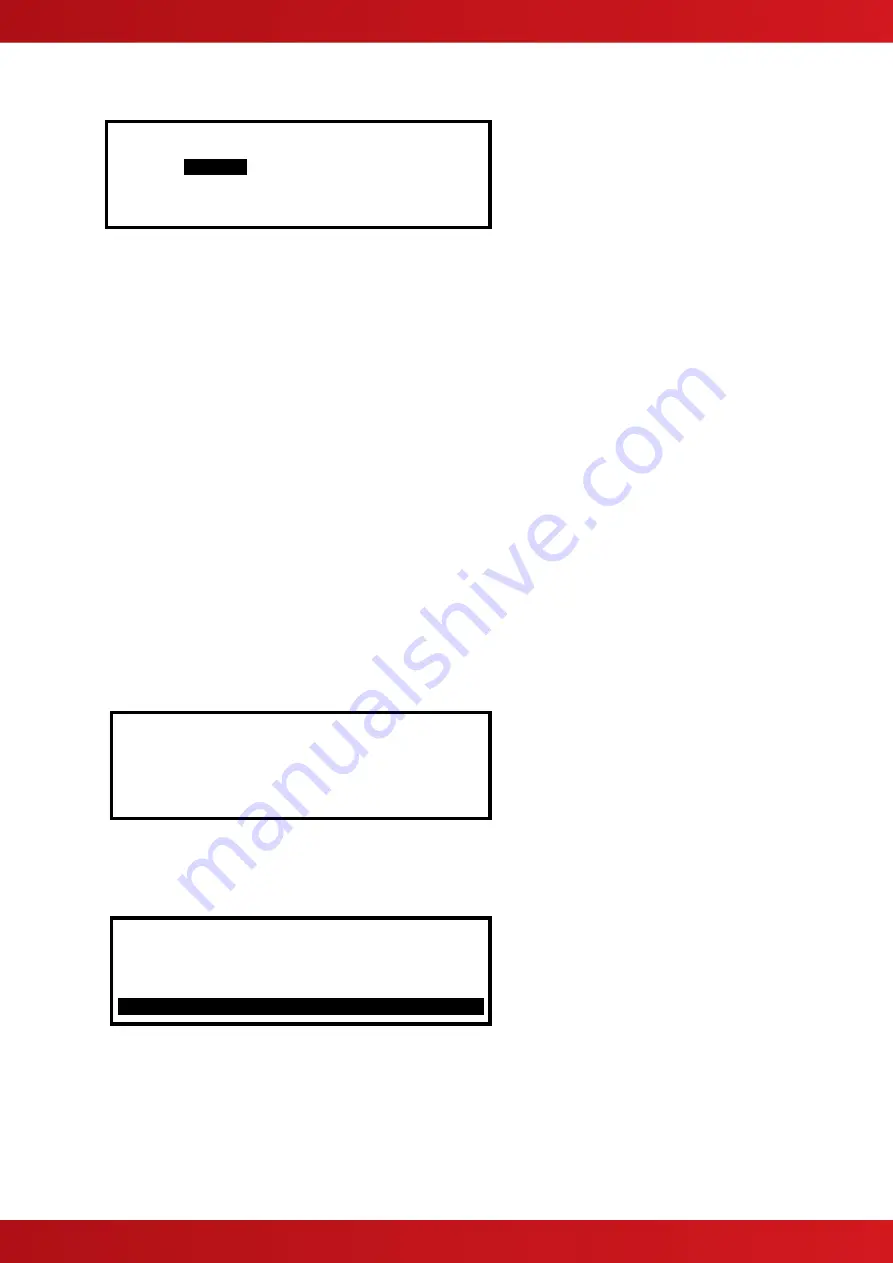
34
3.3.2.9 Additional Info
This parameter shows additional information for this device.
[Loop 1 Devices] <More>
Address Additional Info
001.0
VEGA .
002.0 VEGA
003.0 VEGA
004.0 VEGA
3.3.2.10 Device Testing
Individual detectors can be tested to illuminate the detector LED. Individual outputs can be tested and turned
on.
While the address field is highlighted, press the
buttons to scroll through the list of devices to the desired
detector (or key in the address, and then press the
✔
button).
A men
u will appear to confirm that you want “Test This Device”.
Press the
✔
button to confirm or press the
‘Esc’
button to cancel.
Once selected, commands are sent to the detector to turn on the detector LED or turn on the output. The “Test”
LED lights up and the panel display returns to the list of devices.
The test is cancelled as soon as the display is scrolled up or down or when the ‘View Devices’ option is exited.
Detector functionality can also be tested using a magnet
– see section 5.5.1.8. On testing, the detector changes
its analogue value to 255 for approximately 5 seconds. The “Delay” option must be set to ≤5 seconds for the
magnet test to result in an alarm condition. If set to >5 seconds, the filter in the panel will ignore the change in
analogue value.
3.3.3 Loops
– Auto Learn
3.3.3.1 Normal Procedure / Initial learn
The panel can automatically learn the presence or absence of devices at all addresses connected to the loop.
When the Auto Learn option is selected, the panel starts searching each address on the loop to locate and find
all of the devices connected. A display is shown to indicate the progress of this procedure.
For example:
[Auto Learn Loop 1] VEGA
Address 15 Devices found = 3
When all addresses have been searched, the panel displays a summary screen showing the quantity of devices
found for each type of device.
For example:
[Auto Learn Loop 1] VEGA
Address 240 Devices found = 4
OPT ION MUL TMP MCP SCC I/O ZMU OTHERS
1 0 1 1 1 0 0 0 0
This summary provides a quick check to ensure that the panel has found all of the devices that should be
connected to the loop.
Press the
‘Esc’
button
to return to the main Loops Menu.
www.acornfiresecurity.com
www.acornfiresecurity.com
Summary of Contents for MX-4200V
Page 68: ...68 This page is intentionally left blank www acornfiresecurity com www acornfiresecurity com ...
Page 69: ...69 This page is intentionally left blank www acornfiresecurity com www acornfiresecurity com ...
Page 70: ...70 This page is intentionally left blank www acornfiresecurity com www acornfiresecurity com ...
Page 71: ...71 USER NOTES www acornfiresecurity com www acornfiresecurity com ...
Page 72: ...www acornfiresecurity com www acornfiresecurity com ...
















































