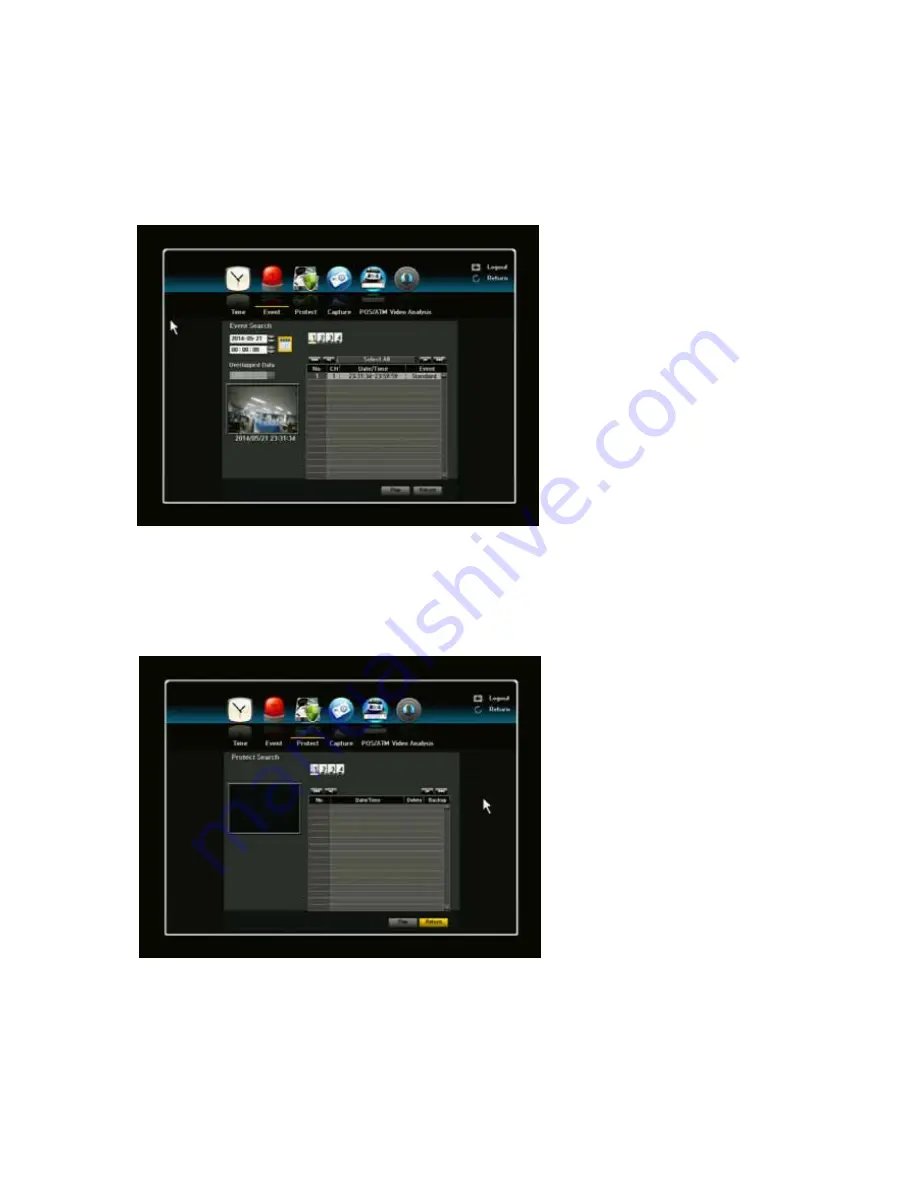
78
4.2. Event Search
You can search for events by the channel and playback them.
1) Use the mouse or direction
buttons to set the search
criteria and Play button.
2) Click the desired channel(s).
The selected channels will be
colored as yellows.
3) All recorded events on a
specific date for the selected
channels will be displayed
(Normal / Schedule recording
included)
4) Date/Time Preview: If you
select a data item in the list, the
still image of the selected data
will be displayed in the left
preview pane.
5) Event: Displays the type of the
event that occurred.
6) Select a data item and click Play button. The screen switches to the event data playback mode.
You can choose event search by calendar by clicking the Calendar icon. Calendar display will appear.
4.3. Protect
How to retrieve Protected files:
Any recorded files (video/audio) you
set as protected will be stored under
this list and will no longer be
available by regular
CALENDAR/TIME search. You can
search, playback, backup, remove
files using this menu.
Click SEARCH -> PROTECT.
You will see the file list with
recording start Time.
Select a file and click PLAY button.
Protect icon will be displayed on
playback screen to notify you that
this is a protected video file.






























