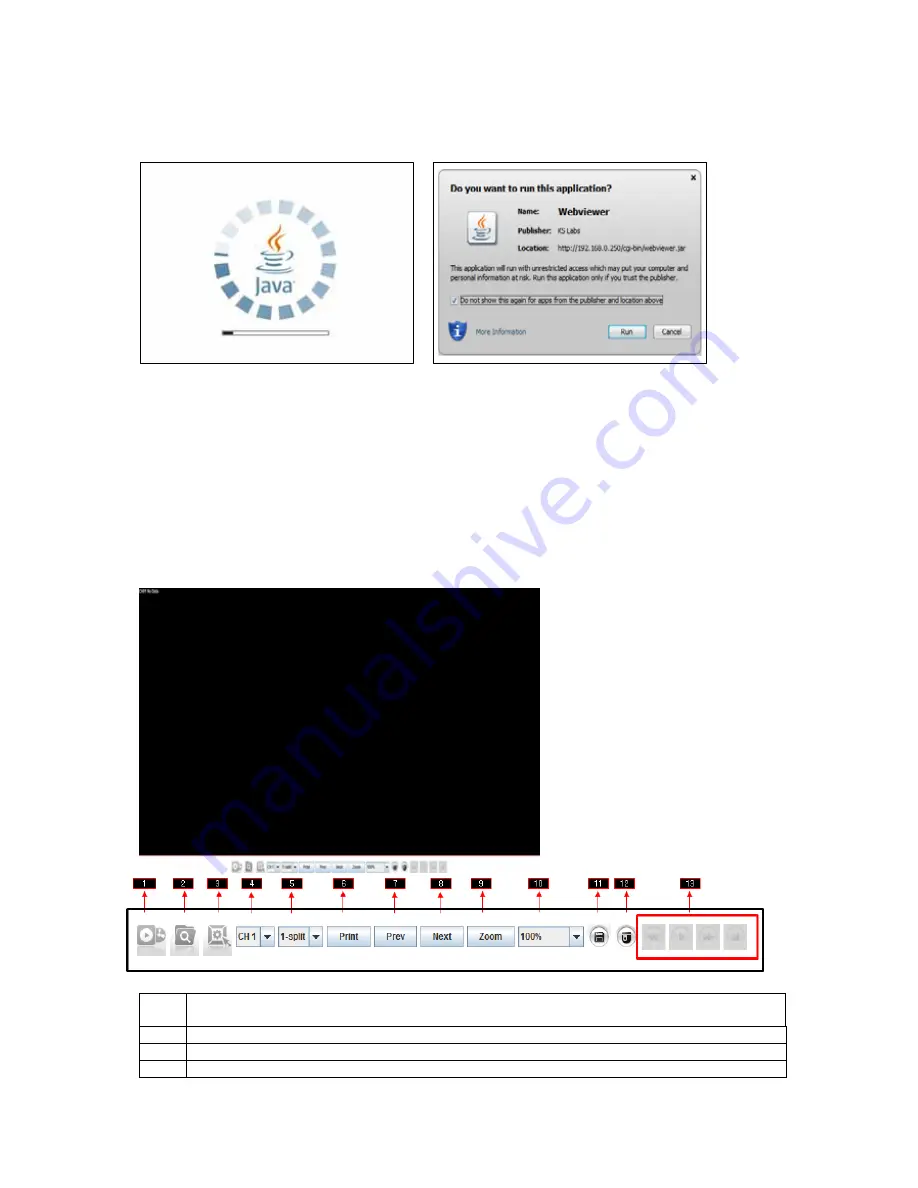
104
4) After you have entered your ID and Password, there will be JAVA initializing stage
1. Before running your Web viewer, JAVA will need to initialize. Following a brief initializing, a Security
Warning window will appear
2. Security Warning will ask you if you accept to run the application. Click on the box indicating that
you accept the risk and want to run this application and click the RUN button.
8.2.2. General Web Viewer Operation
When you connect to your NVR, you will see a screen as below.
1
Connect/Disconnect Button: Connect to NVR which is designated in Login pop-up window. To
disconnect or connect to other NVRs please click this button again.
2
Search Button: You will be able to search for data by calendar search.
3
Setup Button: Will allow you to setup you own personal NVR configuration
4
Channel Selection Button: You can choose any channel to display in full screen display mode






























