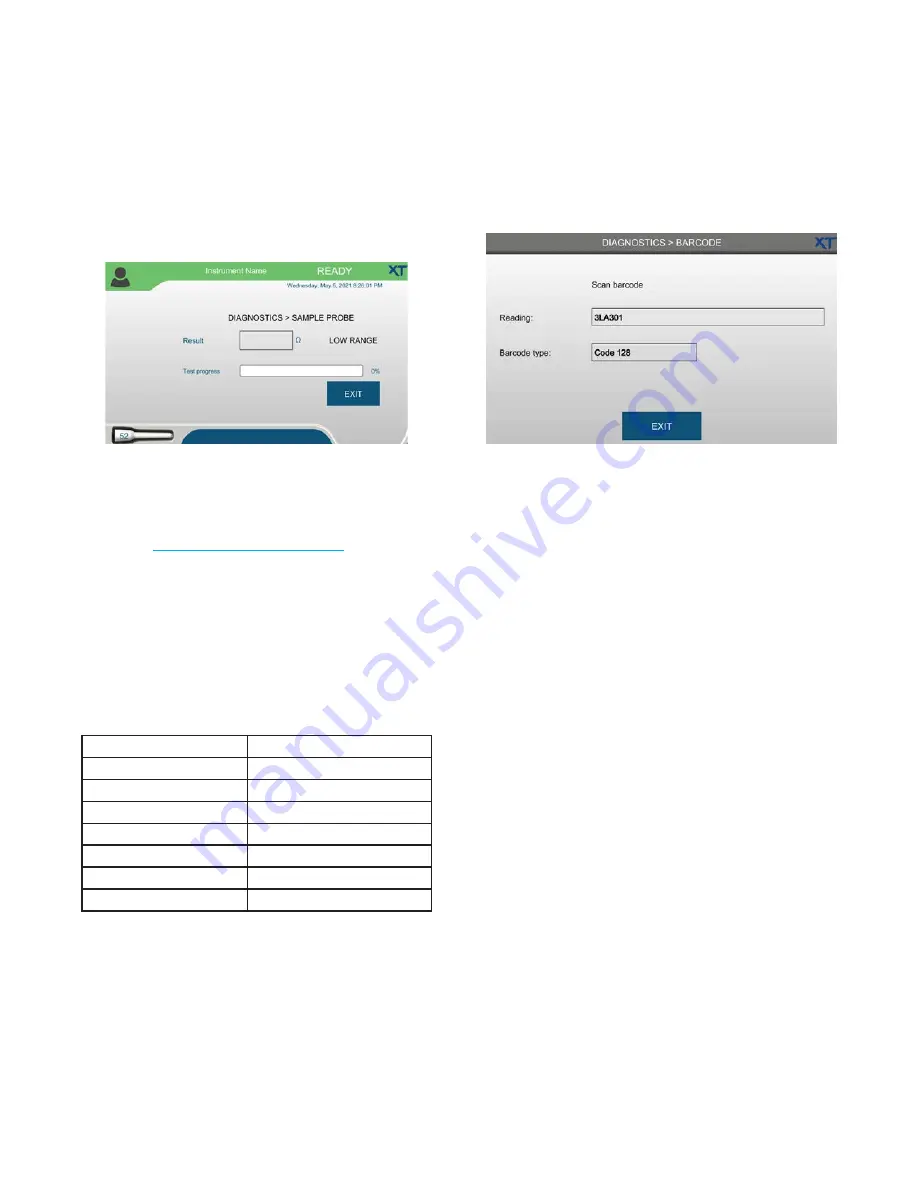
Chapter 7
Diagnostics
67
OsmoTECH XT Single-Sample Micro-Osmometer User Guide
7.4 Testing the sample probe
1.
Press
DIAGNOSTICS > SAMPLE PROBE
to open the
Sample Probe diagnostics screen.
You are prompted to test a sample of deionized
water; the test results display in Ohms on this screen.
NOTE:
The result should be close in value to the
Sample Probe Resistance value set in
Changing the probe resistance
.
Test progress shows in the indicator while the test is
in progress.
2.
Press
Exit
to return to the Home screen.
7.5 Testing the barcode scanner
The following barcodes are recognized by the
instrument:
•
Code 39
•
Interleaved
•
Code 128
•
PDF417
•
ECC
•
MSI
•
UPC
•
QR
•
GS1
•
IATA
•
Codabar
•
MaxiCode
•
Code 93
•
Aztec
•
Code 11
•
EAN
1.
Select
DIAGNOSTICS > BARCODE
to open the
Barcode diagnostics screen.
2.
To test if the barcode scanner is working properly,
place any barcode of a supported type a few inches in
front of the barcode scanner.
If successful, you hear a beep and the barcode
information displays on screen.
3.
Press
Exit
to return to the Diagnostics menu.
7.6 Viewing and exporting events
An
event
is defined as any action that occurs with the
instrument, including but not limited to:
•
System errors
•
Settings changes
•
User added or deleted
•
Power up
•
Controls added or deleted
•
Calibration results
•
Consumables box (test kit) not placed correctly
•
Cleaning/preventative maintenance performed
•
Test results reviewed/approved
In a busy lab, this list might contain several hundred
events.






























