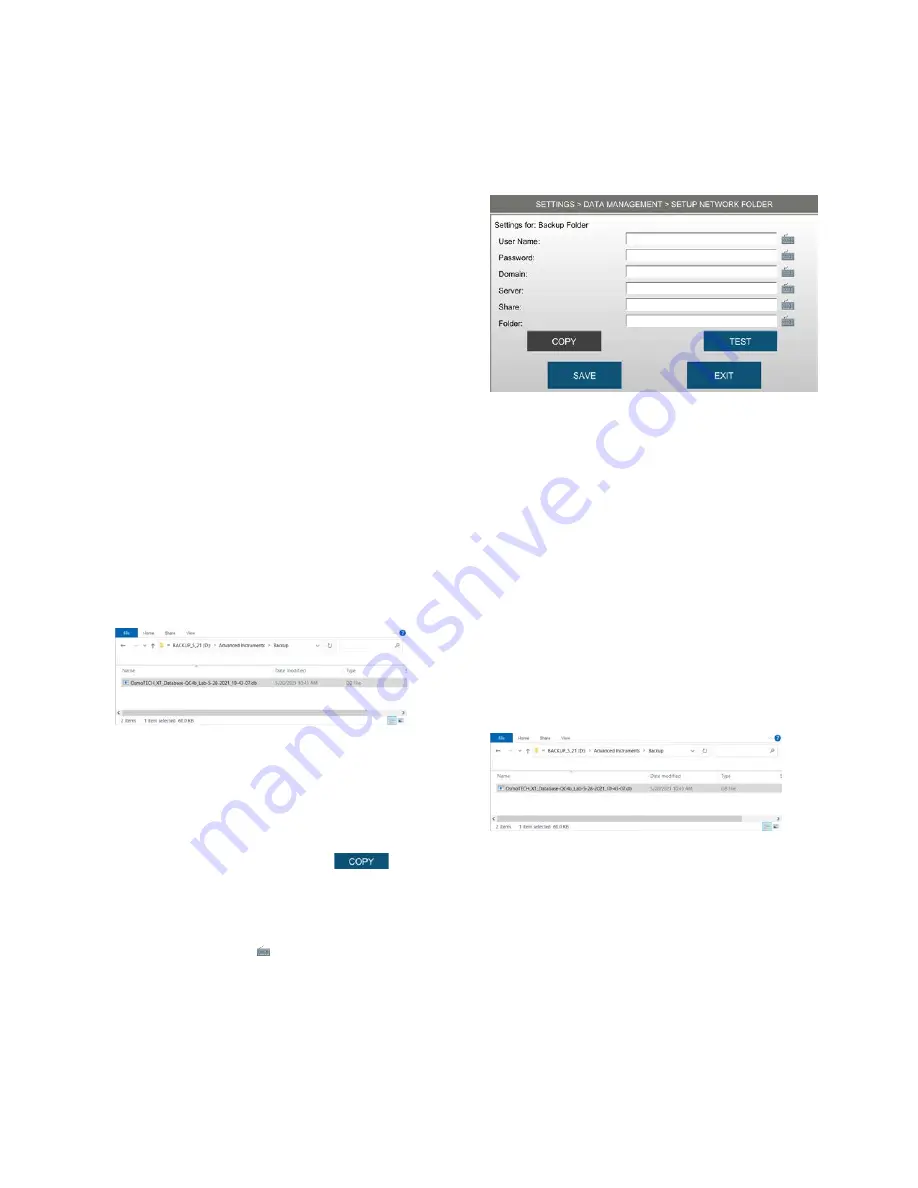
Chapter 3
Configuring settings
43
OsmoTECH XT Single-Sample Micro-Osmometer User Guide
3.
Select
Enabled
under Synchronous Backup to
automatically perform a database backup every 5 to
55 minutes.
Each time a synchronous backup occurs, it
overwrites the existing backup file instead of creating
a new one.
4.
To schedule automatic back ups, select the
Enabled
checkbox and set the time of day and frequency of
the backups.
•
Once a day
to back up data daily.
•
Once a week on
and select a day to back up data
weekly.
•
Once a month on
and select a day of the month to
back up data monthly.
5.
Select the location of the exported data.
•
To save the data to a USB drive, select
USB
and
insert a USB drive into the instrument’s USB port.
Exported files are saved to the
Advanced
Instruments>Backup
folder automatically created
on the USB drive.
•
To save the data to a network folder:
a.
Select
Network.
b.
Press
FOLDER.
c.
If a network folder has already been configured
for another data management function such as
database import or backup, press
to
select a folder configuration to copy to the
Backup Folder
screen.
Otherwise, enter the network folder settings
using the keyboards ( ).
d.
Press
TEST
to verify that the instrument can
access the folder.
NOTE:
Contact your network administrator if the
instrument cannot access the folder over the
network.
e.
Press
SAVE
and then
EXIT
.
6.
Press
SAVE
to save all database backup settings.
Backing up databases manually
Press
BACKUP
to manually back up the databases to
the configured location (USB or network folder) as a
CSV file, complete the following steps.
If backing up to a USB drive, backup files are saved to
the
Advanced Instruments>Backup
folder automatically
created on the USB drive.
.






























