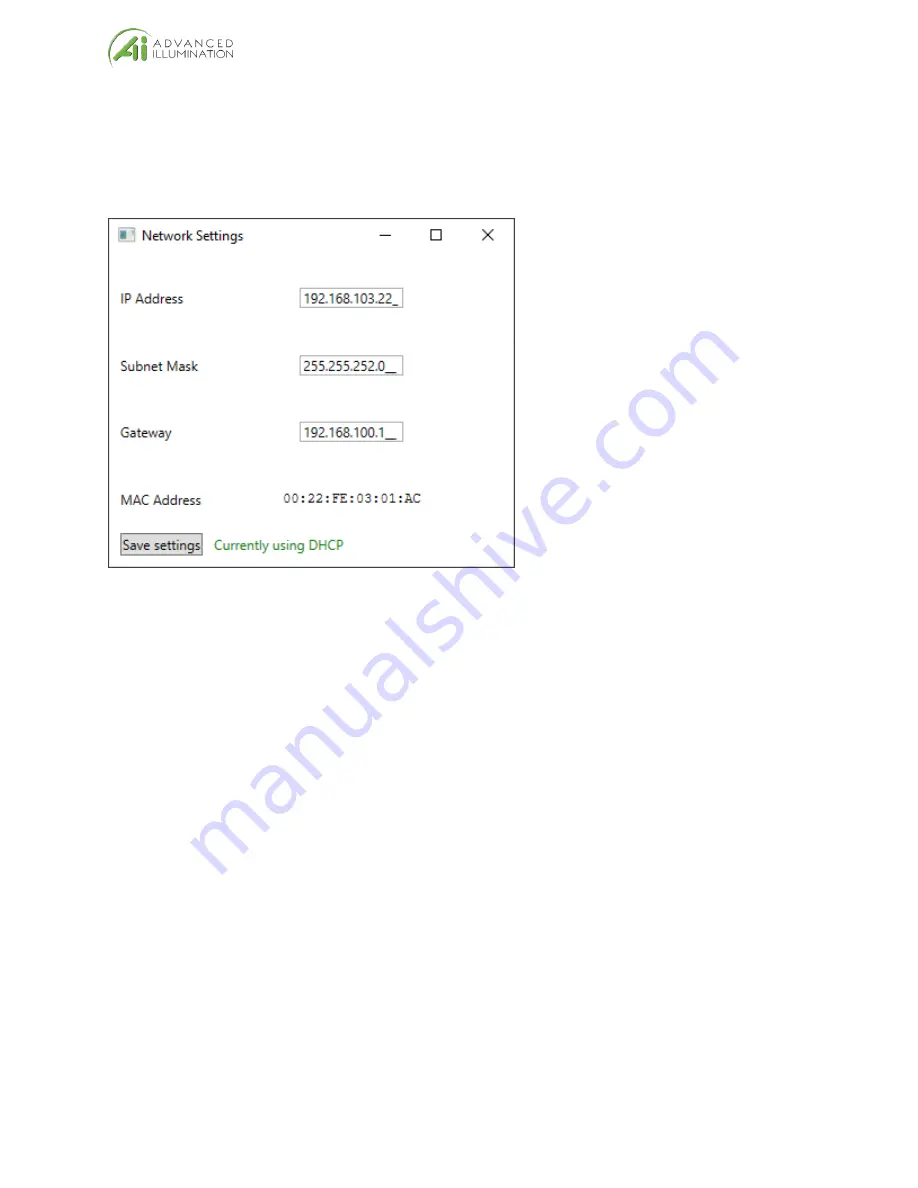
Page
18
of
22
Network Configuration
Network Configurations are viewed by clicking the “Network Configuration” button on the main window
when connected to a device. Network Configurations opens in its own window, as shown in Figure 8
below.
Figure 83: Network Configuration example in DHCP Mode
Static IP configuration
A static IP address is set by entering an IP address, subnet mask, and Gateway address in the boxes
provided. Note that the window displays the current value of all settings, even if it’s using DHCP.
Settings are saved by clicking the “Save Settings” button. If settings are saved unchanged from the
values displayed from DHCP, then the device is assigned a static IP address configuration matching
those values.
Resetting to DHCP
Network configuration can be reset back to DHCP mode by clicking the red-text “Reset to DHCP” button,
which will replace the green DHCP message when the device is using a static address. The device
should then be power-cycled for it to use its new settings.



















