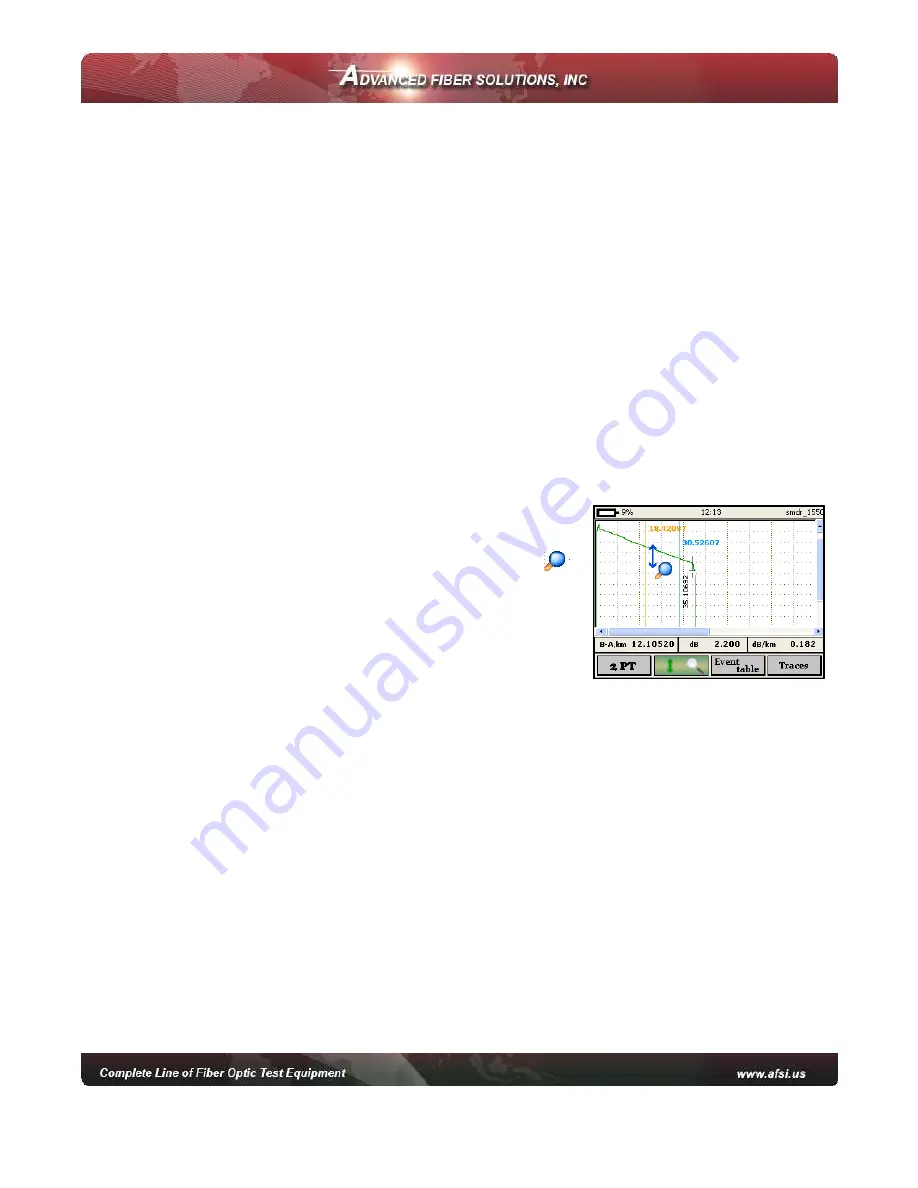
© 2010 Advanced Fiber Solutions, Inc. All rights reserved – V-05
19 Norfolk Ave * Easton * MA * USA * 02375 - Phone: 508.238.7100 * Fax: 617.507.0784
23
To Select a Particular Marker Method
•
Enter the trace screen and menu.
•
Press
F1
(Markers) to select a particular marker method (2PT, LSA, Splice,
Reflection or ORL)
•
Use the
up/down
arrows to highlight a desired markers setting.
•
Press
Enter
to select the marker setting.
•
A pop up window indicates which markers are currently active.
Note:
If a marker is moved too close to another, both will move together to ensure
minimal distance between each marker. Marker can be moved separately or all together
simultaneously. At the top of each marker there is a distance position value in kilometer
with respect to the beginning of the optical fiber.
Zoom/Scroll/Markers Controls
Using Zoom Controls
•
Enter the trace screen and menu
•
Press
F2
(Zoom/Scroll) to activate the
Zoom/Scroll mode. A magnifying glass icon
with direction arrows will appear on the screen.
•
Press
Enter
to choose the desired zoom mode
(horizontal, vertical or both).
•
Use the
left/right
arrows to move the
magnifying glass icon to the area where you
want to adjust the zoom.
•
Use the
up/down
arrows to zoom in or out on the trace.
Using Scroll Controls
•
Enter the trace screen and menu.
•
Press
F2
(Zoom/Scroll) to activate the Zoom/Scroll mode.
•
Press
Enter
several times to choose the Scroll mode.
•
Use the
left/right
and
up/down
arrows to move the trace horizontally or
vertically.
Note:
The scroll function is only available after zooming. In the Zoom/Scroll mode the
markers are inactive. While in the trace window the power button will activate a preview
window. The visual part of the trace will be marked with a dotted line. Press the power
button again to hide this window.
.

























