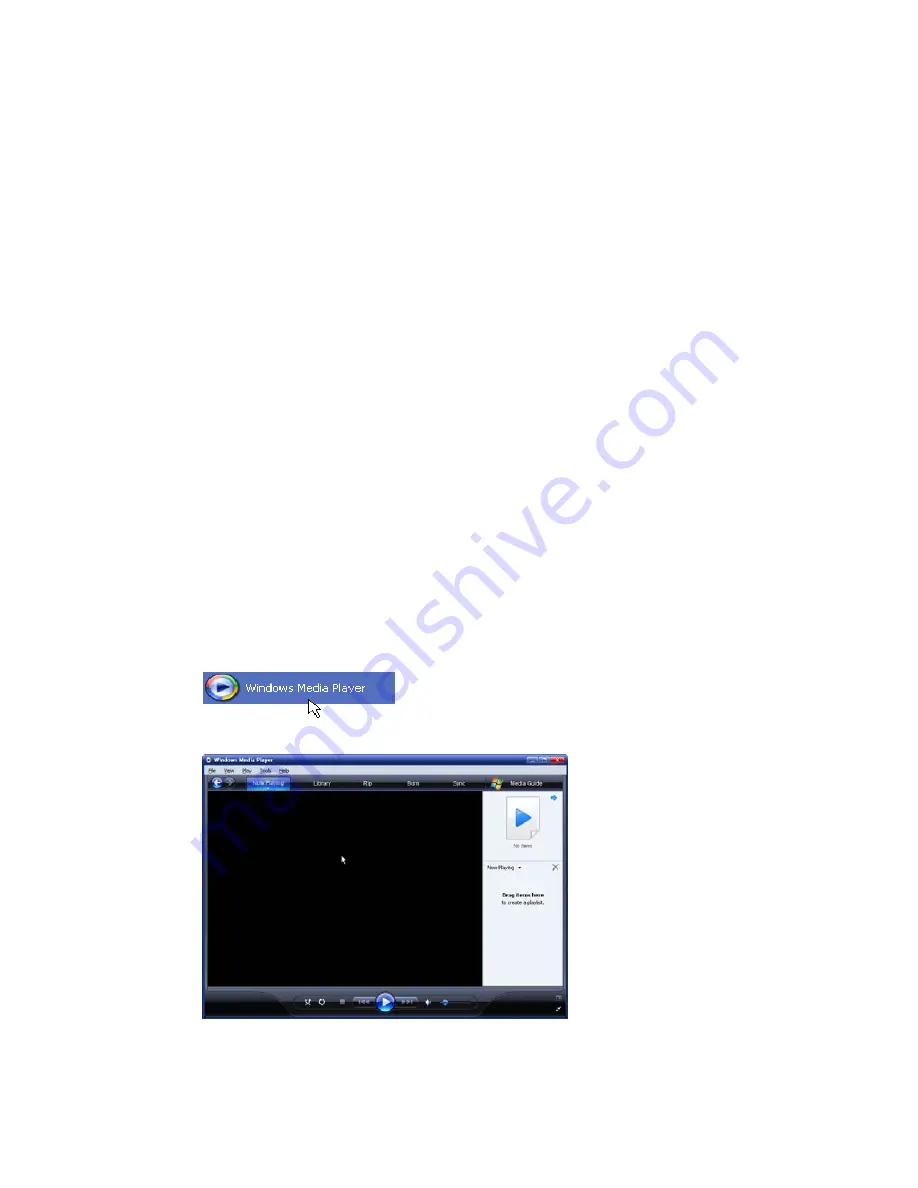
3.2
Software Installation
To operate the Wi-Fi Internet Melody Station device, basically, it can work well as a stand-alone
device. You can use it to listen to internet radio, FM radio, and external USB storage / MP3 players.
No computer is needed to exhibit above features. But there is one kind of situation that you need a
computer operated simultaneously. When you want to listen to the digital music files that stored in
your computer disks, you have to installed some streaming server software in that computer so
that the Wi-Fi Internet Melody Station device can request the streaming service from that server,
and finally playback the streamed music at the Wi-Fi Internet Melody Station device.
The Wi-Fi Internet Melody Station device is compliant to the UPnP protocol, therefore, you can
install any UPnP-based server software on your computer, and the Wi-Fi Internet Melody Station
shall work well with it. Currently, there is some popular software in the market; most of them are
free of charge such as Microsoft Media Player 11 (WMP11), Microsoft Media Connect 2.0
(WMC2.0), and Music match Jukebox. So you can download the server software from internet and
install it to manage your music files and also provide the stream service for the Wi-Fi Internet
Melody Station device.
In this manual, we will show you how to install the WMP11 and WMC 2.0.
Install & Connect to Windows Media Player 11
Please follow the steps below:
Step 0. Download the WMP11.
Please download the Windows Media Player 11 (WMP11) installation file, e.g.,
wmp11-windowsxp-x86-enu.exe, from Microsoft web site.
Install the wmp11-windowsxp-x86-enu.exe without any changes needed. Just click on
‘next’ to finish the installation.
Step 1. Activate the Media Player.
Find out the “Windows Media Player” icon from the Program list,
and click on this program to activate it.
Step2. Click “Library” to manage the content and share your media.






























