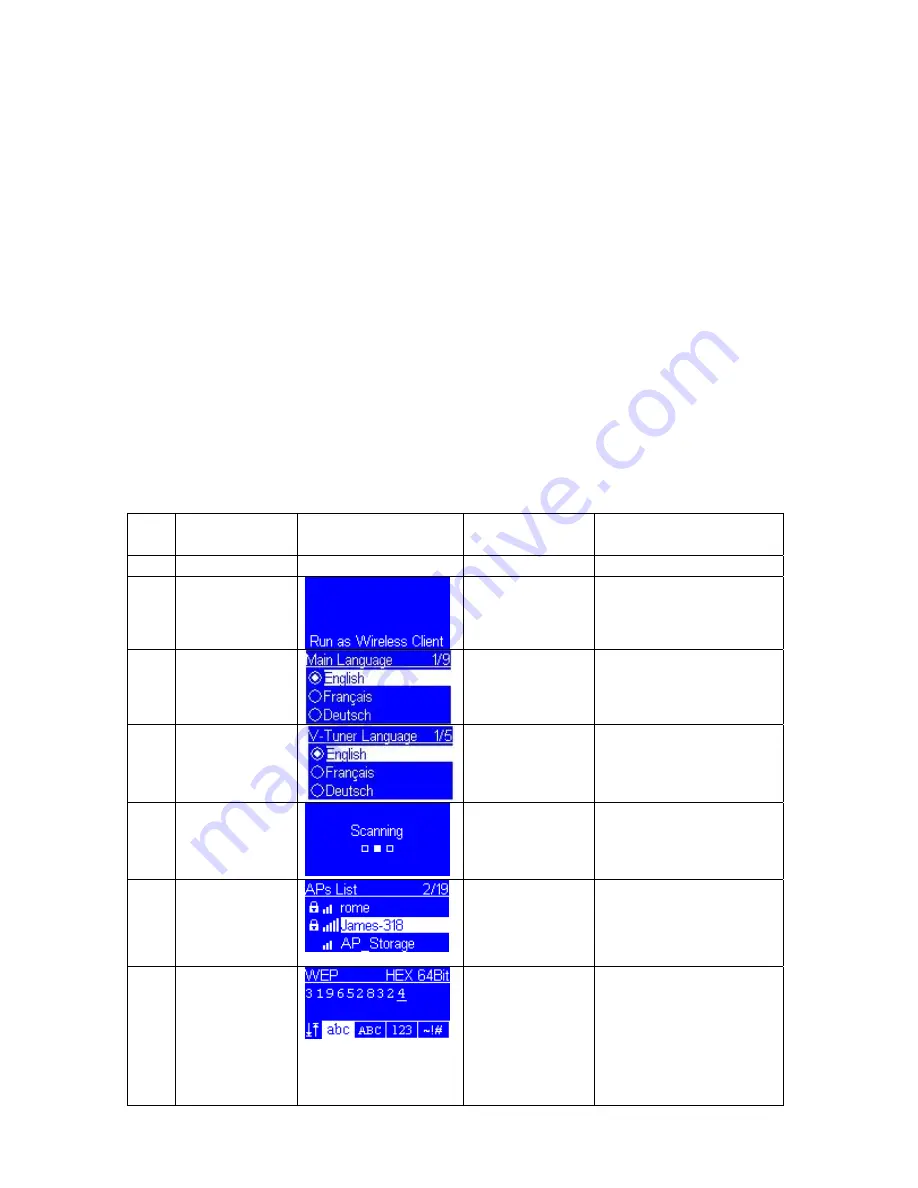
Configure as a Wireless Client
There are three modes of network configuration for the Music Player device. It can be a simple
wireless client, a wired client, or even a wireless access point (AP).
The factory default mode is the client Mode. According to the availability of an Ethernet cable, the
device will automatically select a suitable client mode to operate. Besides, user can also manually
change the setting of network configuration through the Setup menu “Setup/Advanced
Setup/Configure Network”.
If there is already 802.11b/g wireless network in your home, this mode is the simplest and straight
forward mode to connect the Music Player device to the existence network.
User just have to power on the device, with no Ethernet cable plugged, the device will
automatically get into the wireless client mode. And try to find out all the available wireless APs
(Access Points). For the first time to get into the wireless client mode, you have to further
determine which AP to connect and set the encryption key properly. Once the setting is finished,
the device will remember the related settings and try to connect to the designated AP when it is
power on. However, if there is something trouble in connecting to the designated AP, the device
will show the AP list screen for user to configure again.
(A) Device first time using, without any Ethernet cable plugged:
to screen on
the right
Screen shot
to next screen
Comment
1
“Company Logo”
Initial
screen
2
“
” button or
“OK” button or
press the right
rotary wheel.
Device runs as a Wireless
Client.
3
“
” button or
“OK” button or
press the right
rotary wheel.
Select the MMI language.
4
“
” button or
“OK” button or
press the right
rotary wheel.
Select the internet radio
menu language.
5
Scanning
for
available
APs.
6
“
” button
(1 times) or
rotate right
rotary wheel
clockwise.
“
” button or
“OK” button or
press the right
rotary wheel.
Select the AP that you
can connect to your router
device.
7
Numeric key
pads
“OK” button or
press the right
rotary wheel.
You can use the numeric/
alphabet keypad on
remote controller to input
the WEP key, or you can
use the option button to
change the
abc/ABC/123/~!# input.





























