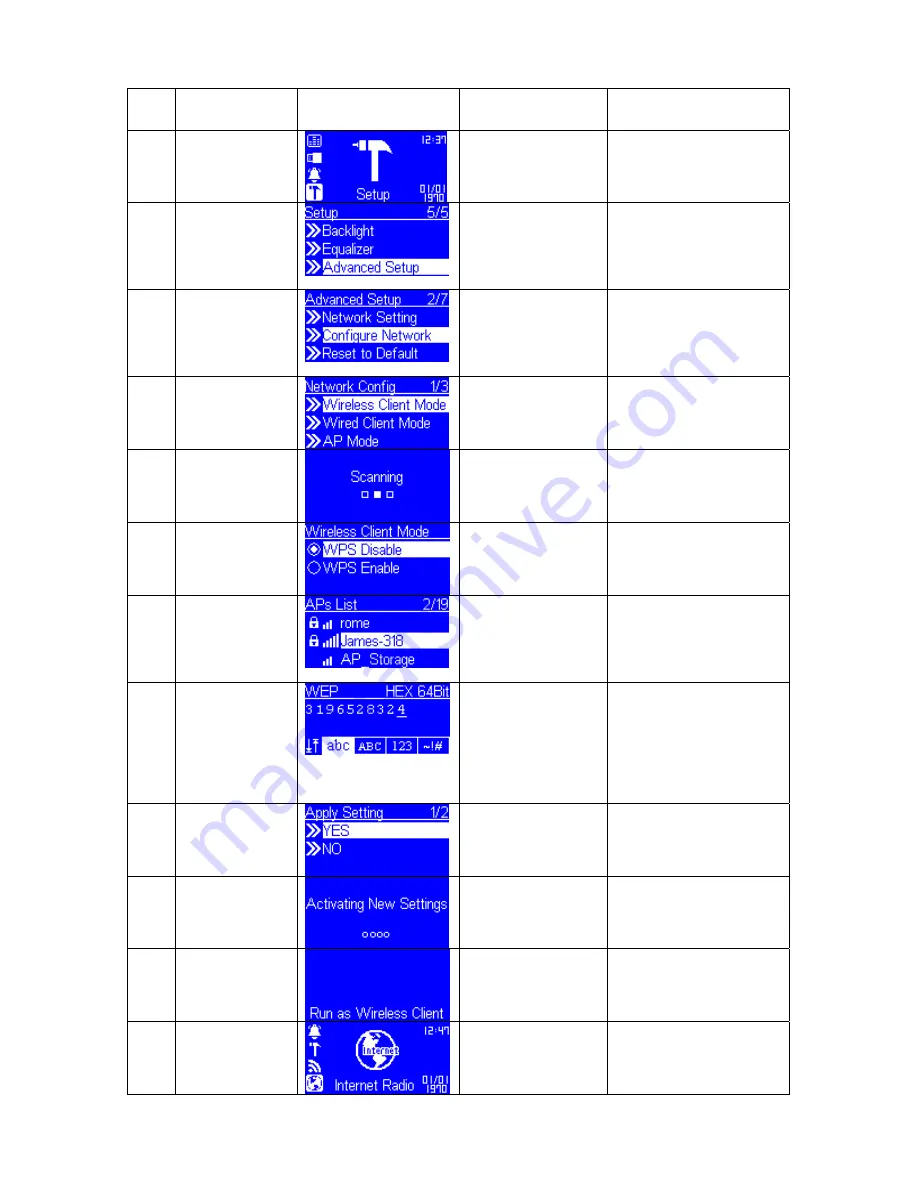
(B) Manually configured as the Wireless Client Mode:
to screen on
the right
Screen shot
to next screen
Comment
1
“OK” button or
press the right
rotary wheel.
Initial screen
2
“
” button
(4 times) or
rotate right
rotary wheel
clockwise.
“
” button or
“OK” button or
press the right
rotary wheel.
3
“
” button
(1 times) or
rotate right
rotary wheel
clockwise.
“
” button or
“OK” button or
press the right
rotary wheel.
4
“
” button or
“OK” button or
press the right
rotary wheel.
Manually select the
wireless client mode.
5
Scanning
for
available
APs.
Please
select
WPS
Disable if your router has
no this function.
6
“
” button
(1 times) or
rotate right
rotary wheel
clockwise.
“
” button or
“OK” button or
press the right
rotary wheel.
Select the AP that you
can connect to your
router device.
7
Numeric key
pads
“OK” button or
press the right
rotary wheel.
You can use the numeric
/ alphabet keypad on
remote controller to input
the WEP key, or you can
use the option button to
change the
abc/ABC/123/~!# input.
8
“
” button or
“OK” button or
press the right
rotary wheel.
Confirm to the settings
above.
9
Apply new settings.
10
The device is in wireless
client mode now.
11
The device already
connected to your
network.






























