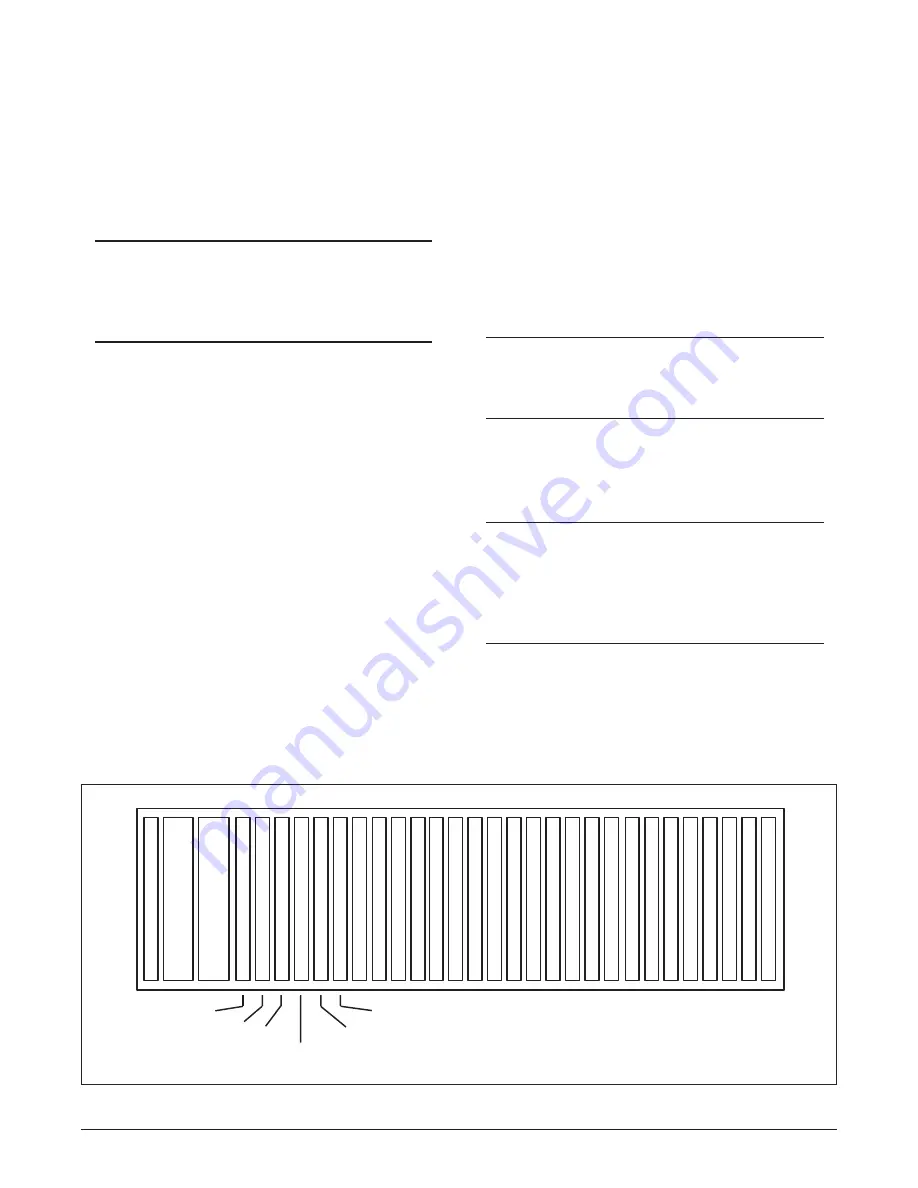
61181300L1-5C
Section 61181300L1-5C, Issue 3
5
If no protection switching is provided, the Main unit
plugs into any odd-numbered slot. The next higher
even-numbered slot may contain a blank card or can
be left empty. See
Figure 2
.
Installing the QFO-C
1. Set the right switch segment S2-2 to Working
“on” or Protect “off” depending on where the
QFO-C is to be located (even- or odd-numbered
slot).
• Odd-numbered slot - set to Working
• Even-numbered slot - set to Protect
NOTE
The left switch segment S2-1 should be in the
“off” position.
2. Plug the transmit and receive fiber cables into the
fiber optic transceiver (U8) and route the cables
as shown in
Figure 3
.
CAUTION
For proper operation, the ends of the fiber cables
must remain clean. Do not touch the ends of the
cables. When routing the cables, make sure the
cables have no sharp bends.
3. Position the QFO-C into the selected shelf slot.
While holding the fiber cables between the two
cable guides on the top of the QFO-C front panel,
lower the card retention lever and slide the unit
into the shelf assembly.
Figure 2. Total Access 3000 CO Chassis
See Table 3 and Table 4
for Total Access 3000 pin-out
information. See
Table 5
and
Table 6
for Total
Access 3010 pin-out information.
For further details about QFO-C connections, see
APP-301 and APP-306 in the Application Guide of
the TA 3000 System Manual.
WARNING
Risk of electric shock. Voltages up to 140 Vdc
(with reference to ground) may be present on
telecommunications circuits.
1. Never install telephone wiring during a lightning
storm.
2. Never install telephone jacks in wet locations
unless the jack is specifically designed for wet
locations.
3. Never touch uninsulated telephone wires or
terminals unless the telephone line has been
disconnected at the network interface.
4. Use caution when installing or modifying
telephone lines.
5. This equipment is intended to be used behind
devices that provide primary lightning protection.
6. Never look into the end of the fiber cable.
For 1:1 Automatic Protection Switching (APS), two
identical units are installed into adjacent slots. The
Main unit plugs into any odd-numbered slot and its
Auxiliary unit plugs into the next even-numbered slot
to the right.
S
C
U
Total Access 3000 Chassis
Q
F
O
C
Q
F
O
C
Q
F
O
C
Q
F
O
C
1
2
3
4
5
6
7
8
9
10
11
12
13
14
15
16
17
18
19
20
21
22
23
24
25
26
27
28
Main
Auxiliary
Main
Auxiliary
Main
(or Empty)
(No Protection)
Blank Card
B
L
A
N
K
C
A
R
D
Q
F
O
C
NOTE: The Total Access 3010 (19-inch) chassis has only 22 access slots.






































