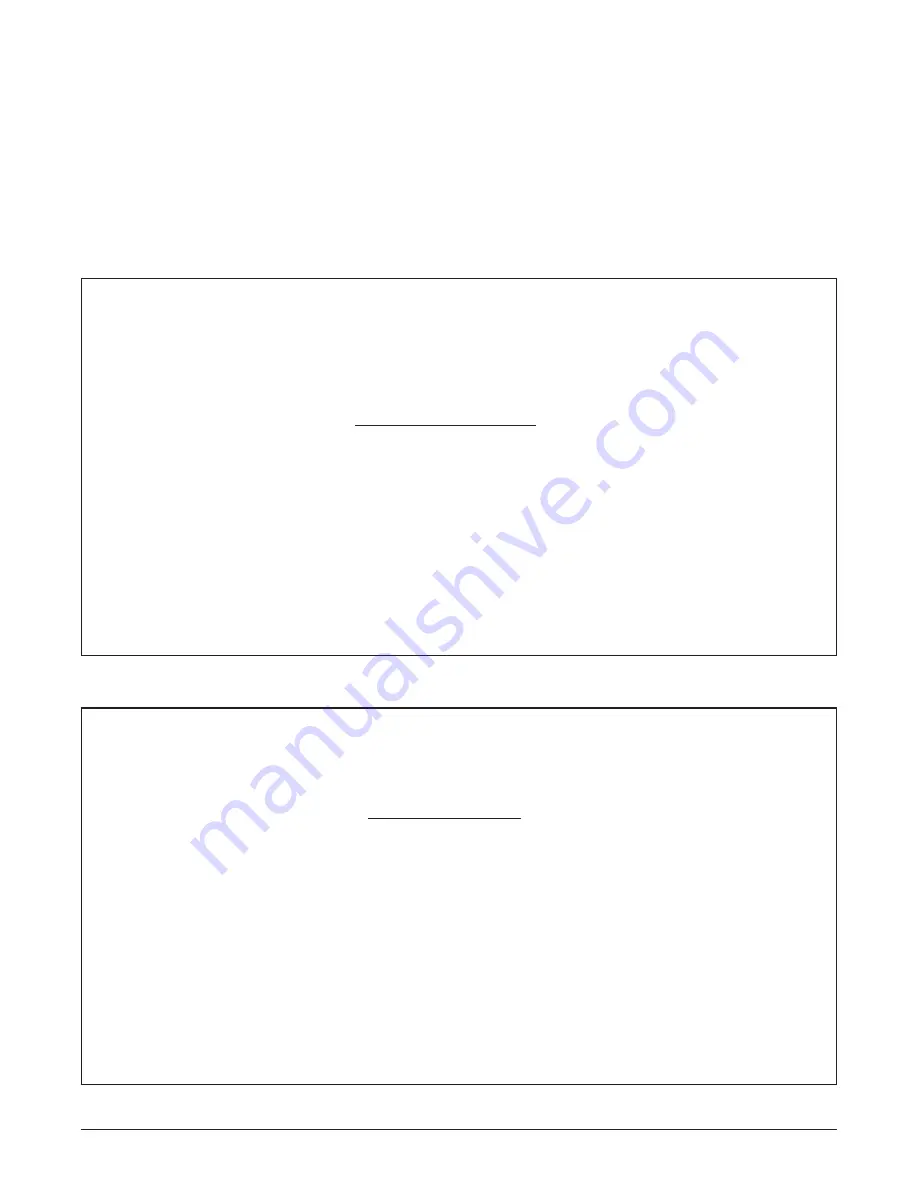
61181300L1-5C
Section 61181300L1-5C, Issue 3
25
Figure 32. Performance Monitoring Screen
Shelf: Slot:
Total Access System
02:24:18 02/18/98
Unacknowledged Alarms: None
Peformance Monitoring
1. Port 1 (Near End)
2. Port 2 (Near End)
3. Port 3 (Near End)
4. Port 4 (Near End)
5. Port 1 (Far End)
6. Port 2 (Far End)
7. Port 3 (Far End)
8. Port 4 (Far End)
Selection:
‘?’ - System Help Screen
Figure 31
shows the Loopback DSX Screen. Type
the number of the desired DSX test and press Enter.
Accessing the Performance Monitoring
Screen
1. From the QFO-C Main Menu screen, type 6 and
press Enter to select Performance Monitoring. The
Performance Monitoring Screen (
Figure 32
) will
appear.
SHELF: SLOT:
TOTAL ACCESS SYSTEM
02:24:18 02/18/98
UNACKNOWLEDGED ALARMS: NONE
Loopback DSX: Disabled
1. Disabled
2. Network
Selection:
‘?’ - System Help Screen
Figure 31. Loopback DSX Screen






































