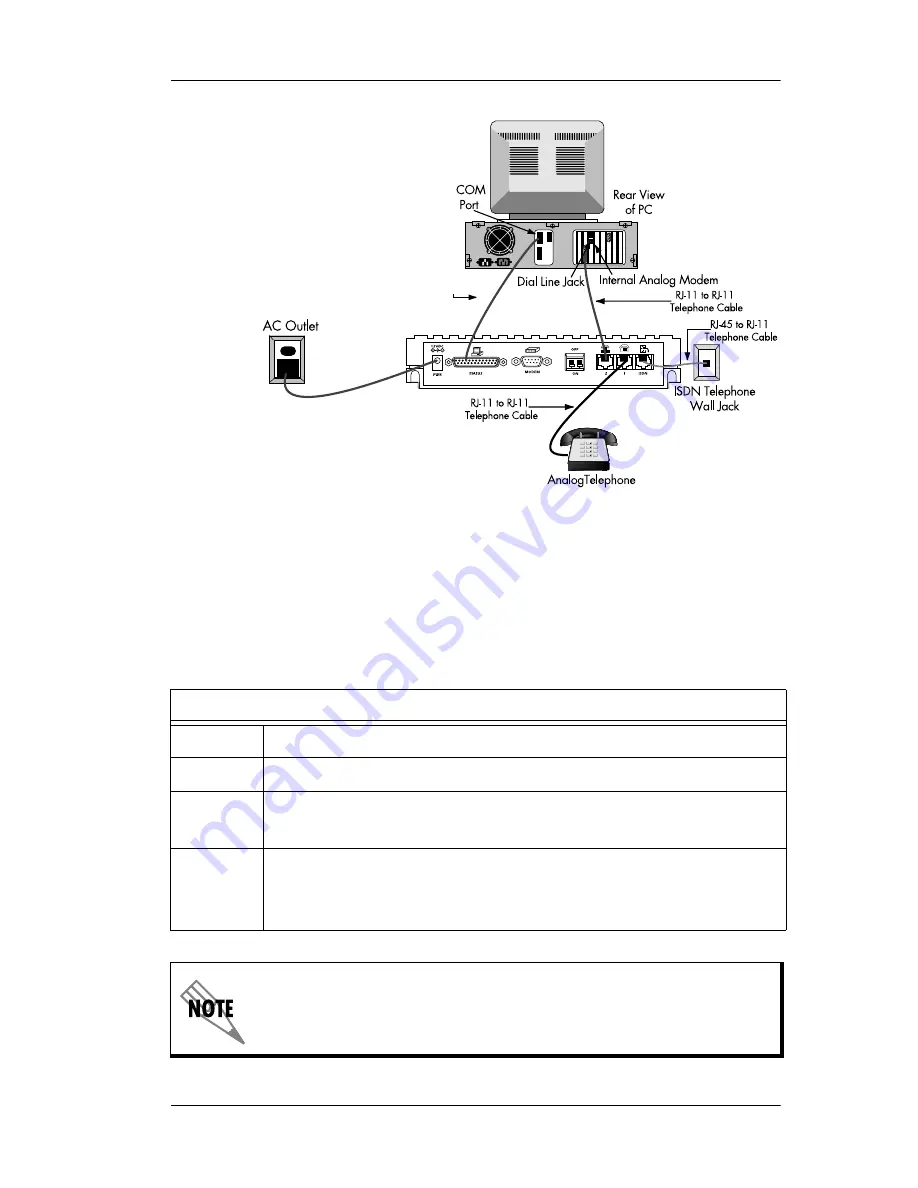
Chapter 7. Installing an Analog Modem
61203153L2-20
Express 3000 User Manual
7-7
Figure 7-2. Internal Analog Modem Connections
Connecting an Internal Analog Modem
To connect an internal analog modem to the Express 3000, use the fol-
lowing procedure:
Instructions for Connecting an Internal Analog Modem
Step
Action
1
Ensure that the Express 3000 is connected to the PC.
2
Connect one end of the RJ-11 to RJ-11 telephone cable
to the telephone jack labeled 2 on the Express 3000.
3
Connect the other end of the RJ-11 to RJ-11 telephone
cable to the Dial Line or Line jack on the internal analog
modem.
See the internal analog modem documentation to determine
which jack on the internal analog modem is the
Dial Line
or
Line
jack.
ISDN Cable
Summary of Contents for 1203153L2
Page 12: ...xii ...
Page 20: ...xx Express 3000 User Manual 61203153L2 20 List of Figures and Tables ...
Page 22: ...xxii Express 3000 User Manual 61203153L2 20 List of Tables ...
Page 28: ...Chapter 1 Overview 1 6 Express 3000 User Manual 61203153L2 20 ...
Page 40: ...Chapter 2 Setting Up the Express 3000 2 12 Express 3000 User Manual 61203153L2 20 ...
Page 90: ...Chapter 7 Installing an Analog Modem 7 8 Express 3000 User Manual 61203153L2 20 ...
Page 98: ...Chapter 8 Troubleshooting 8 8 Express 3000 User Manual 61203153L2 20 ...
Page 126: ...Appendix B Status Buffer Messages B 12 Express 3000 User Manual 61203153L2 20 ...
Page 132: ...Appendix D Connector Pinouts D 4 Express 3000 User Manual 61203153L2 20 ...
Page 146: ......
















































