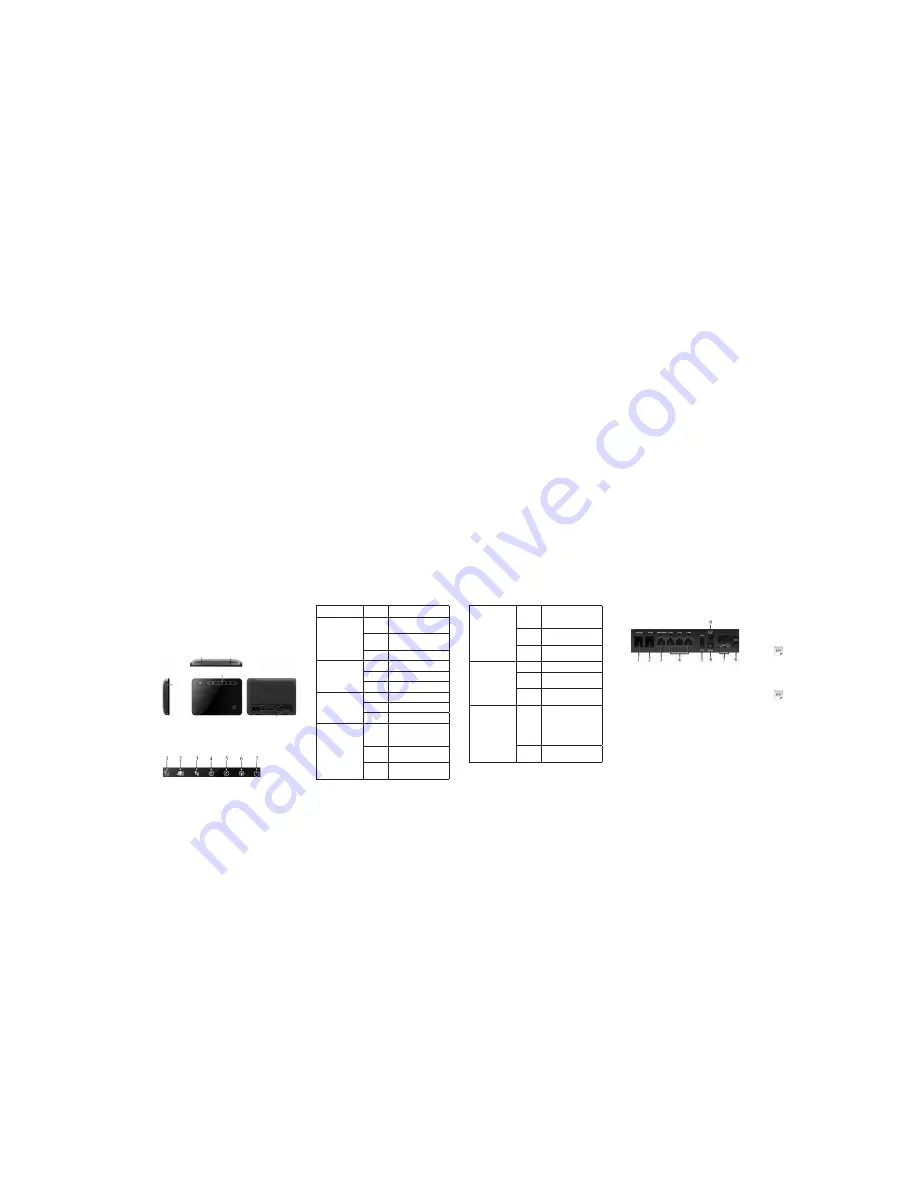
1
2
3
4
5
6
7
8
9
10
11
12
MF28G
Quick Guide
LEGAL INFORMATION
Copyright © 2012 ZTE CORPORATION.
All rights reserved.
No part of this publication may be excerpted, reproduced,
translated or utilized in any form or by any means, electronic
or mechanical, including photocopying and microfilm,
without the prior written permission of ZTE Corporation.
The manual is published by ZTE Corporation. We reserve
the right to make modifications on print errors or update
specifications without prior notice.
ZTE Corporation
NO. 55, Hi-tech Road South, ShenZhen, P.R.China
Postcode: 518057
Http://www.zte.com.cn Service Hotline: +86-755-26779999
E-mail: [email protected] Manual No.: 079584504454
Welcome
Thank you for choosing ZTE MF28G Router (hereinafter
referred to as “unit” or “router”). To get the most from your
router and to keep it in the best condition, please read this
manual carefully.
The pictures, symbols and contents in this manual are for
your reference only. They might not be completely identical
with your router. ZTE operates a policy of continuous
development. We reserve the right to update the technical
specifications in this manual at any time without prior notice.
General Precautions
Safety Precautions
• Some electronic devices may be susceptible to
electromagnetic interference. Locate the router away from
TV set, radio and other electronic equipment to avoid
electromagnetic interference.
• The router may interfere with medical devices like
hearing aids and pacemakers. Consult a physician or
the manufacturer of the medical device before using the
router.
• Please keep yourself at least 20 centimeters away from
router.
• Do not use your router in dangerous environments such
as oil terminals or chemical factories where there are
explosive gases or explosive products being processed.
• Please use original accessories or accessories that are
authorized by ZTE. Unauthorized accessories may affect
the router performance, damage the router or cause danger
to you.
• Do not attempt to dismantle the router. There are no user
serviceable parts.
• Do not allow the router or accessories to come into contact
with liquid or moisture at any time. Do not immerse the
router in any liquid.
• Do not place objects on top of the router. This may lead to
overheating of the device.
• The device must be placed in ventilation environment for
use.
• Do not expose the router to direct sunlight or store it
in hot areas. High temperature can shorten the life of
electronic devices.
• Do not allow children to play with the router or charger.
• Keep the length of the cable between the router and the
phone less than 10 meters.
• The router is for indoor use only. Do not use the router
outside. Do not connect telephone extensions which run
outside of the building. These can result in lightning
damage to your unit.
Cleaning and Maintaining
• Use an antistatic cloth to clean the router. Do not use
chemical or abrasive cleanser as these could damage the
plastic case. Turn off your router before you clean it.
• Use the router within the temperature range of -10
℃
+55
℃
,
and the storage temperature range is -20
℃ ~
+60
℃
. The
humidity range is 5%~95%.
• Do not use your router during a thunderstorm. Remove
the mains power pack from the wall socket.
• Do not take out your USIM card unnecessarily. The USIM
card may be easily lost or it can be damaged by static
electricity.
Limited Warranty
• This warranty does not apply to defects or errors in the
Product caused by:
i. Reasonable Router Appearance Disfiguration.
ii. End User’s failure to follow ZTE’s installation,
operation or maintenance instructions or procedures.
iii. End User’s mishandling, misuse, negligence, or
improper installation, disassemble, storage, servicing
or operation of the Product.
iv. Modifications or repairs not made by ZTE or a ZTE-
certified individual.
v. Power failures, surges, fire, flood, accident, actions of
third parties or other events outside ZTE’s reasonable
control.
vi. Usage of products of third Parties, or usage in
conjunction with third party products provided that
such defects is due to the combined usage.
vii. Any other cause beyond the range of normal usage
for Products. End User shall have no right to reject,
return, or receive a refund for any Product from ZTE
under the above-mentioned situations.
Indicator
State
Description
1 WAN signal strength
indication
ON
Signal strength is very good
or good (RSSI >= -90dBm)
Blinking
Signal strength is weak
(-100dBm < RSSI < -90dBm)
OFF
No signal(RSSI < -100dBm)
2 N e t w o r k m o d e
indication
Green
Registered to 4G network
Blue
Registered to 3G network
OFF
Not Registered
3 WAN connection
status indication
ON
Connected to Internet
Blinking
Connecting to Internet
OFF
Not connected to Internet
4 P h o n e s t a t u s
indication (2) (not
supported)
Off
Local phone hang up or VoIP
network unregistered or
registration failure
Blinking
Phone picked up, ringing or
VoIP network registering
On
Local phone calling or VoIP
network registered
5 P h o n e s t a t u s
indication (1) (not
supported)
Off
Local phone hang up or VoIP
network unregistered or
registration failure
Blinking
Phone picked up, ringing or
VoIP network registering
On
Local phone calling or VoIP
network registered
6 WiFi indication
Off
WLAN shut down
On
WLAN working normally
with no data transmission
Blinking
WLAN working normally
with data transmission
7 Power indication
ON
Green--Once device has
been initialized and under
operational status
Red--Once power button is
pushed and device is being
initialized
OFF
Once power button is pushed
and device is powered off
Interface Description
1.
Phone
: Standard RJ11 connector for Telephone.
2.
PSTN
: Standard RJ11 connector for PSTN.
3.
LAN1/WAN
: Ethernet connections to internet.
4.
LAN2~LAN4
: Ethernet connections to computer.
5.
ON/OFF
: Turn the router ON or OFF.
6.
Reset
: To restore factory default configurations after
pressing for 7 seconds.
7.
ANT
: Connect with the external antenna.
8.
PRESS ANT ON
: To switch between internal antenna
and external antenna modes
9.
POWER Socket
: To power on the device or shut down
the power.
Connecting with External Power
Connect the external power adaptor to a standard power
outlet. Insert the plug into the socket at the rear of the router.
Switching on Your Device
1. Turn the power switch on to get started.
Notes
:
Do not put anything on the top of the router. Do not lay
routers to overlap each other when using.
2. Wait 1~2 minutes after turning the router on before you
use the service. The 3G/4G & POWER indication LED
should be lit on.
Notes
:
If the net mode indication LED is blinking constantly, try
to move the router to another location. The router takes
1~2 minutes to initialize, attach to the network and obtain
an IP address.
Power Supply
For normal operation, connect the router to the external power
adapter. In case of power failure or when there is no available
external power supply, the router will not work.
• This warranty is end user’s sole remedy and ZTE's sole
liability for defective or nonconforming items, and is in
lieu of all other warranties, expressed, implied or statutory,
including but not limited to the implied warranties of
merchantability and fitness for a particular purpose, unless
otherwise required under the mandatory provisions of the
law.
Limitation of Liability
ZTE shall not be liable for any loss of profits or indirect,
special, incidental or consequential damages resulting from
or arising out of or in connection with using of this product,
whether or not ZTE had been advised, knew or should have
known of the possibility of such damages, including, but not
limited to lost profits, interruption of business, cost of capital,
cost of substitute facilities or product, or any downtime cost.
Getting started
The router operates on the 4G(TDD2600/FDD2600/FDD800)
and 3G(2100/900) network and support data services.
Appearance
WPS button
: To activate the PBC (Push Button Config)
function.
LED Indicator
LED Indicator
Interface
WPS Button
USB Jack
USIM
Port




















