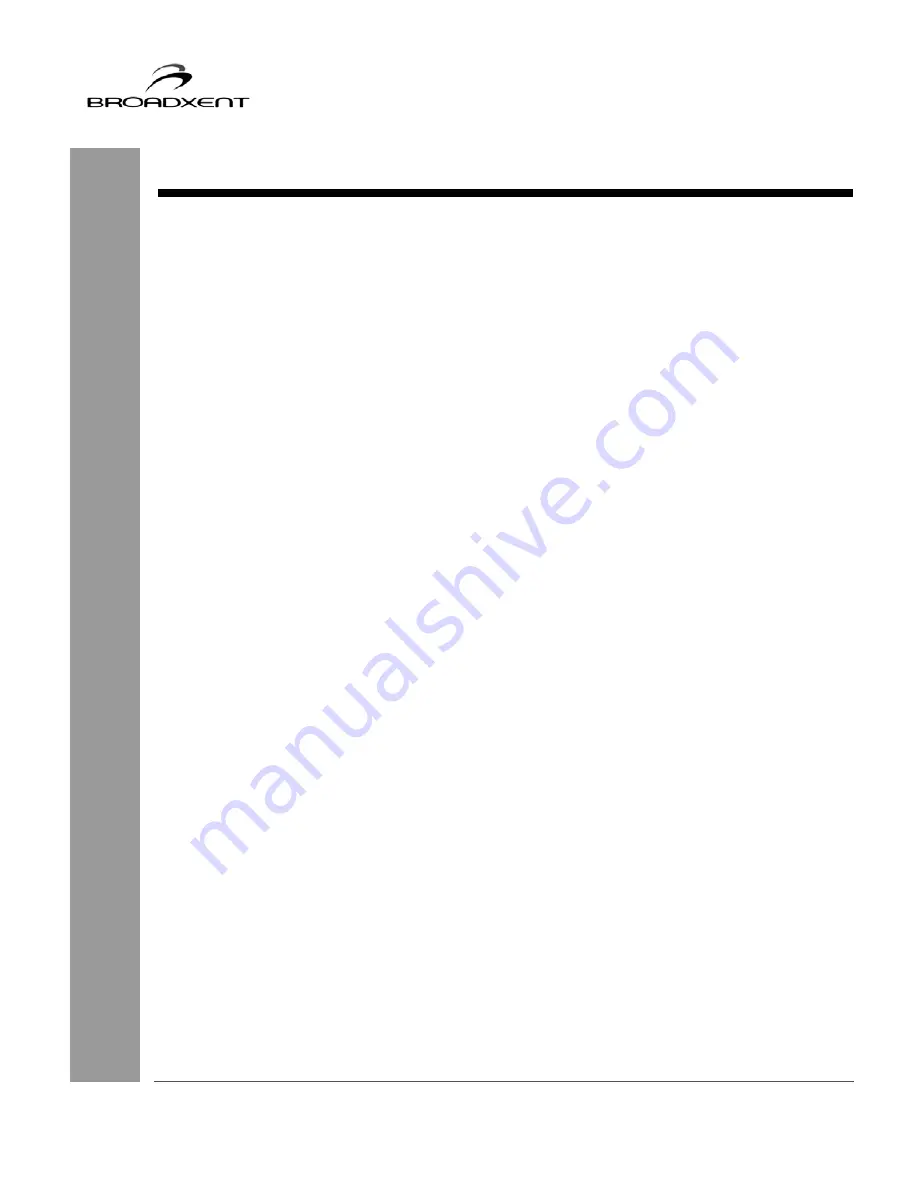
User Manual
BritePort 8012-G1
i
CONTENTS
Contents........................................................................................................ i
Copyright & License .................................................................................. 1
Introduction .......................................................................................... 10
Important Safety Instructions.......................................................................... 11
Important Notes ....................................................................................... 11
Model and Serial Numbers ...................................................................... 11
Minimum System Requirements ............................................................. 12
Package Contents..................................................................................... 12
Getting Started ................................................................................................ 13
Customer Information Record ........................................................................ 14
1. Hardware Installation.......................................................................... 15
About Your BritePort 8012-G1....................................................................... 16
Indicator LEDs on BritePort 8012-G1............................................................ 17
Hardware Installation...................................................................................... 18
Connecting Microfilters .................................................................................. 18
2. Configuring Your Computer............................................................... 20
Networking Configuration Windows 2000..................................................... 21
Networking Configuring Windows XP & XP Media Center Edition ............ 23
Broadband Blaster Interface ........................................................................... 24
3. Briteport Setup Wizard ....................................................................... 28
Opening BritePort’s Configuration Page ........................................................ 29
Using the Status Option .................................................................................. 31
A. Technical Specifications...................................................................... 32
B. Troubleshooting ................................................................................... 34
C. Frequently Asked Questions............................................................... 40


































