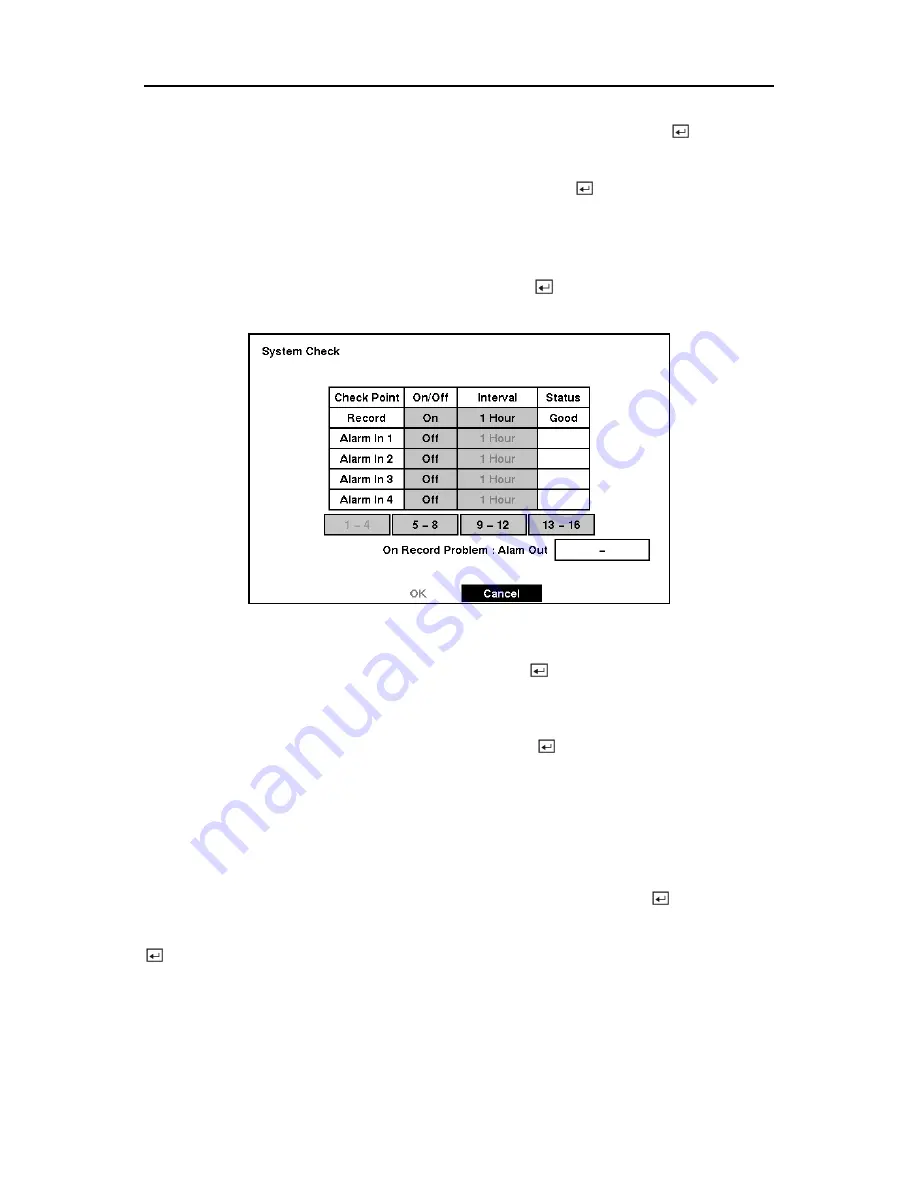
User’s Manual
To change the time format, highlight the box beside
Time Format
and press the
button. The
DVR toggles between
12 Hours (AM/PM)
and
24 Hours
(military time).
You can save your changes by highlighting
OK
and pressing the
button. Selecting
Cancel
exits the screen without saving the changes.
System Check Screen
Highlight
System Check
in the Main menu and press the
button. The
System Check
setup screen appears.
Figure 32 — System Check screen.
Highlight the box under the
On/Off
heading and press the
button. This toggles between
On
and
Off
. When it is
On
, the DVR reports a fault condition if it does not detect any recording or
if there is an alarm during the designated time.
Highlight the box under the
Interval
heading and press the
button. A slide bar appears
allowing you to set the check interval from 1 Hour to 30 Days by using the
Left
and
Right
arrow
buttons.
The
Status
field displays the fault conditions. When it is
Good
, there was recording or an
alarm occurred during the designated time. When it is
Bad
, there was no recording or no alarm
occurred during the designated time.
Highlight the box beside the
On Record Problem: Alarm Out
and press the
button. A drop
menu displays the available alarm outputs for the recording problem. Highlight the desired
alarm output from no alarm output, external alarm out terminal or internal buzzer, and press the
button.
24






























