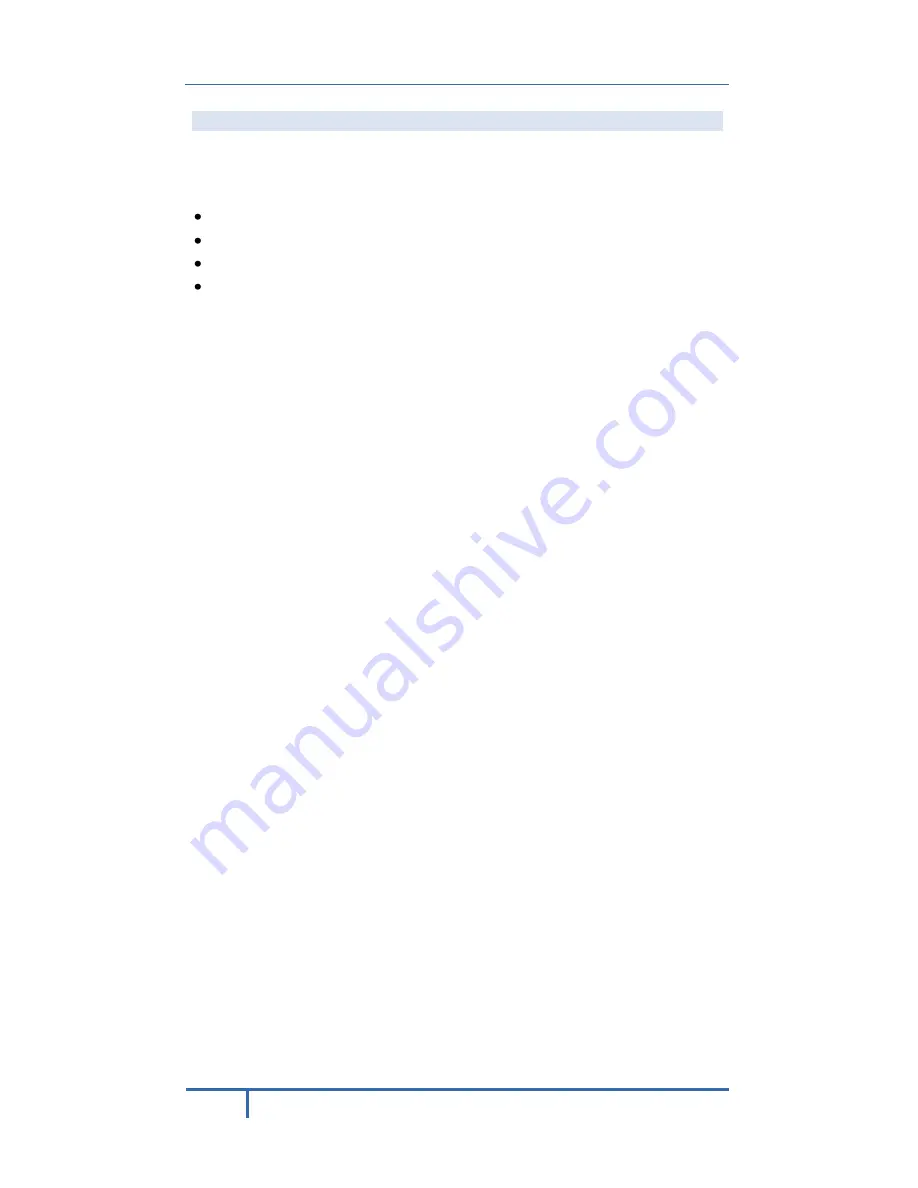
ADT Pulse
®
Interactive Solutions iCamera-1000-ADT Indoor Low-Light Camera
Installation Guide
18
CE Approvals
The
iCamera
and the Ethernet
iCamera
meet the guidelines of the European
Union and comply with the 99/5/EEC and RTTE 99/5EG directives, including
the following standards:
EN60950
EN300 328-2
EN301 489-1
EN301 489-17
This is a Class B product. In a domestic environment, this product may cause
radio interference in which case the user may be required to take adequate
measures.
This product is UL and cUL certified and comply with UL60950-1 Information
Technology Equipment applicable requirement.

































