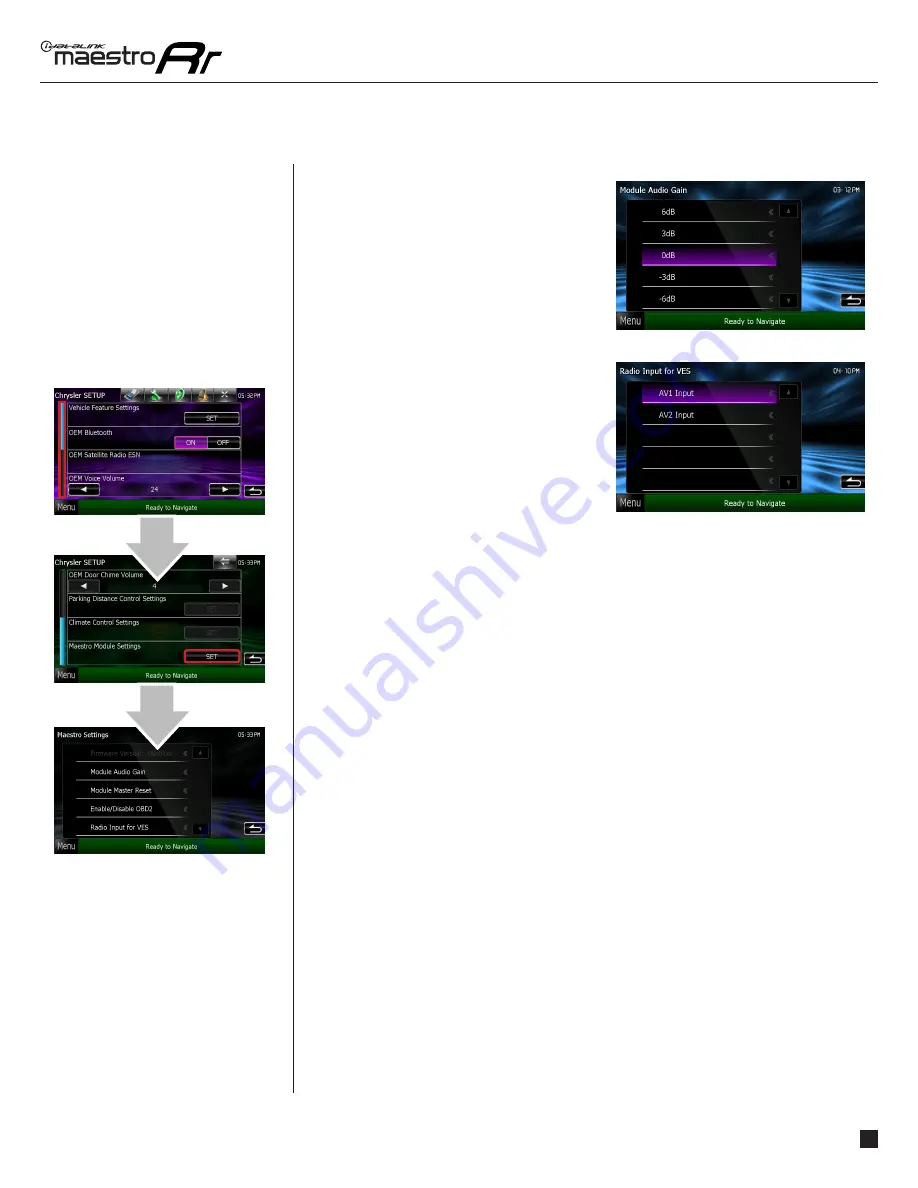
maestro.idatalink.com
Automotive Data Solutions Inc. © 2014
13
ADS-RR(SR)-CHR01-DS-OG-EN
HOW TO GET THERE:
Module Audio Gain
The setting will change the gain of the
uConnect sources (USB, Phone and BT
Streaming).
Radio Input For VES
Choose which Source will be used to display
video signals from the Video Entertainment
System (VES).
CHANGING THE
SETTINGS
(Continued)
CHANGING THE SETTINGS































