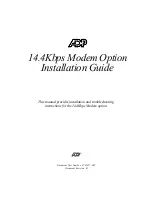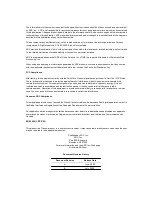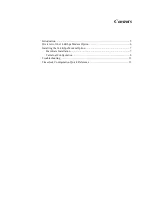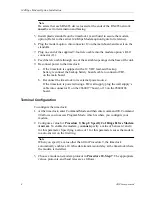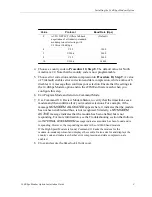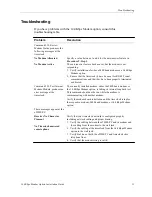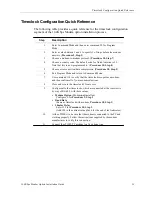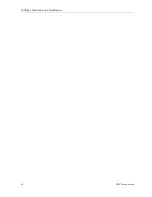Installing the 14.4Kbps Modem Option
14.4Kbps Modem Option Installation Guide
7
Installing the 14.4Kbps Modem Option
Prior to installing the 14.4Kbps Modem option, you should be aware of the
following:
!
The 14.4Kbps Modem option’s only means of serial communication is by way
of the RS-485 network.
!
The 14.4Kbps Modem option is an RS-485 device, and as such, it must be
included in the total count of RS-485 devices connected to the network.
!
The 14.4Kbps Modem option provides no termination or biasing to the RS-485
network.
!
All timeclocks installed at the remote site must be configured to communicate
using the same baud rate (Procedure 10, Step 1).
Note
This modem fully supports all applicable timeclock baud rates.
The installation process is broken into two distinct areas: hardware installation and
timeclock configuration. Follow the steps in the two sections that follow to install
the 14.4Kbps Modem option.
Hardware Installation
To install the 14.4Kbps Modem option:
1. Collect the timeclock data using the eTIME software.
2. Using an 8-32 security-head wrench, unlock and open the timeclock's front
cover.
a. If the timeclock is equipped with a 12 VDC lead-acid backup battery,
disconnect the backup battery board's cable from connector TB3 on the
main board.
b. Remove external power from the timeclock:
If the timeclock is powered using a DC wall supply, unplug the wall supply's
cable from connector J1 on the timeclock’s #6600177 main board, or J3 on
the #6600186 board.
3. At the remote site, install the timeclock(s) and configure them for RS-485
communications. Ensure that switch SW2 on the #6600177 board, or SW1 on
the #6600186 board is in the down position (for RS-485 serial
communications).
4. Terminate and bias the RS-485 network of timeclocks as described in the 400
Series Timeclock Installation Guide.