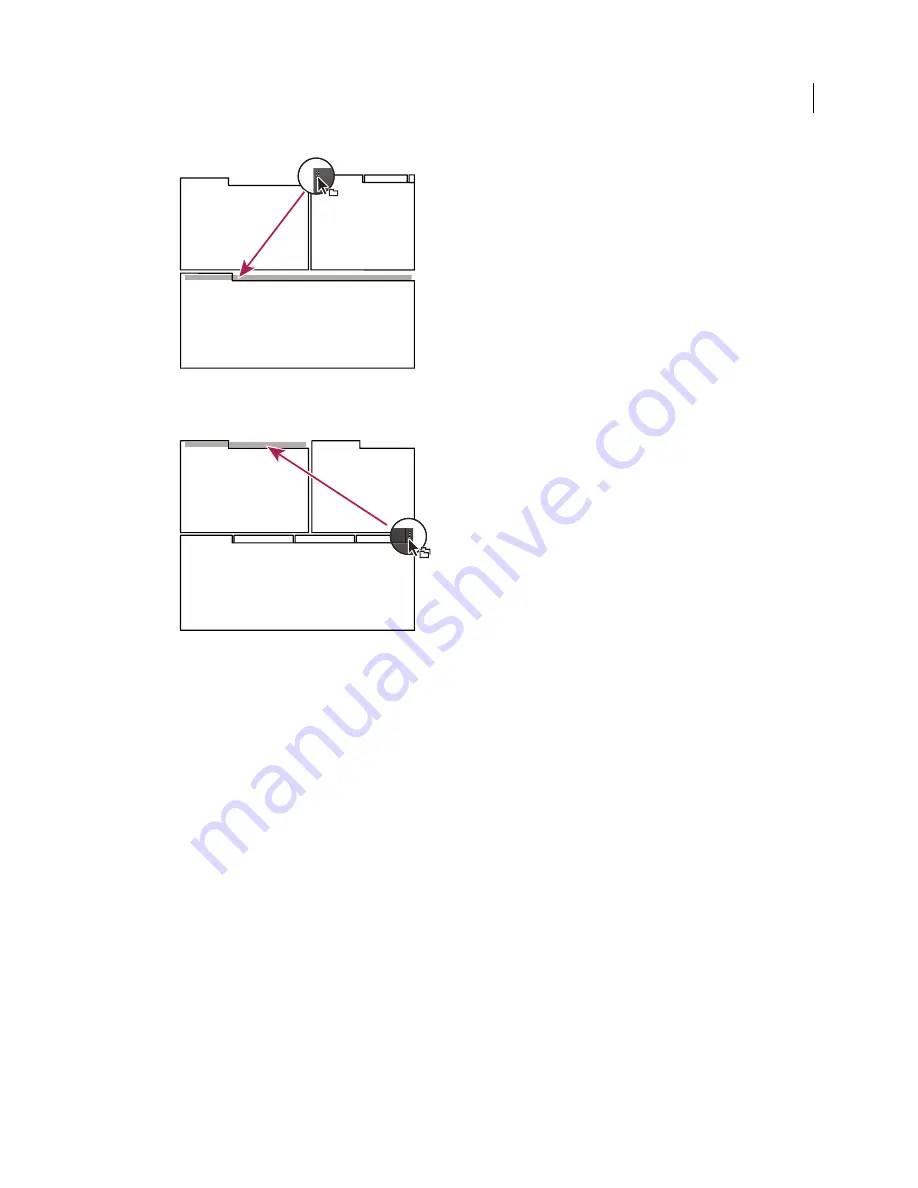
14
USING ADOBE AUDITION
Workspace and setup
Last updated 2/16/2012
Drag panel gripper to move one panel
•
To move an entire group, drag the group gripper in the upper-right corner onto the desired drop zone.
Drag group gripper to move entire group
The application docks or groups the panel, according to the type of drop zone.
Undock a panel in a floating window
When you undock a panel in a floating window, you can add panels to the window and modify it similarly to the
application window. You can use floating windows to use a secondary monitor, or to create workspaces like the
workspaces in earlier versions of Adobe applications.
❖
Select the panel you want to undock (if it’s not visible, choose it from the Window menu), and then do one of the
following:
•
Choose Undock Panel or Undock Frame from the panel menu. Undock Frame undocks the panel group.
•
Hold down Ctrl (Windows®) or Command (Mac
OS®), and drag the panel or group from its current location.
When you release the mouse button, the panel or group appears in a new floating window.
•
Drag the panel or group outside the application window. (If the application window is maximized, drag the
panel to the Windows taskbar.)
Resize panel groups
When you position the pointer over dividers between panel groups, resize icons appear. When you drag these icons,
all groups that share the divider are resized. For example, suppose your workspace contains three panel groups stacked
vertically. If you drag the divider between the bottom two groups, they are resized, but the topmost group doesn’t
change.
Summary of Contents for 22011292 - Audition - PC
Page 1: ...Using ADOBE AUDITION CS5 5...






























