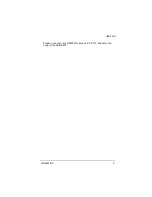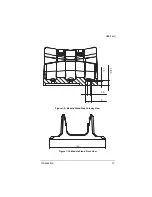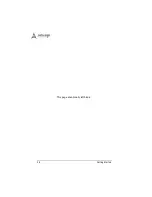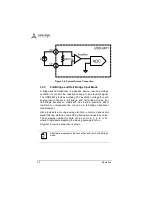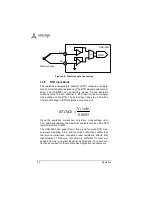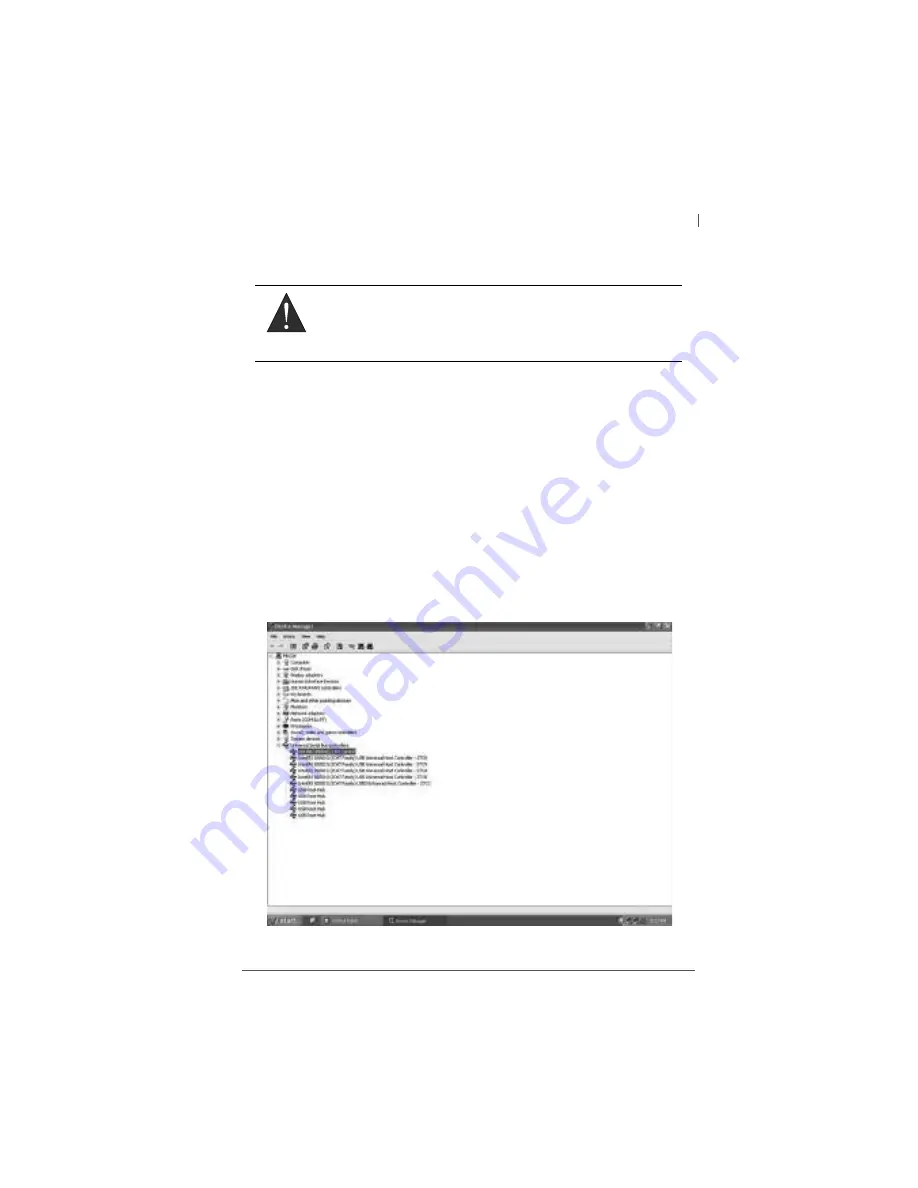
Getting Started
21
USB-2401
2
Getting Started
2.1
Connecting the USB-2401 Module
1. Turn on the computer.
2. Connect the USB-2401 module to one USB 2.0 port on
the computer using the included USB cable.
3. The first time the USB-2401 module is connected, a New
Hardware message appears. It will take around 6 sec-
onds to load the firmware. When loading is complete, the
LED indicator on the rear of the USB DAQ module
changes from amber to green and the New Hardware
message closes.
4. The USB-2401 module can now be located in the hard-
ware Device Manager, as shown.
Figure 2-1: USB-2401 Module in Windows Device Manager
WARNING:
The appropriate driver must be installed before you can con-
nect the USB DAQ to the computer system. Refer to
Section 1.6: Driver Support for Windows for driver support
information.
Summary of Contents for USB-2401
Page 8: ...viii List of Figures This page intentionally left blank...
Page 10: ...x List of Tables This page intentionally left blank...
Page 22: ...12 Introduction Figure 1 3 USB 2401 Module Side View...
Page 23: ...Introduction 13 USB 2401 Figure 1 4 USB 2401 Module Front View 41 3 114...
Page 25: ...Introduction 15 USB 2401 Figure 1 7 Module In Stand Front View...
Page 26: ...16 Introduction Figure 1 8 Module Stand Top View 20 4 20 4 B 26...
Page 30: ...20 Introduction This page intentionally left blank...
Page 34: ...24 Getting Started Figure 2 4 Module Pre Rail Mounting Figure 2 5 Module Rail Mounted...
Page 36: ...26 Getting Started This page intentionally left blank...
Page 56: ...46 Calibration This page intentionally left blank...