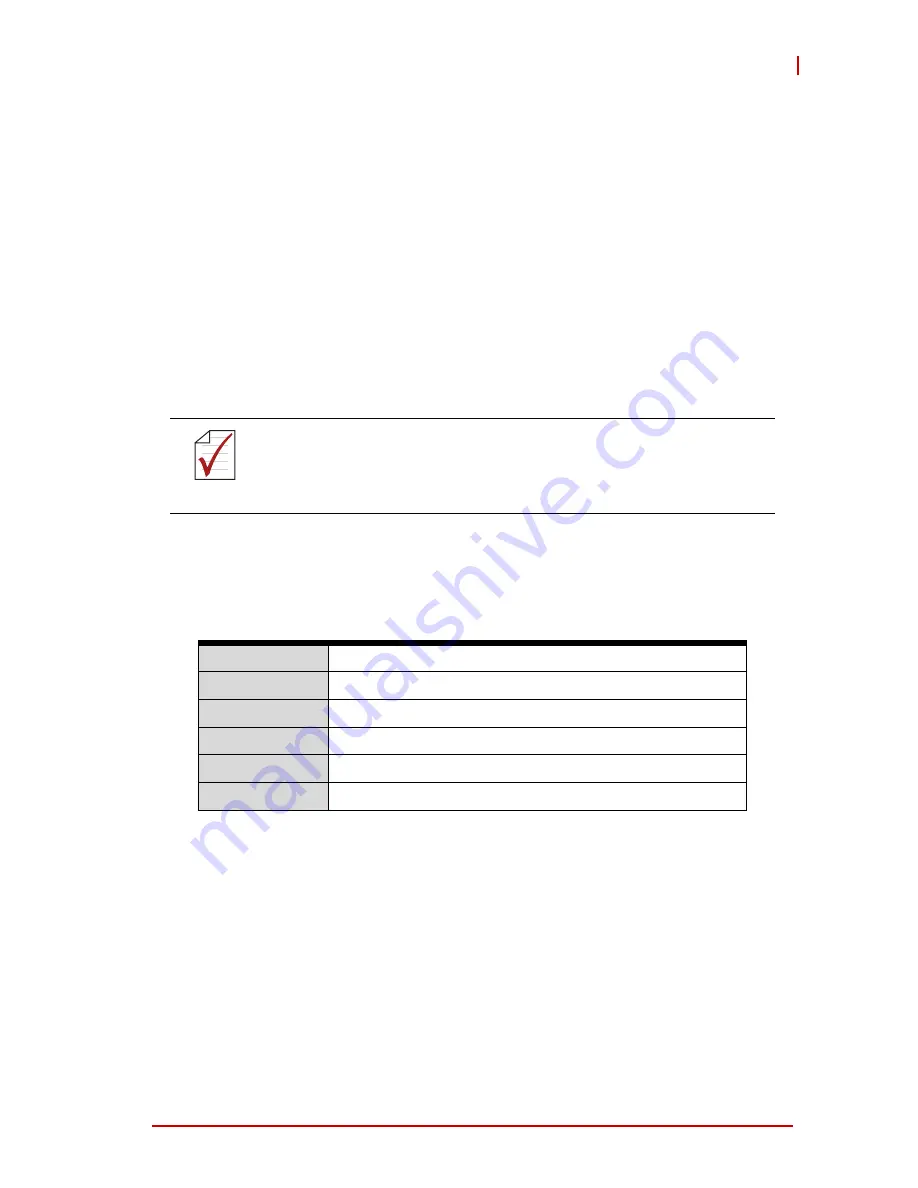
UEFI Setup Utility
31
IMB-M43
Appendix A - UEFI Setup Utility
A.1 Introduction
This section explains how to use the UEFI Setup Utility to config-
ure your system. The UEFI chip on the motherboard stores the
UEFI Setup Utility. Select <Del> during the Power-On-Self-Test
(POST) to enter the UEFI Setup Utility, otherwise, POST will con-
tinue with its test routines.
To enter the UEFI Setup Utility after POST, restart the system by
pressing <Ctl> + <Alt> + <Delete>, or by pressing the reset button
on the system chassis.
A.2 UEFI Menu Bar
The top of the screen has a menu bar with the following selec-
tions:
Use arrow keys to choose among the selections on the menu bar,
and select Enter to access the sub screen. The mouse can also be
used to select items
NOTE:
NOTE:
Because the UEFI software is frequently updated, the setup
screens and descriptions provided are for reference only, and
may not conform exactly with those displayed.
Main
Configures system time/date information
Advanced
Sets up advanced UEFI features
H/W Monitor
Displays current hardware status
Boot
Sets default system device to locate and load OS
Security
Sets up security features
Exit
Exits the current screen or UEFI Setup Utility
Summary of Contents for IMB-M43
Page 8: ...viii Table of Contents This page intentionally left blank ...
Page 10: ...x List of Figures This page intentionally left blank ...
Page 12: ...xii List of Tables This page intentionally left blank ...
Page 33: ...Introduction 21 IMB M43 21 O_BUSY_CON 22 GND 23 O_PE_CON 24 GND 25 O_SLCT_CON 26 NC Pin Name ...
Page 34: ...22 Introduction ...
Page 42: ...30 Getting Started This page intentionally left blank ...
Page 45: ...UEFI Setup Utility 33 IMB M43 A 5 Advanced Menu ...
Page 47: ...UEFI Setup Utility 35 IMB M43 A 5 2 CPU Configuration ...
Page 57: ...UEFI Setup Utility 45 IMB M43 A 5 7 USB Configuration ...
Page 73: ...UEFI Setup Utility 61 IMB M43 A 5 17 NCT6106D HW Monitor ...
Page 84: ...72 UEFI Setup Utility This page intentionally left blank ...






























