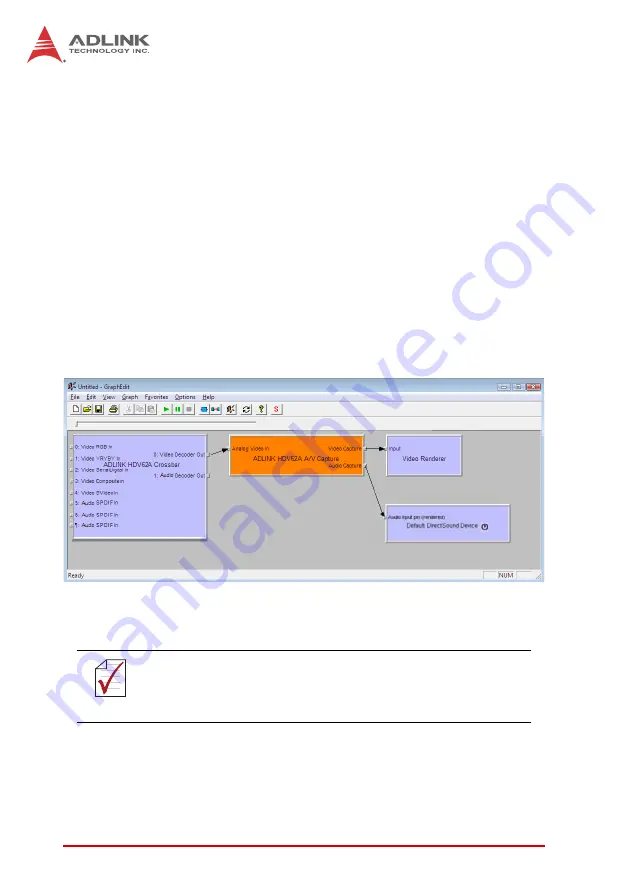
62
DirectShow Programming Guide
Crossbar Devices’ group, and the ‘DirectShow Filters’
group, respectively.
3. Right click ‘ADLINK HDV62A Crossbar’ filter and select
‘Filter Properties…’, select the Input channel, and ‘OK’.
4. Right click ‘ADLINK HDV62A A/V Video Capture’ filter
and select ‘Filter Properties…’, select the Sensor For-
mat, and ‘OK’.
5. Right click Capture pin of ‘ADLINK HDV62A A/V Video
Capture’ filter and select ‘Pin Properties…’, select Color
Space/Compression, and ‘OK’.
6. Drag ‘Video Decoder Out’ pin to ‘Analog Video In’ pin
and from ‘Capture’ pin to ‘Input’ pin as shown.
7. Select ‘Play the graph’ from the toolbar to begin preview.
Figure 3-8: GraphEdit Interface
NOTE:
NOTE:
If VMR substitutes for the default Video Renderer, the preview
video shows a vertical mirror video, which can be resolved by
inserting a Color Space Converter filter before.
Summary of Contents for HDV62A
Page 8: ...viii Table of Contents This page intentionally left blank ...
Page 10: ...x List of Figures This page intentionally left blank ...
Page 12: ...xii List of Tables This page intentionally left blank ...
Page 23: ...Introduction 11 HDV62A 1 6 Switch Settings Figure 1 6 Switch Locations on PCB B B A ...
Page 32: ...20 Introduction This page intentionally left blank ...
Page 36: ...24 Getting Started 4 Select Next until driver installation is completed ...
Page 39: ...Getting Started 27 HDV62A 8 Select Yes to restart the system ...
Page 47: ...Getting Started 35 HDV62A ...
Page 62: ...50 Getting Started This page intentionally left blank ...
Page 69: ...DirectShow Programming Guide 57 HDV62A Figure 3 3 Audio Format Dialog ...
Page 70: ...58 DirectShow Programming Guide Figure 3 4 Video Proc Amp Dialog ...
Page 71: ...DirectShow Programming Guide 59 HDV62A Figure 3 5 Video Decoder Dialog ...
Page 106: ...94 EDID Default Settings This page intentionally left blank ...






























