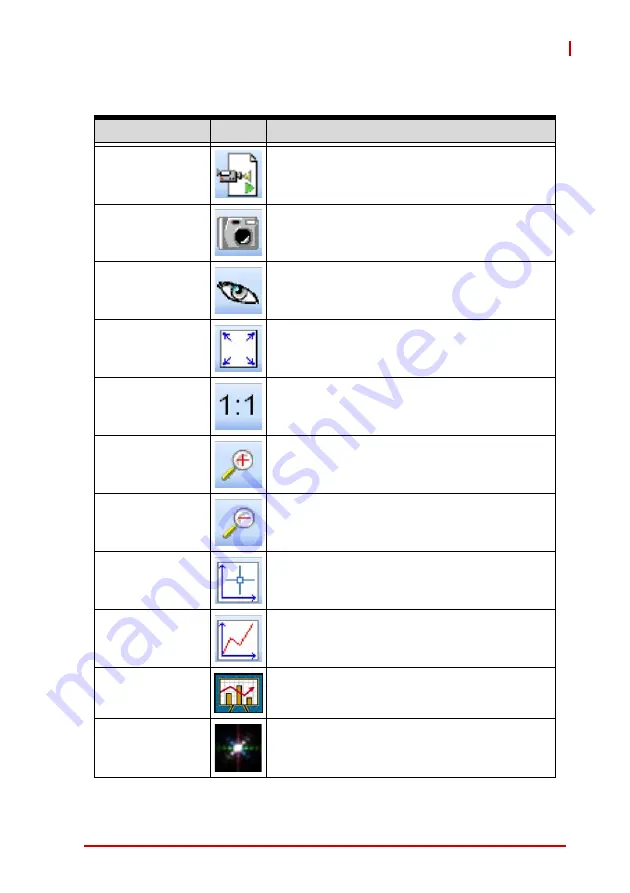
Getting Started
33
HDV62A
2.3.3
Tool Panel
Tool
Button
Function
ContinueGrab
Toggles continuous acquisition of images
SnapShot
Captures a single image
Hide/Show Image
Toggles display of the image
FitSize
Resizes the image to fit the display area
OriginalSize
Restores the image to original size
ZoomIn
Increases image closeup
ZoomOut
Decreases image closeup
FocusCross
Displays blue crosshairs at any selected point
on the image, the pixel values of which are
displayed on the Status Panel
Focus Value
(See “FocusValue Operating Details” on
page 34.)
Histogram
Opens a window showing the histogram of the
display region
Fourier
Transform
Opens a window showing the
Fourier-Transformed image
Summary of Contents for HDV62A
Page 8: ...viii Table of Contents This page intentionally left blank ...
Page 10: ...x List of Figures This page intentionally left blank ...
Page 12: ...xii List of Tables This page intentionally left blank ...
Page 23: ...Introduction 11 HDV62A 1 6 Switch Settings Figure 1 6 Switch Locations on PCB B B A ...
Page 32: ...20 Introduction This page intentionally left blank ...
Page 36: ...24 Getting Started 4 Select Next until driver installation is completed ...
Page 39: ...Getting Started 27 HDV62A 8 Select Yes to restart the system ...
Page 47: ...Getting Started 35 HDV62A ...
Page 62: ...50 Getting Started This page intentionally left blank ...
Page 69: ...DirectShow Programming Guide 57 HDV62A Figure 3 3 Audio Format Dialog ...
Page 70: ...58 DirectShow Programming Guide Figure 3 4 Video Proc Amp Dialog ...
Page 71: ...DirectShow Programming Guide 59 HDV62A Figure 3 5 Video Decoder Dialog ...
Page 106: ...94 EDID Default Settings This page intentionally left blank ...






























