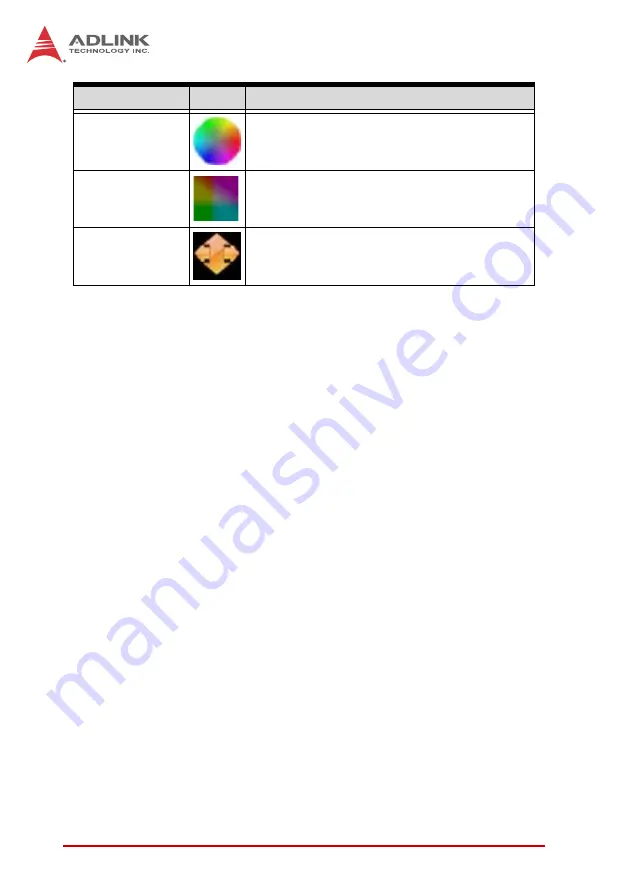
34
Getting Started
Table 2-2: Tool Panel Controls
FocusValue Operating Details
A Focus Value window opens, displaying pixel values along a
selected horizontal line of the image, which is displayed as red.
Selecting the displayed image allows movement of the
selected line.
If acquisition is in progress, the background color of the window
is gray. The chart updates immediately once an image is
acquired. The x-axis region is determined by the number of
horizontal pixels shown in the display panel.
HSI Conversion
Opens a window showing the HSI values along
the selected line on the image
YCbCr Enable
Transforms the image to YCbCr color space,
toggling YCbCr Enable/Y Enable (CbCr=128)/
CbCr Enable (Y=0)/YCbCr Disable
Image Flip
Toggles No Flip/Flip X axis (horizontal)/Flip Y
axis (vertical)
Tool
Button
Function
Summary of Contents for HDV62A
Page 8: ...viii Table of Contents This page intentionally left blank ...
Page 10: ...x List of Figures This page intentionally left blank ...
Page 12: ...xii List of Tables This page intentionally left blank ...
Page 23: ...Introduction 11 HDV62A 1 6 Switch Settings Figure 1 6 Switch Locations on PCB B B A ...
Page 32: ...20 Introduction This page intentionally left blank ...
Page 36: ...24 Getting Started 4 Select Next until driver installation is completed ...
Page 39: ...Getting Started 27 HDV62A 8 Select Yes to restart the system ...
Page 47: ...Getting Started 35 HDV62A ...
Page 62: ...50 Getting Started This page intentionally left blank ...
Page 69: ...DirectShow Programming Guide 57 HDV62A Figure 3 3 Audio Format Dialog ...
Page 70: ...58 DirectShow Programming Guide Figure 3 4 Video Proc Amp Dialog ...
Page 71: ...DirectShow Programming Guide 59 HDV62A Figure 3 5 Video Decoder Dialog ...
Page 106: ...94 EDID Default Settings This page intentionally left blank ...
















































