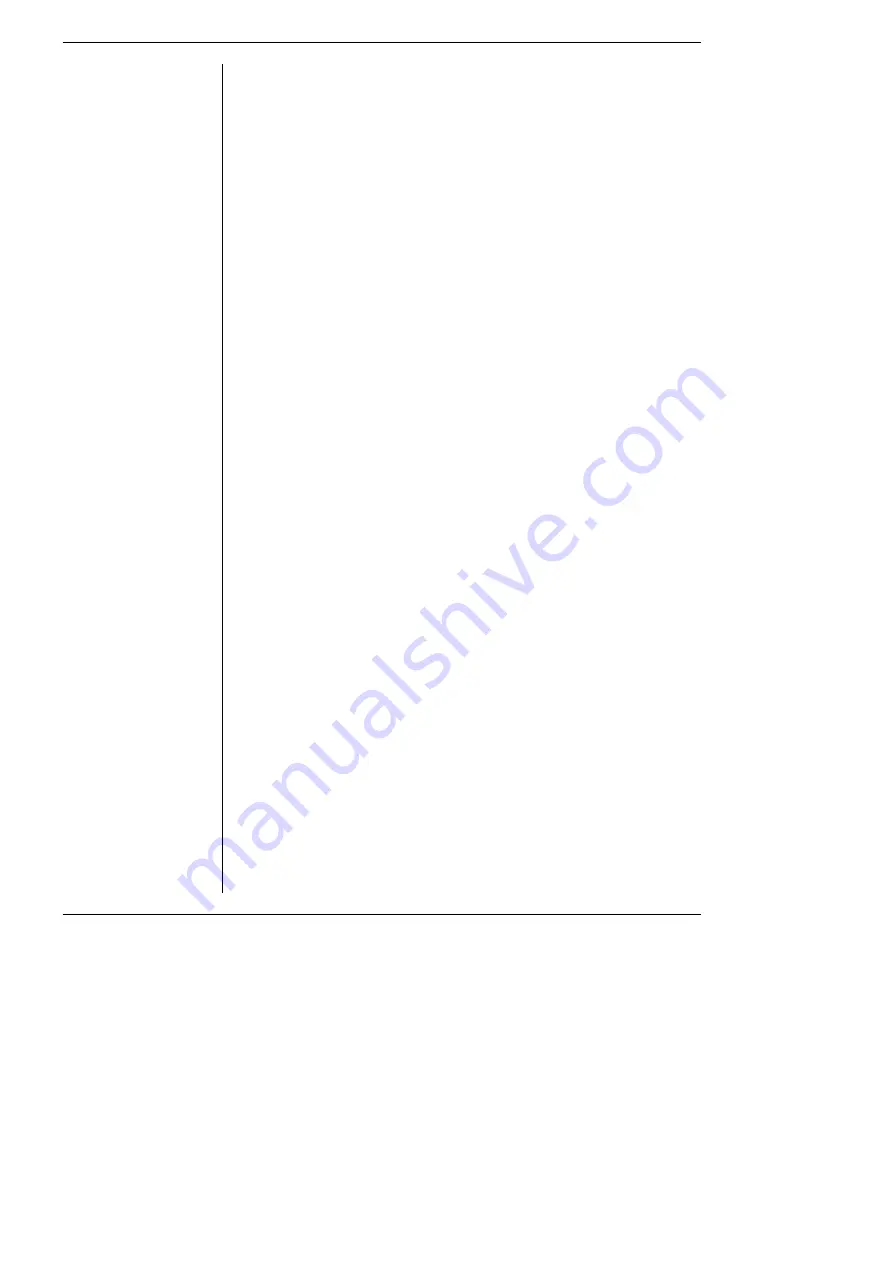
20
PowerLab Owner’s Guide
2.
Never attempt to make your own USB cable, or modify one.
USB is sensitive to cable impedances and cable lengths. Only use
a certified USB cable from a reliable supplier, never a cheap brand
or ‘something the workshop whipped up’. Your PowerLab is
supplied with the proper USB cable. If you need additional USB
cables, you should buy high-speed cables (fully shielded, twisted-
pair, and with standard USB connections) for reliable results.
3.
Don’t disconnect the PowerLab while a program is using it.
Disconnecting a PowerLab while it is sampling is a bad idea and
may cause problems in some circumstances. It is better to be safe
than sorry, and not even disconnect a PowerLab while Chart or
Scope is open. Stop sampling and quit the program first before
disconnecting a PowerLab from USB.
You can safely turn on or off, or disconnect or reconnect, a USB-
connected PowerLab while the computer remains on as long as the
application program (Chart or Scope) is off when you do it.
The SCSI Connection
This section is essential reading before trying to use your PowerLab
with SCSI. The user’s guide for your computer may have a section on
connecting SCSI devices, in which case you should read that as well.
The PowerLab is fitted with a SCSI port, which provides an
alternative to the USB connection. SCSI (small computer system
interface) is simply a communication standard for connecting a single
chain of SCSI devices together on a common high-speed bus
(information-carrying pathway). A SCSI connection can easily handle
the 4 megabytes per second maximum data transfer rate of the
PowerLab, although the speed of your computer may limit this. The
PowerLab must be placed at the end of the SCSI chain (if it is the only
device, then connected directly to the SCSI port of, or to an installed
SCSI card in, the computer).
SCSI Connection Rules
1.
Never alter the SCSI chain while any SCSI devices are on.
Disconnecting a SCSI device while there is SCSI hard disk activity
Summary of Contents for PowerLab/16SP
Page 4: ...iv PowerLab Owner s Guide ...
Page 22: ...14 PowerLab Owner s Guide ...
















































