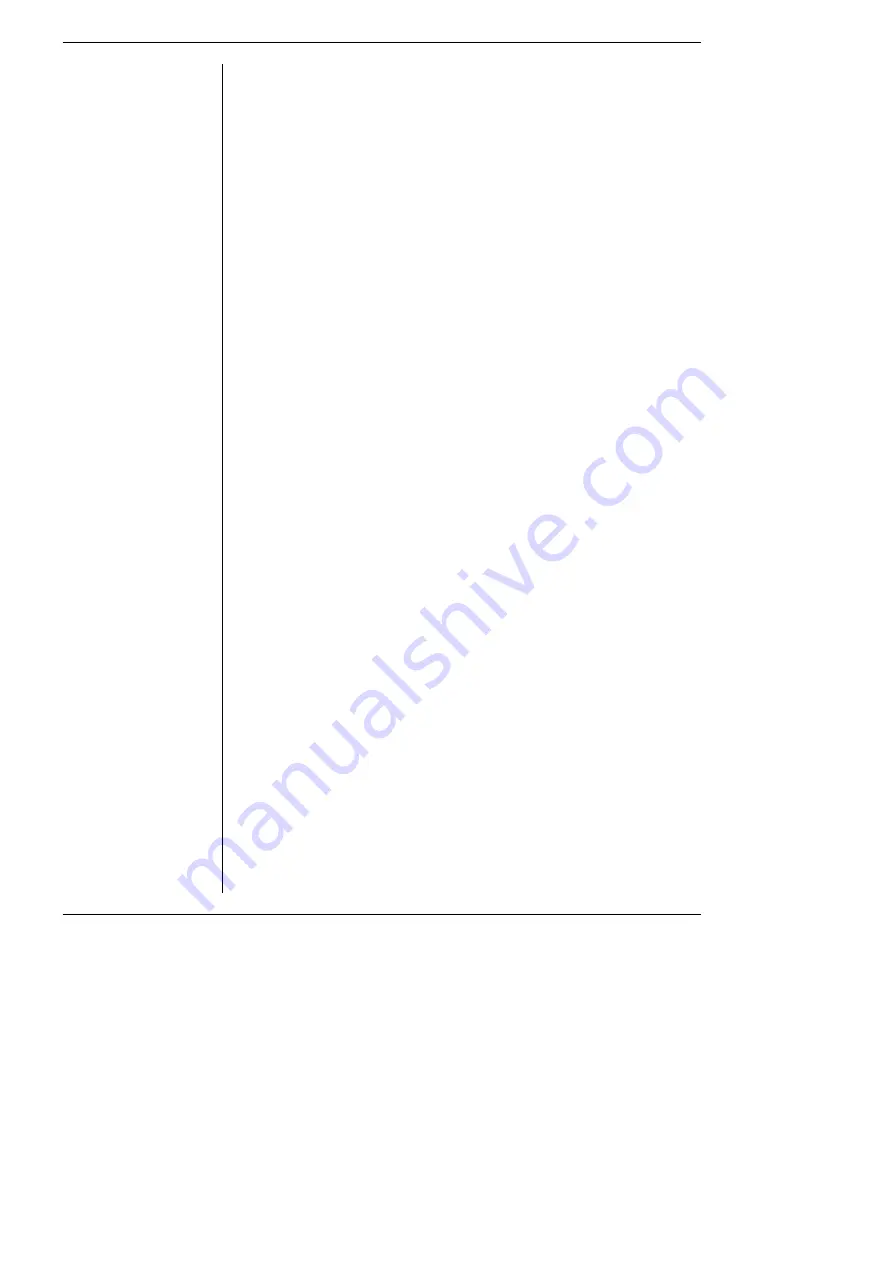
16
PowerLab Owner’s Guide
Self-Test
Now that you are familiar with some of the features of your
PowerLab, you should check that it is working properly before you
connect it to your computer.
The PowerLab performs a diagnostic self-test each time it is switched
on, whether or not it is connected to a computer. To test that your
PowerLab is functioning properly when you turn it on, follow the
instructions below, and observe the effects.
1. Connect the PowerLab to a power outlet using the power cable
that came with your unit. Turn the power on at the wall.
2. Turn on the power switch located on the rear of the unit.
The Power indicator on the front panel should glow green while
the PowerLab is on (see Figure 1–2, Figure 1–3, and Figure 1–4).
The Status indicator should flash yellow a number of times equal
to the SCSI ID of the PowerLab (see Table 1–1). If the internal
diagnostic check finds no problems, the Status indicator turns off
(showing that the PowerLab is idle; it only goes green when the
software is running).
If the indicators perform as described above, then your PowerLab has
successfully performed its internal self-test, and it can be safely
connected to your computer. If your PowerLab would not
successfully complete its self-test, something is wrong. If the Power
indicator does not glow green when the power switch is turned on,
then either the fuse has blown or there is a problem with the power
cable or PowerLab itself.
If an error is detected during the self-test, the Status indicator will
flash yellow and then a certain number of red flashes depending on
the fault. Flashing lights are used when the problem is one that
prevents the PowerLab communicating with the computer (such as a
hardware fault), and so cannot be shown in the software. The error
pattern will continue to be displayed, allowing you to take note of the
type of error that occurred. The number of red flashes indicates the
probable problem area. If the pattern is simply an alternating red
Summary of Contents for PowerLab/16SP
Page 4: ...iv PowerLab Owner s Guide ...
Page 22: ...14 PowerLab Owner s Guide ...






























