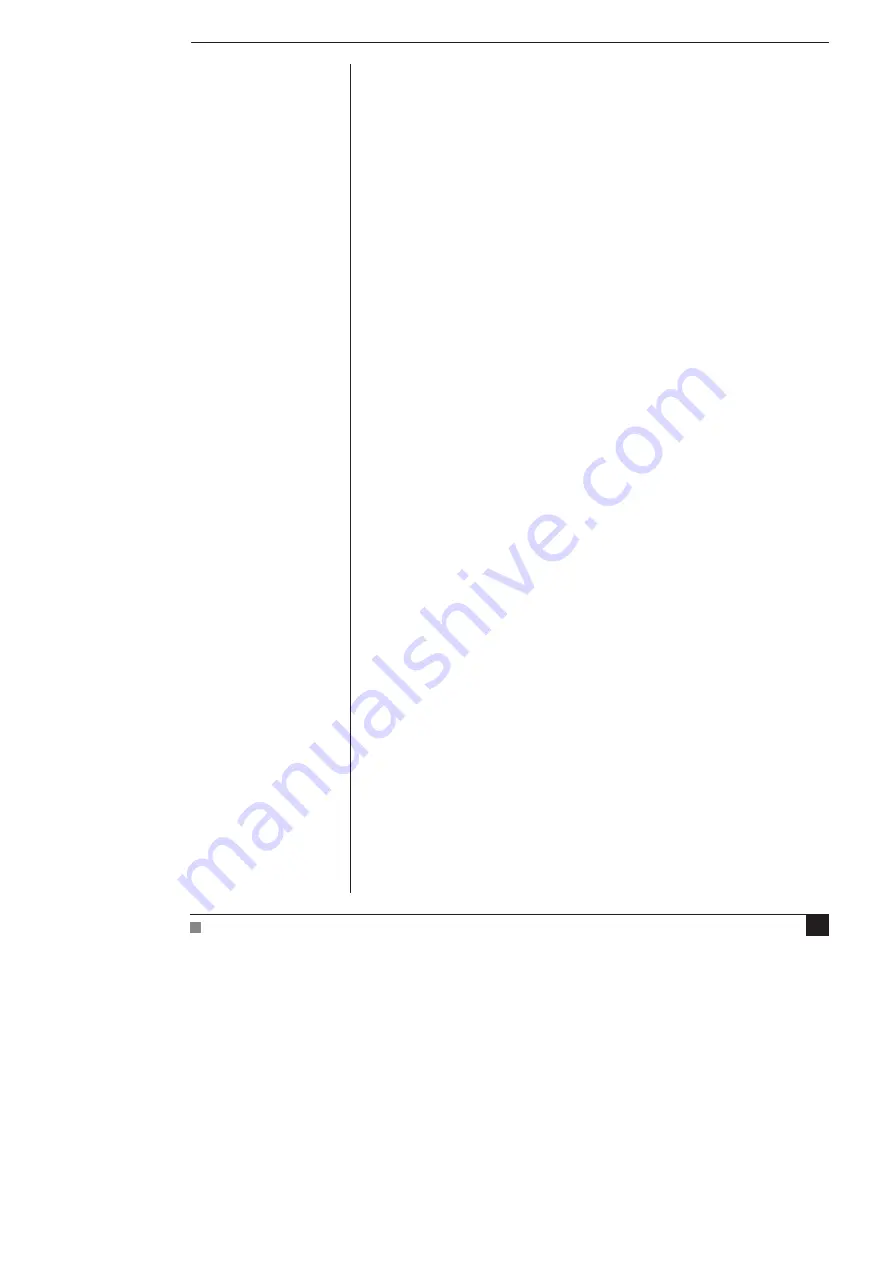
Chapter 2
Setting Up
27
If the overload light glows yellow (or amber) on any Bridge Amp, this
indicates some fault such as a short circuit, a badly wired bridge
transducer, or an excitation overload. In the first instance, check your
cable connections and transducers, and repeat the self-test. If this does
not solve the problem, contact your ADInstruments representative.
When a Bridge Amp is properly connected to the PowerLab, the
Input Amplifier…
menu command are replaced by
Bridge Amp…
for the
input channel to which it is connected. If the application fails to find a
front-end connected, the normal text remains. If you were expecting a
connected front-end and see the normal text instead, you should quit
the application, turn the PowerLab off and check the connections.
Then restart the PowerLab and the application.
The documentation for LabChart and Scope does not cover front-end-
specific features. These features are described in detail here for
LabChart. For the most part, dialogs for LabChart and Scope should
be much the same.
The Bridge Amp Dialog
The Bridge Amp dialog allows software control of the various
amplifiers and filters in the Bridge Amp and PowerLab for an input.
The signal present at a PowerLab input is displayed so that you can
see the effects of changes straight away. Once the settings in the dialog
are changed, click
OK
to apply them.
To set up many inputs quickly, click the arrows at the top of the
dialog, or use the right or left arrow keys on the keyboard, to move to
the equivalent dialogs for adjacent inputs. This skips channels that
have their inputs turned off. The input number is shown at the top of
the dialog, and the channel title (if any) is shown in the vertical
Amplitude axis of the dialog.
Signal Display
The input signal is displayed so you can see the effect of changing the
settings — no data are in fact recorded when setting things up. Slowly
changing waveforms will be represented quite accurately, whereas
quickly changing signals will be displayed as a solid dark area
showing only the envelope (shape) of the signal formed by the
minimum and maximum recorded values. The average signal value is
shown at the top left of the display area.
Artisan Technology Group - Quality Instrumentation ... Guaranteed | (888) 88-SOURCE | www.artisantg.com






























